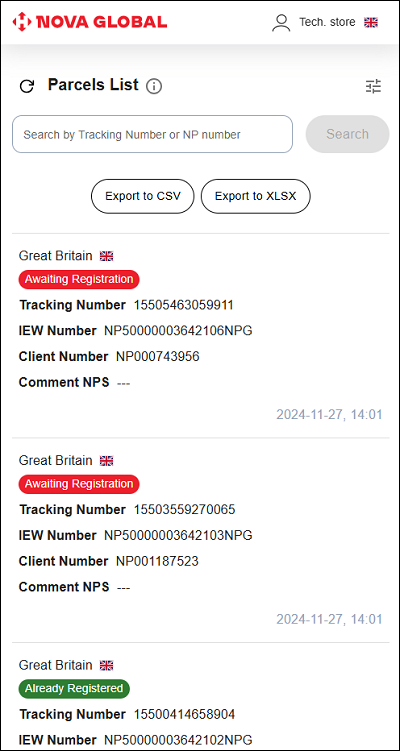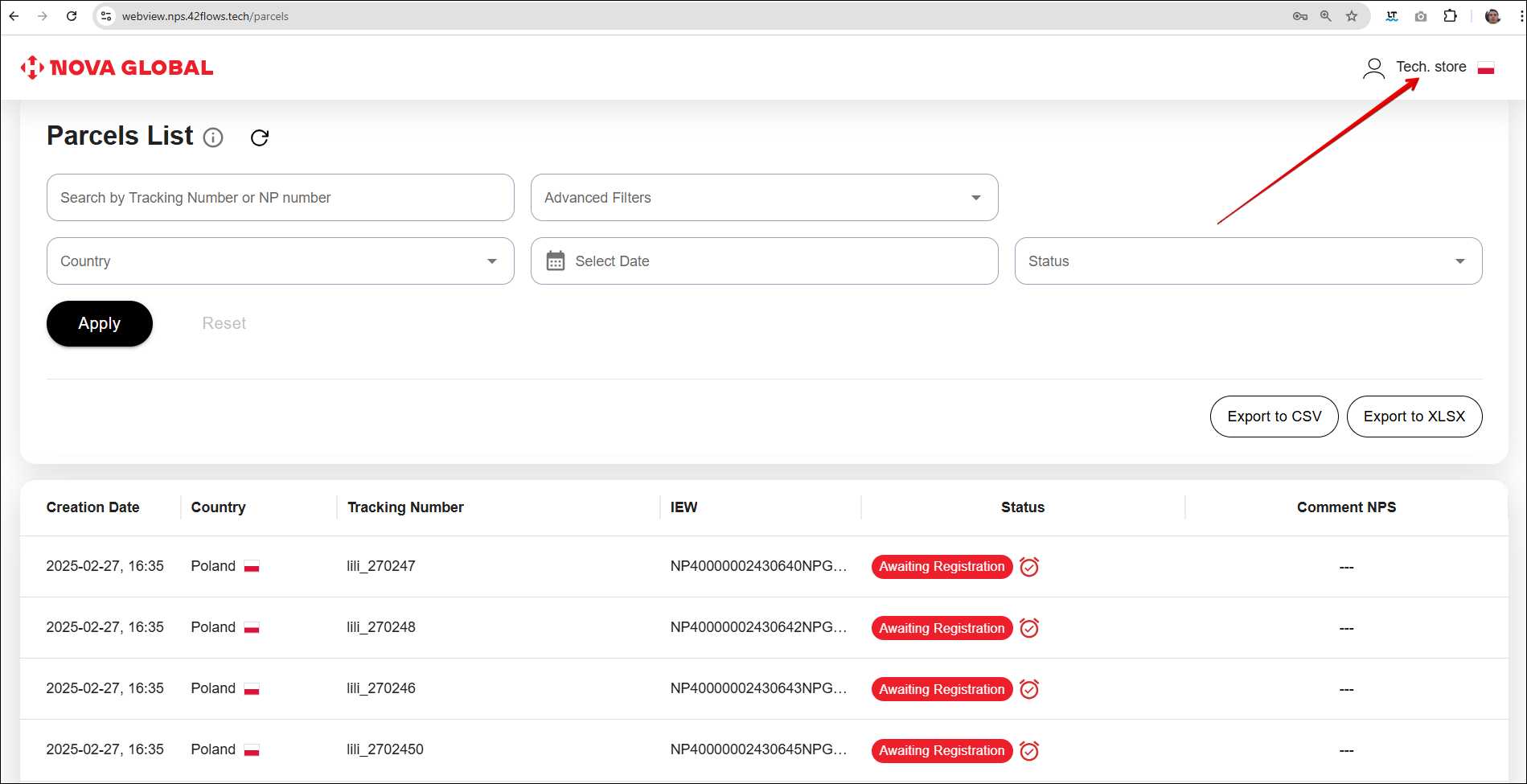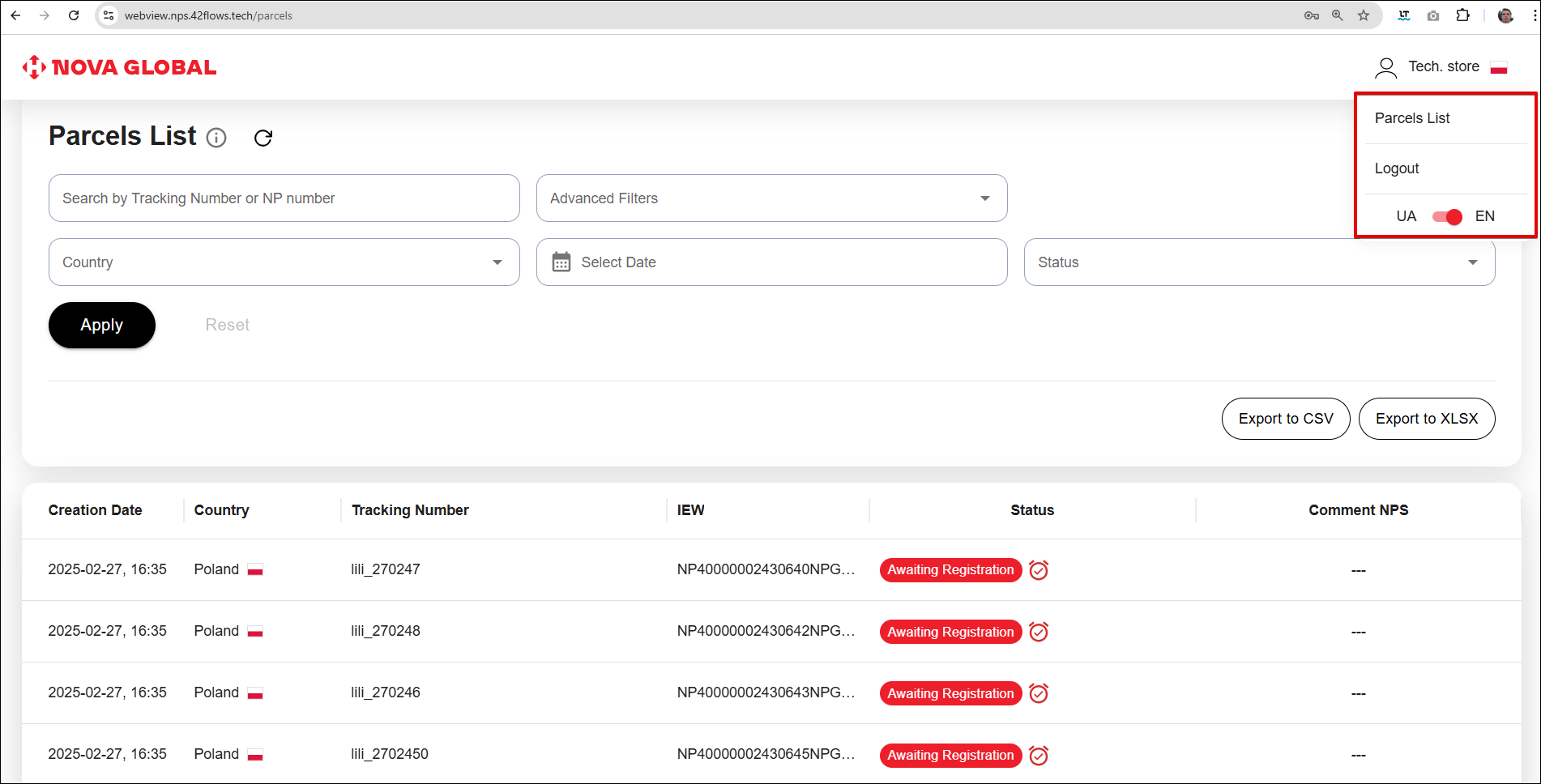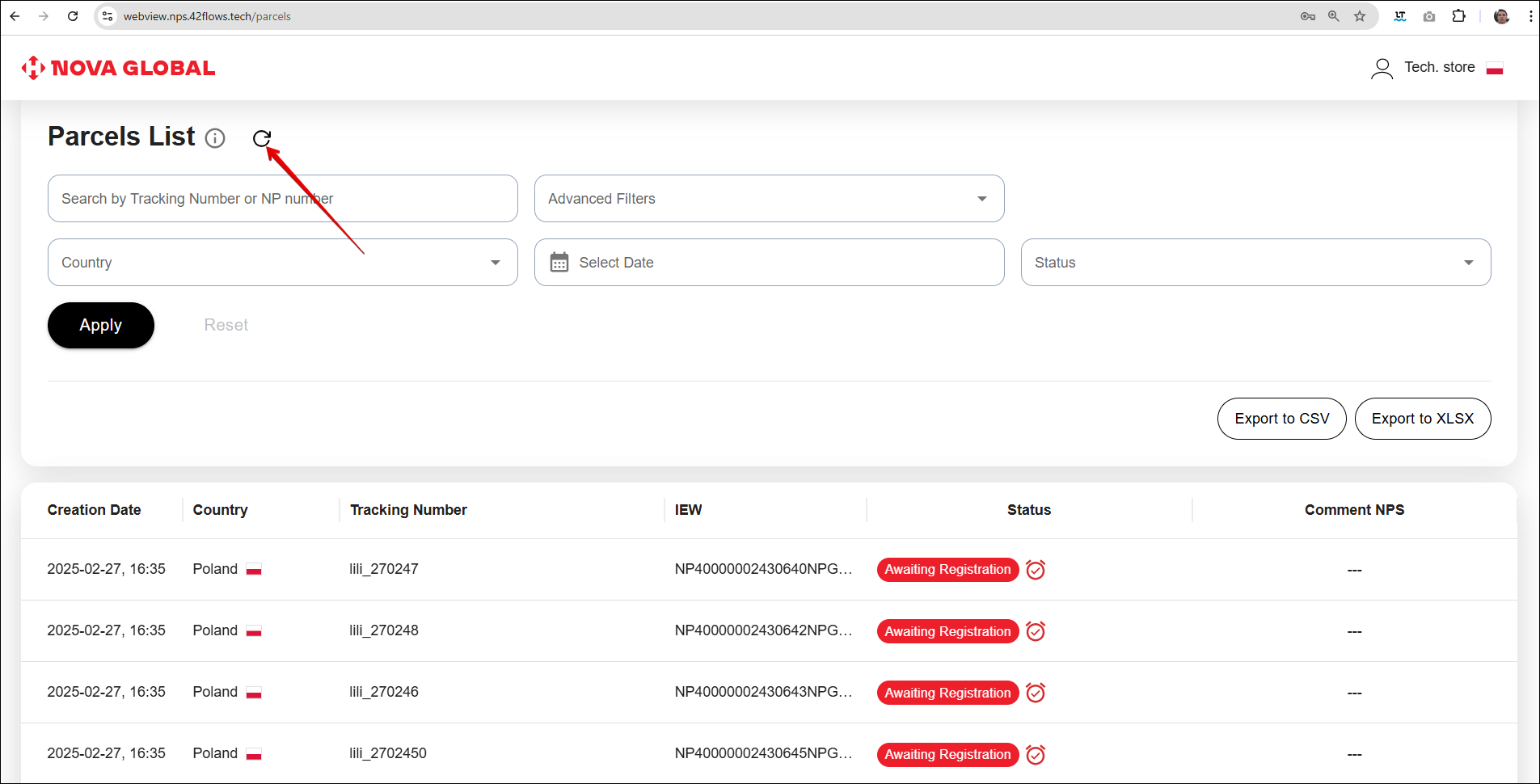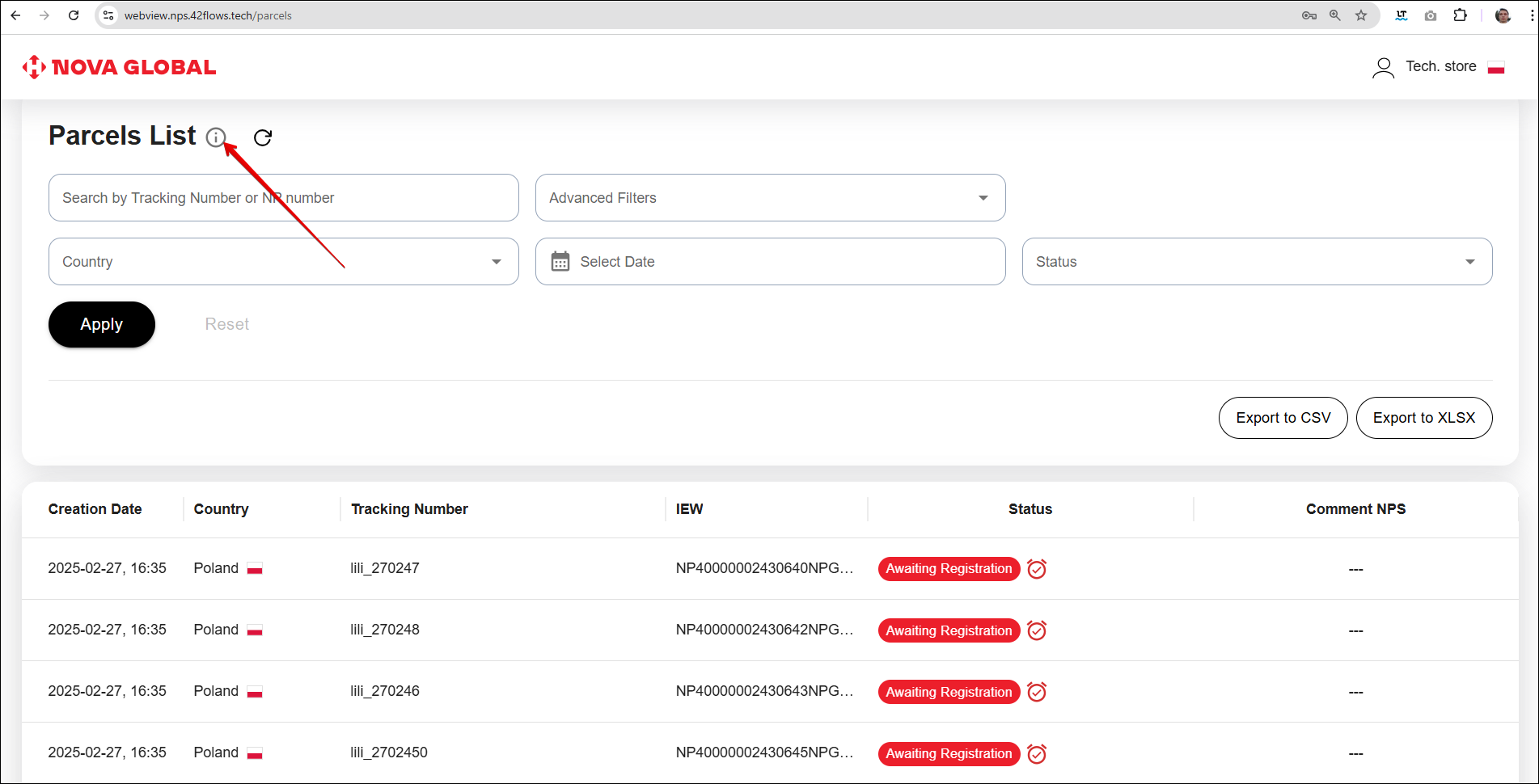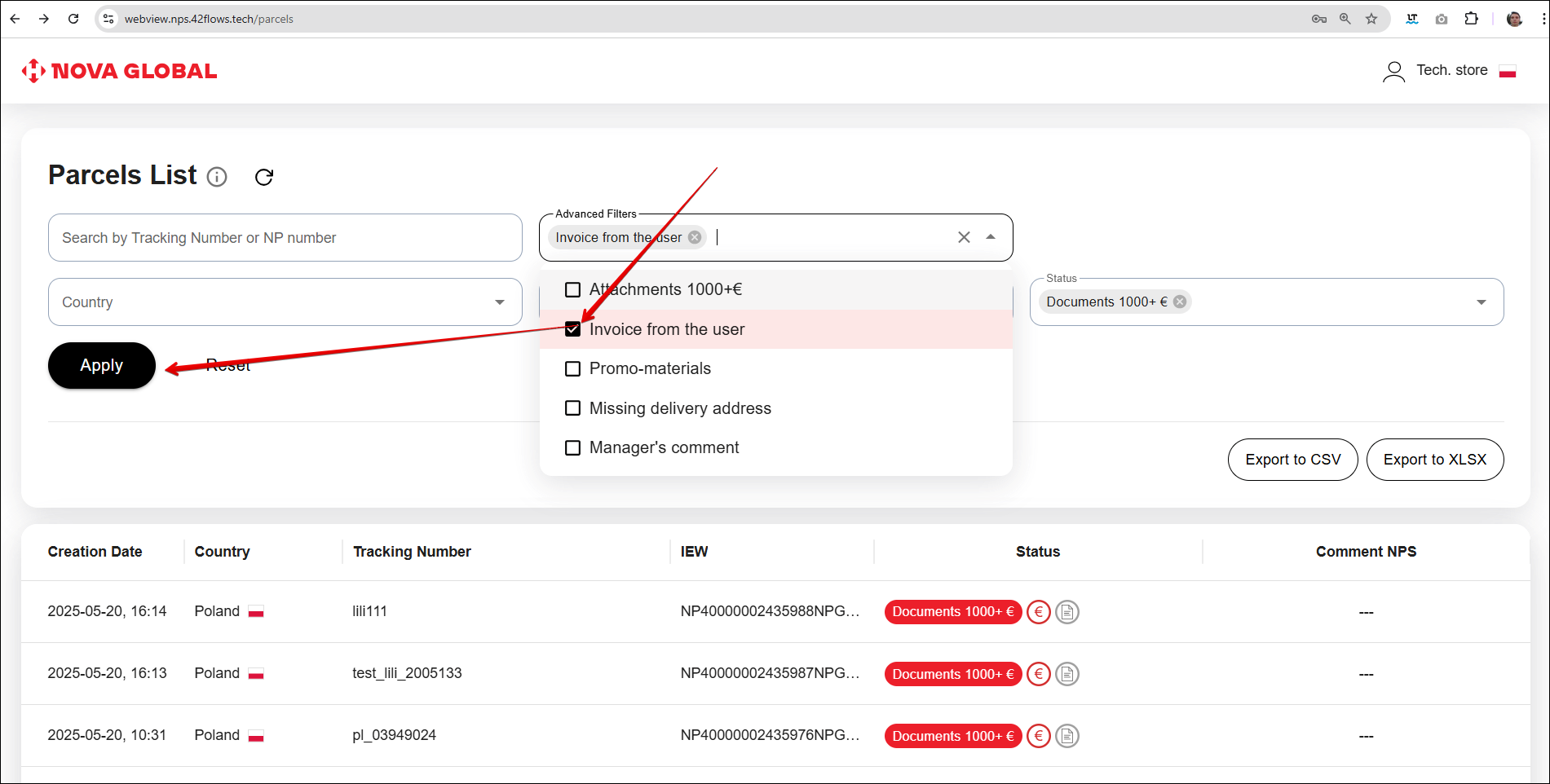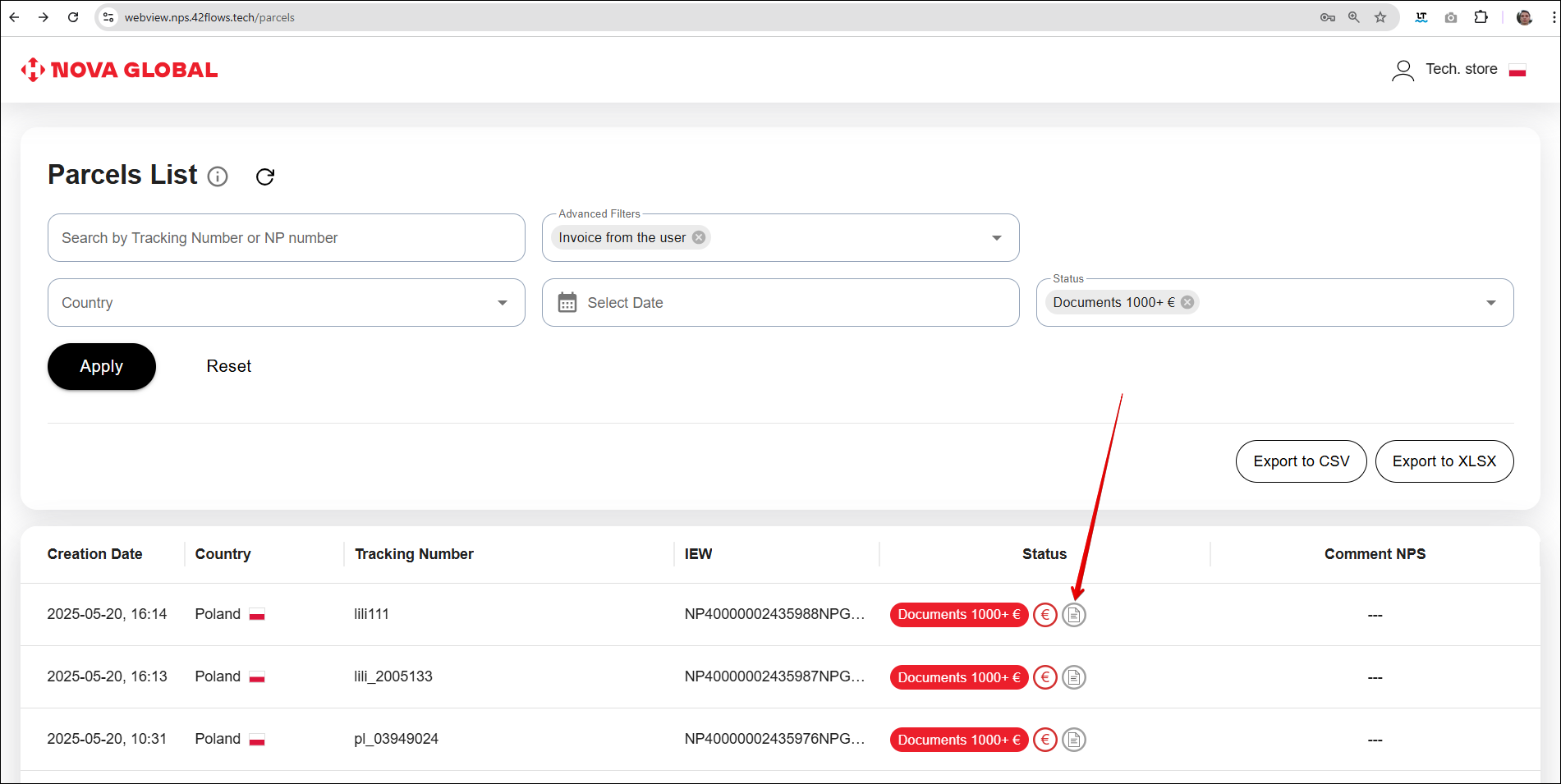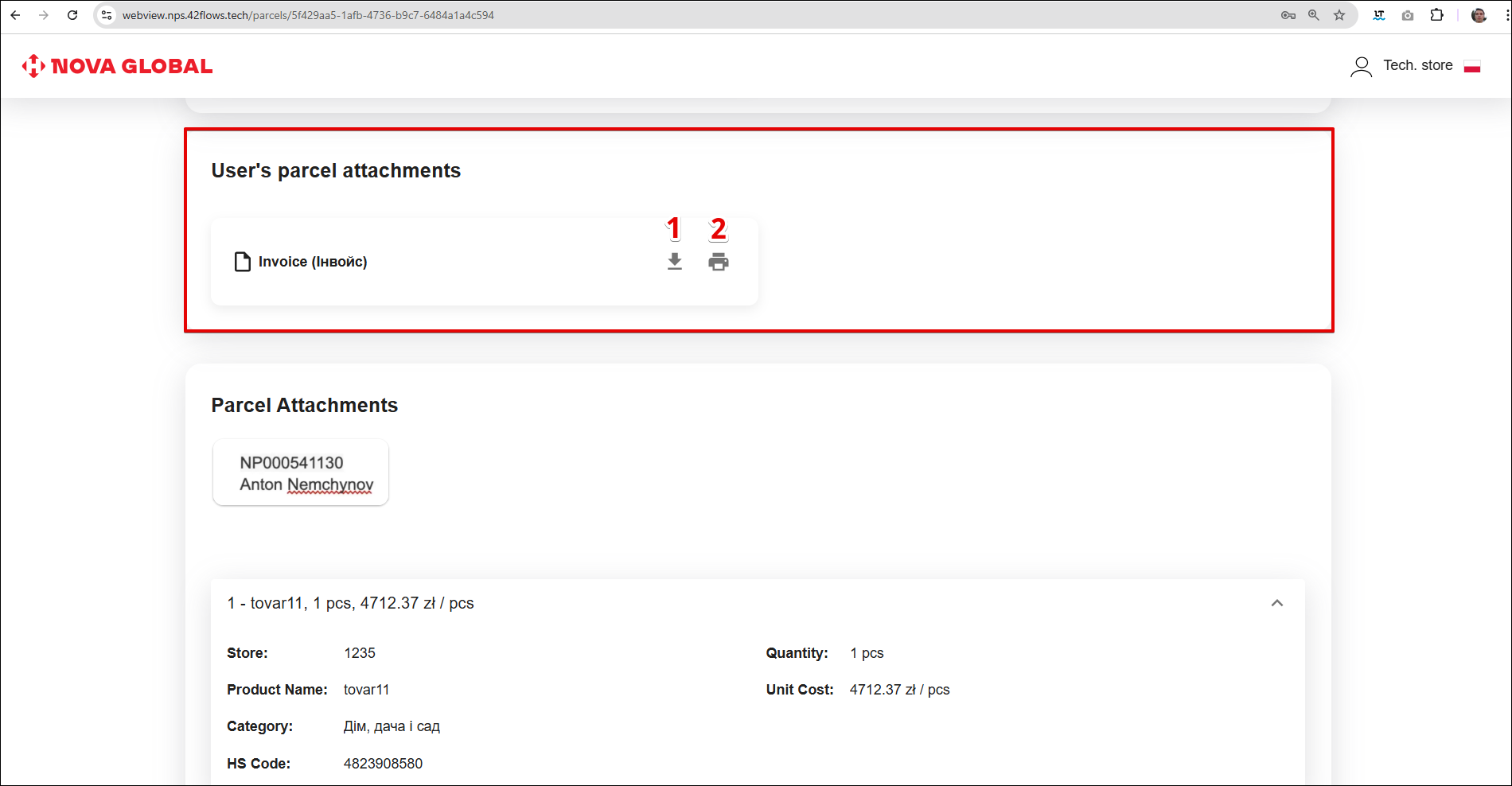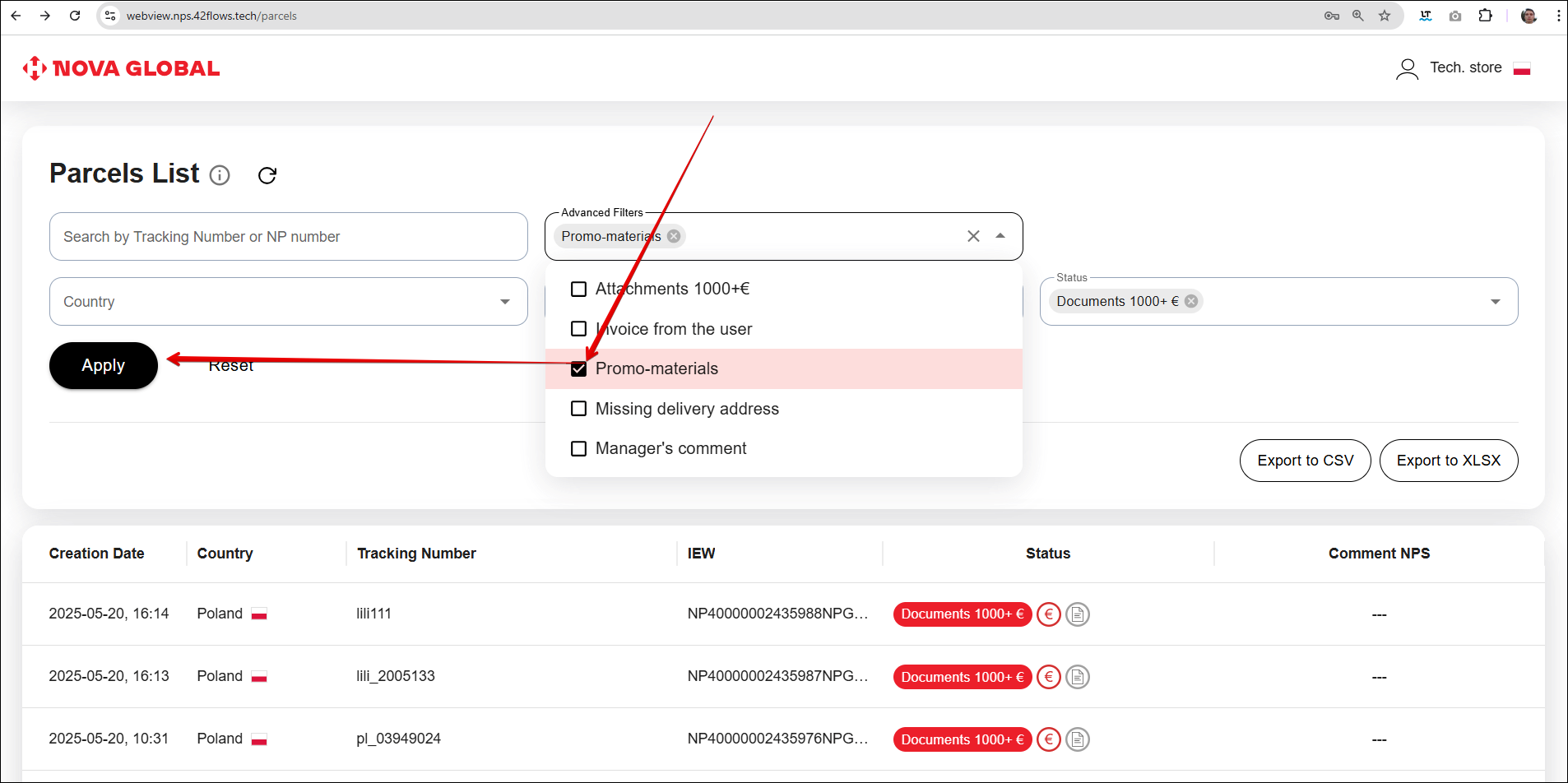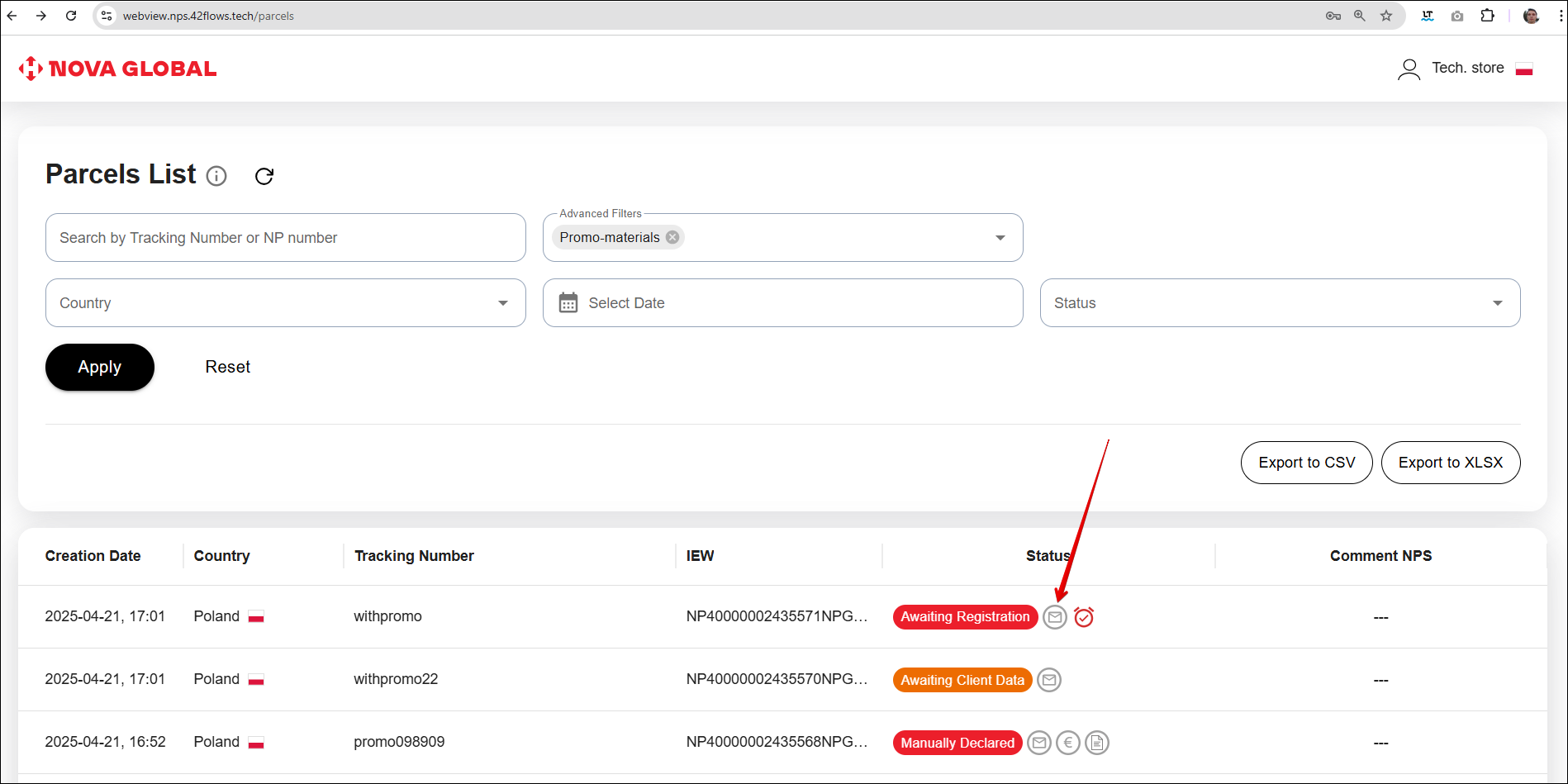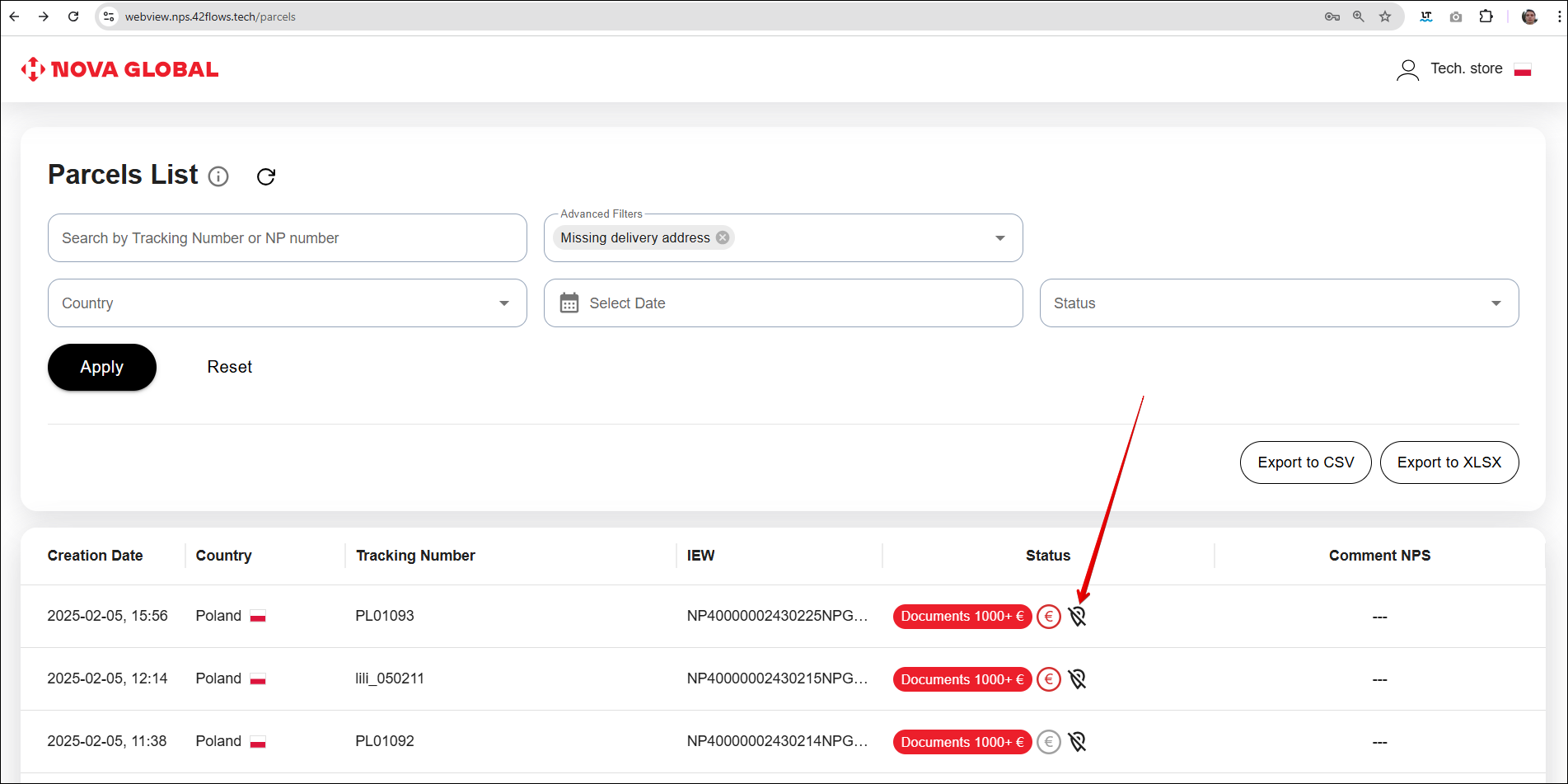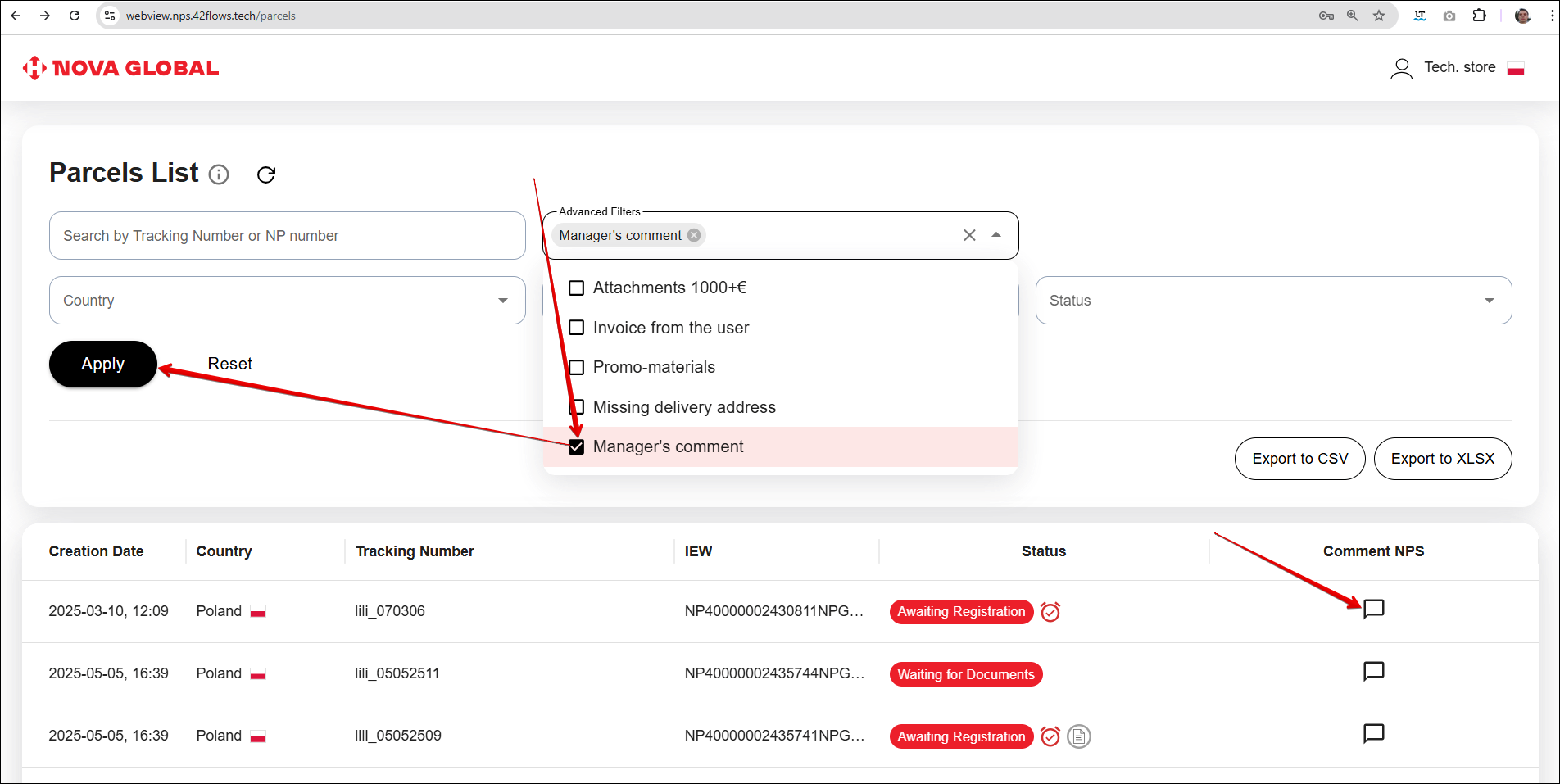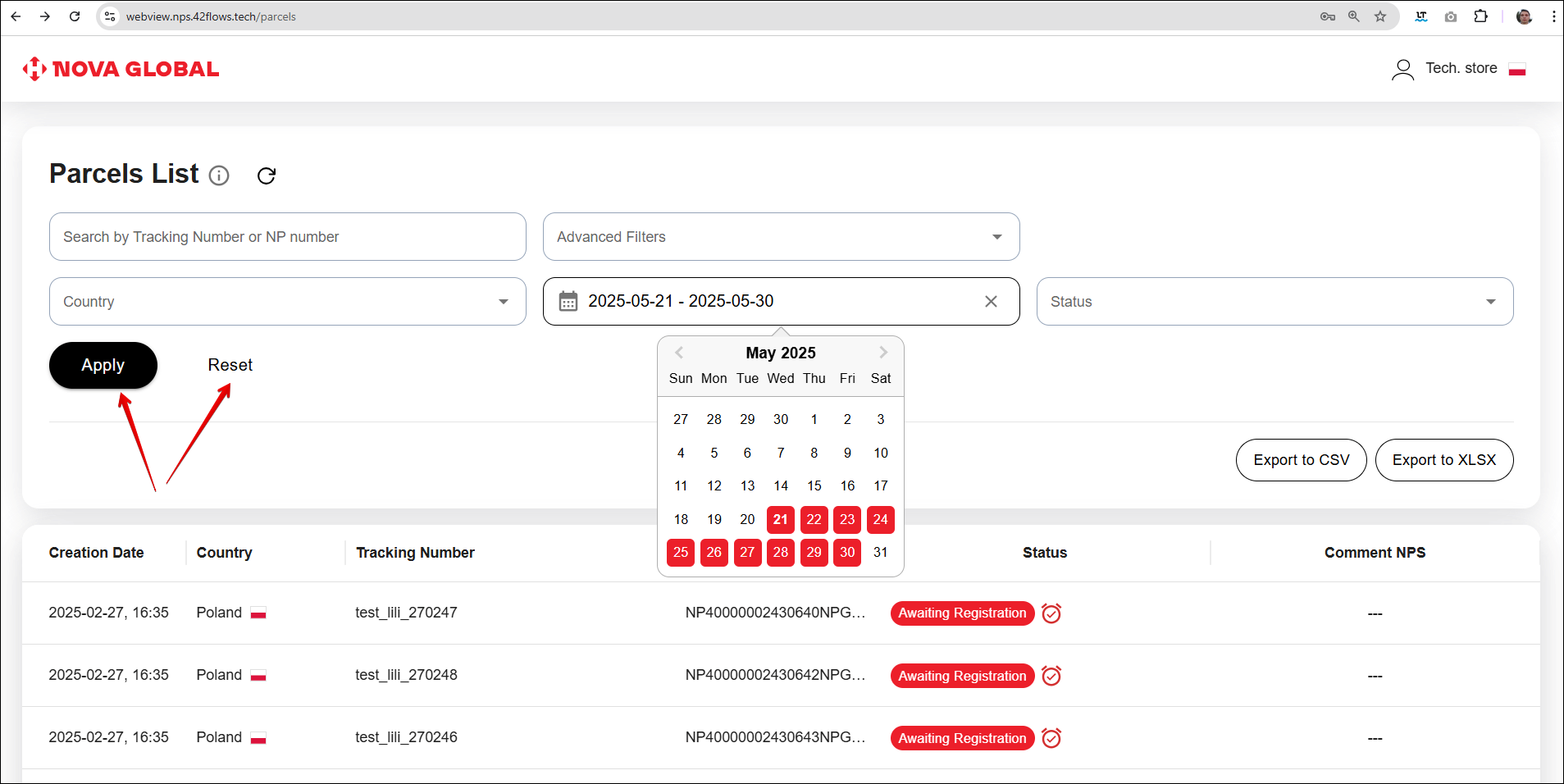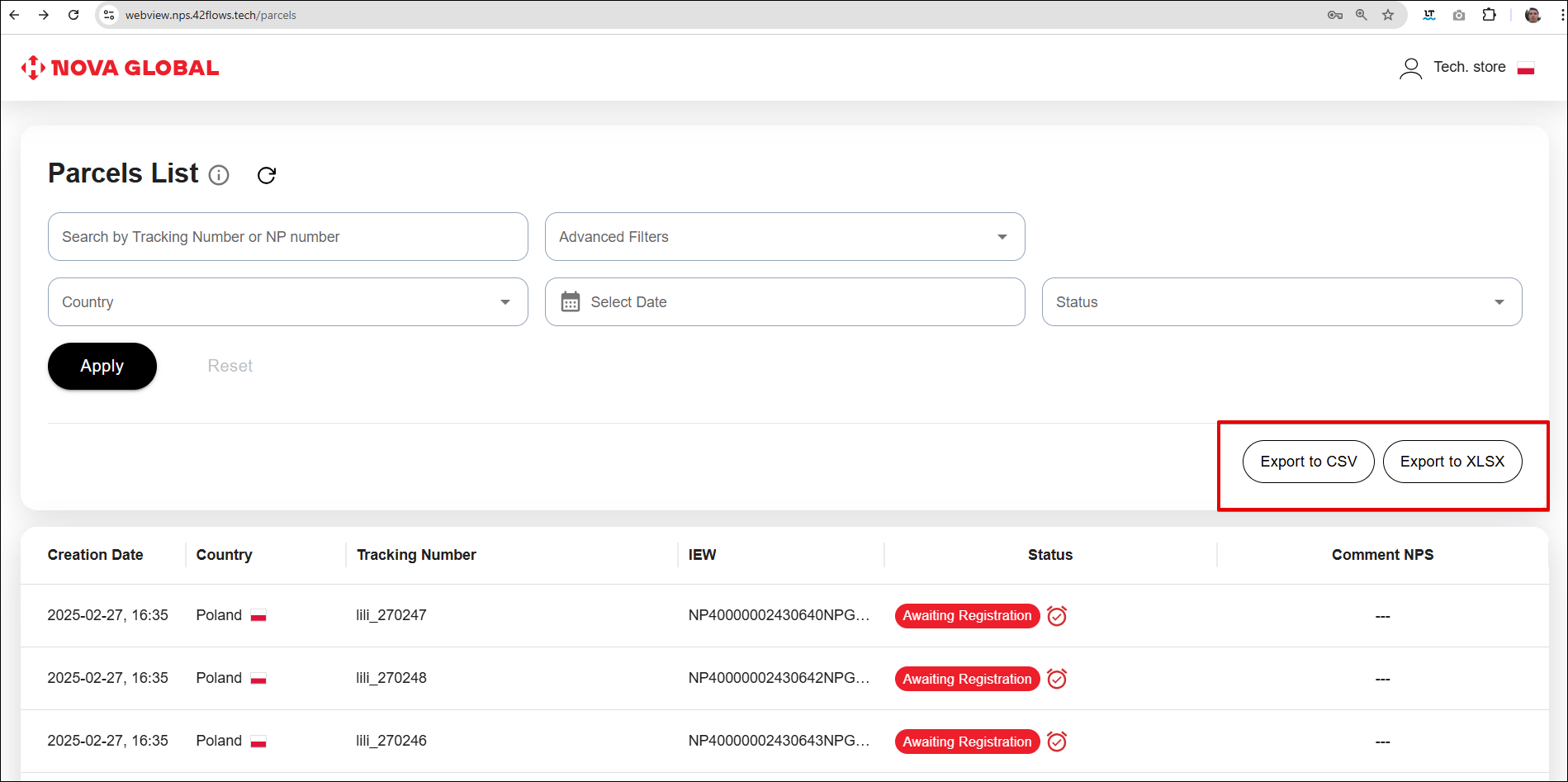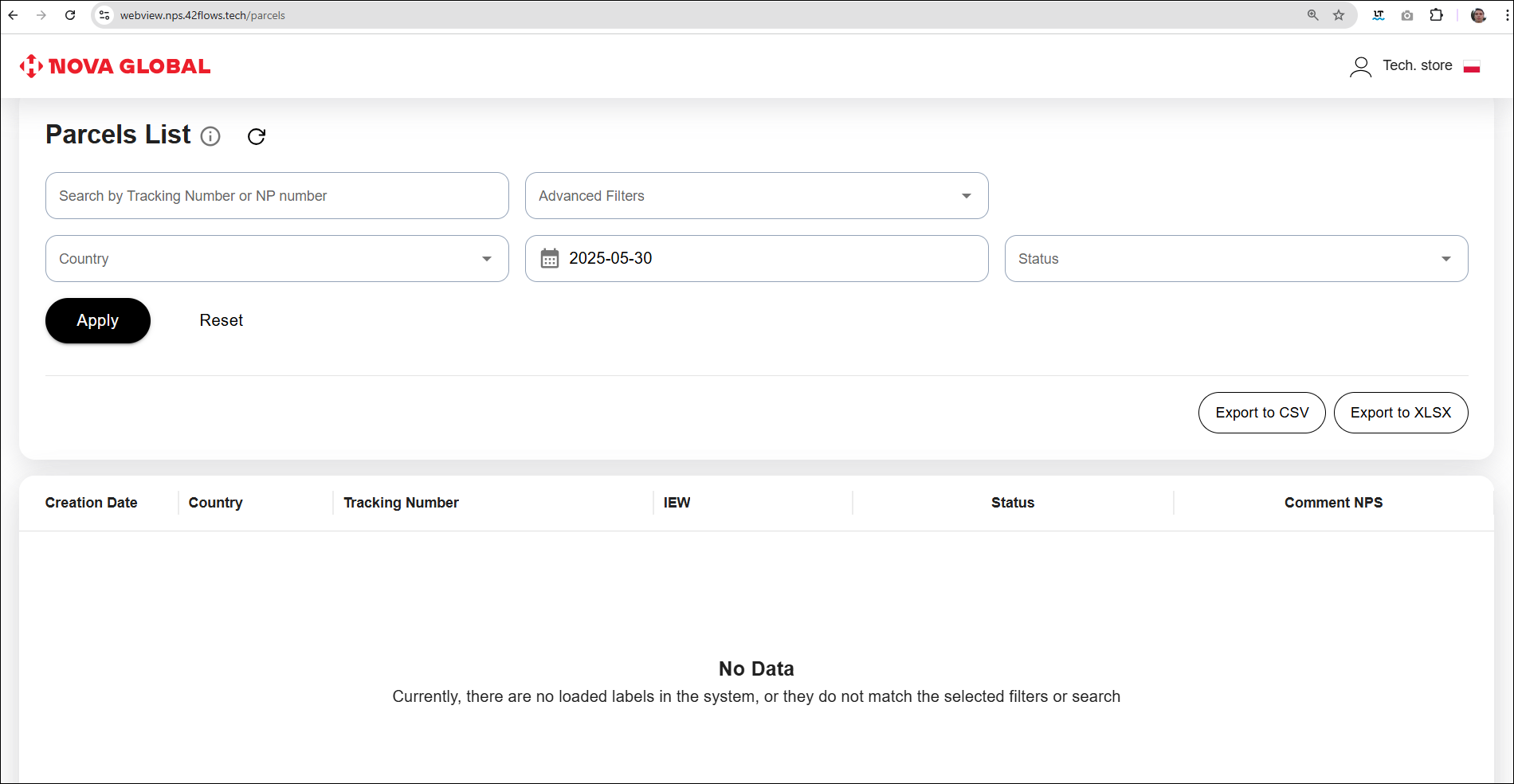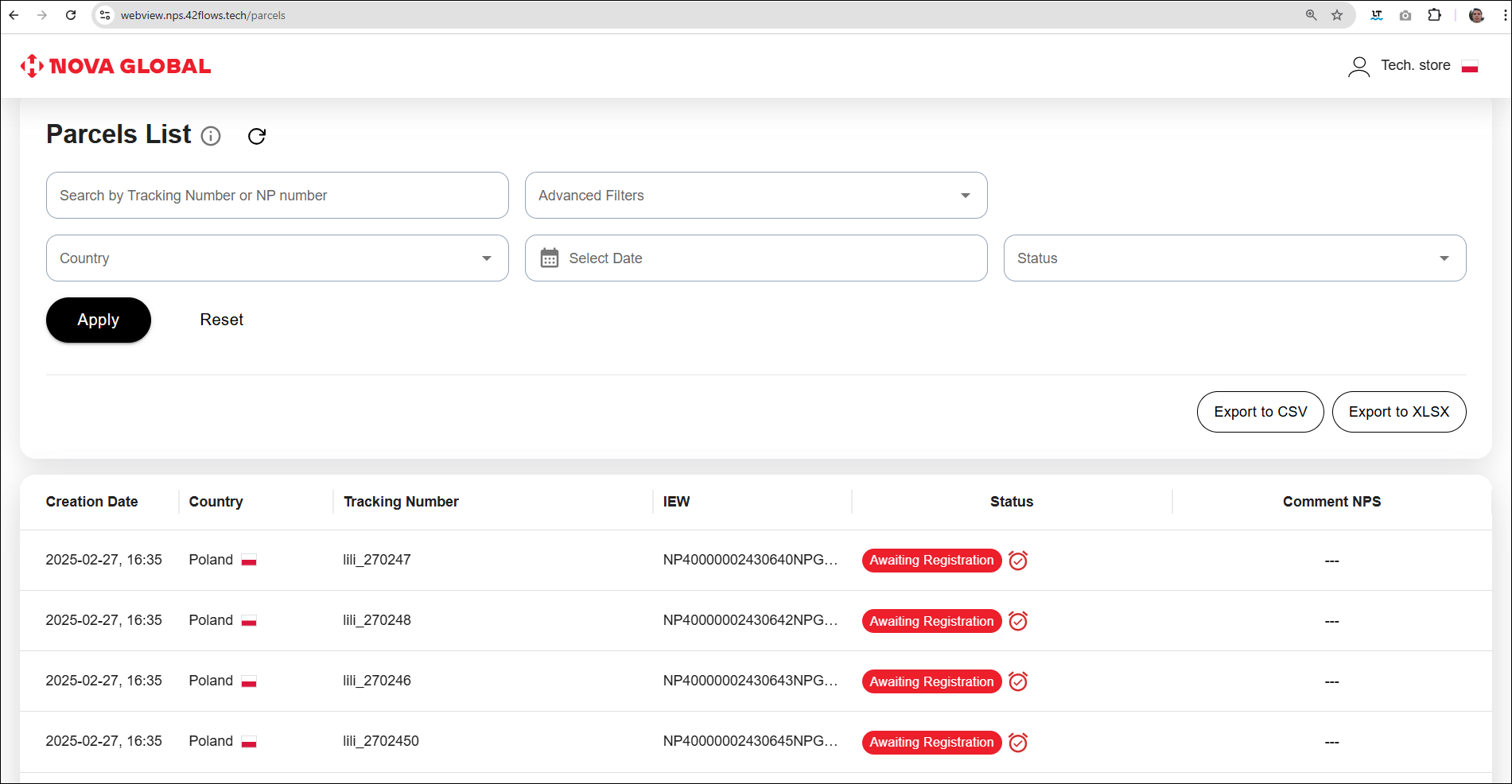Interface
The main page of the service is visually divided into parts:
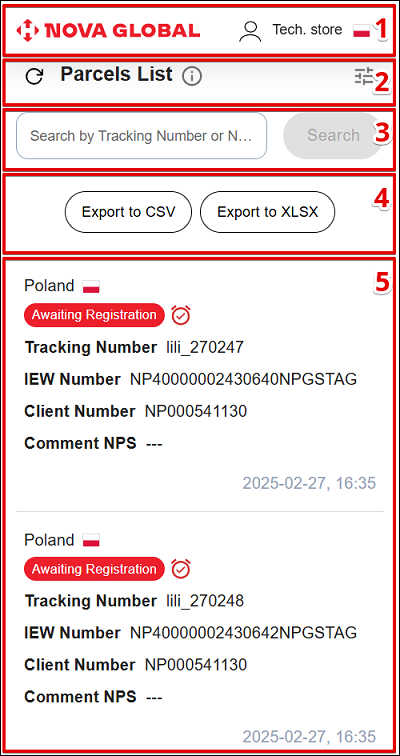
| # | Block | Description |
|---|---|---|
| 1 | Heder | Contains the non-clickable Nova Poshta Global and user profile icon Tech.store |
| 2 | Parcel management | Allows to update the parcel's list and add a new data, as well as to navigate to the user manual |
| 3 | Search system | Allows to search for parcels by their tracking number and filter them by date, status, or inclusion of a manager's comment The status filter combines all possible internal and system statuses of labeled parcels More information in the section [Search system and filters](#search system and filters) |
| 4 | Exports | Allows you to export data in .csv and .xlsx files |
| 5 | Work area | The workspace contains a table of parcel cards with detailed information about them. The data is arranged in separate columns: |
Desktop version
The desktop version differs from the mobile version in the arrangement of elements along the width of the screen
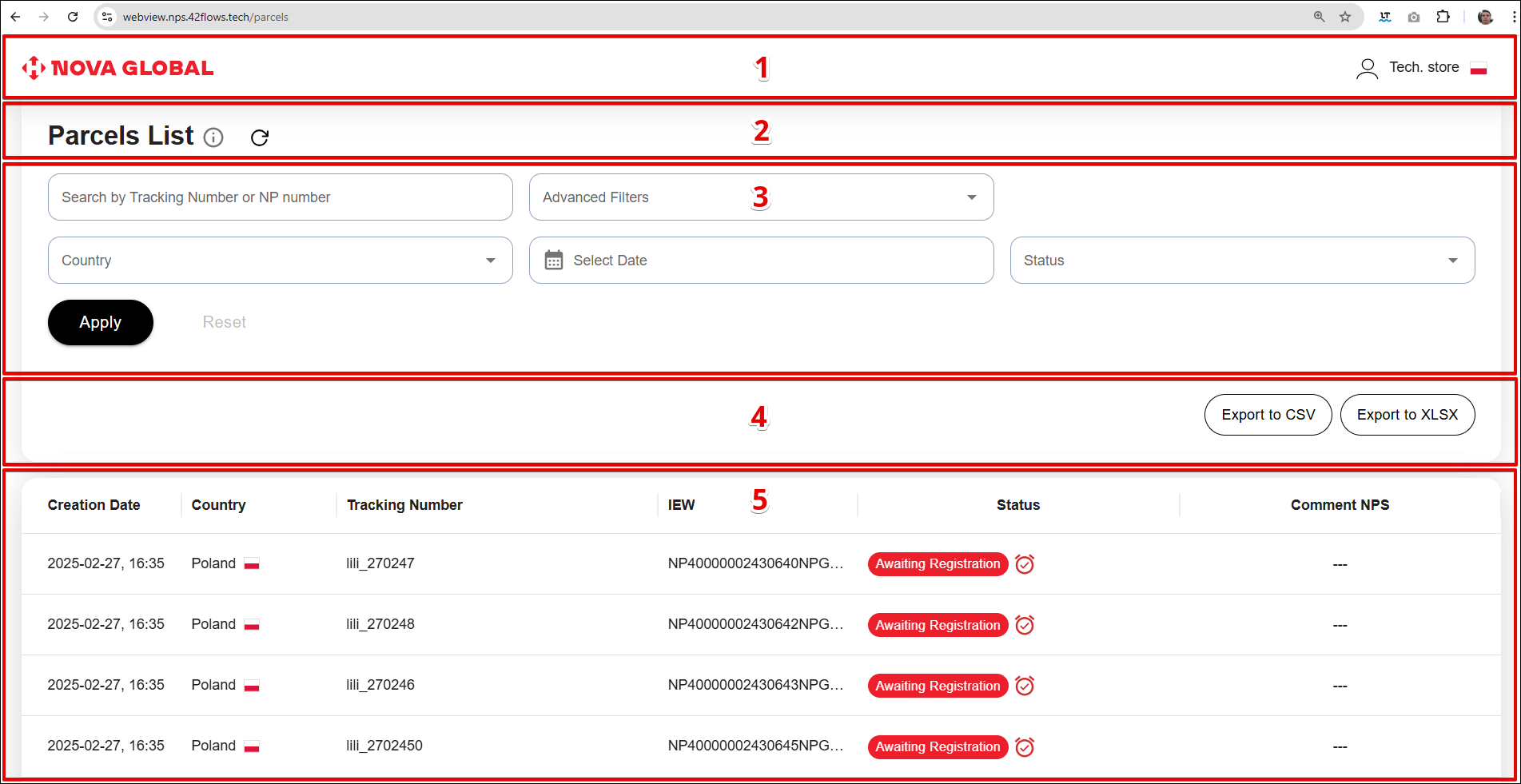
| # | Block | Description |
|---|---|---|
| 1 | Heder | Contains the non-clickable Nova Poshta Global and User profile icon |
| 2 | Parcel management | Allows to update the parcel's list and add a new data, as well as to navigate to the user manual |
| 3 | More information in the section | Allows to search for parcels by their tracking number and filter them by date, status, or inclusion of a manager's comment The status filter combines all possible internal and system statuses of labeled parcels More information in the section [Search system and filters](#search system and filters) |
| 4 | Exports | Allows you to export data in .csv and .xlsx files |
| 5 | Work area | The workspace contains a table of parcel cards with detailed information about them. The data is arranged in separate columns: |
Heder
The user profile icon of the Tech.store user is located on the right side of the header.

When you click on the Tech.store icon, a drop-down menu appears with the following items would appera:
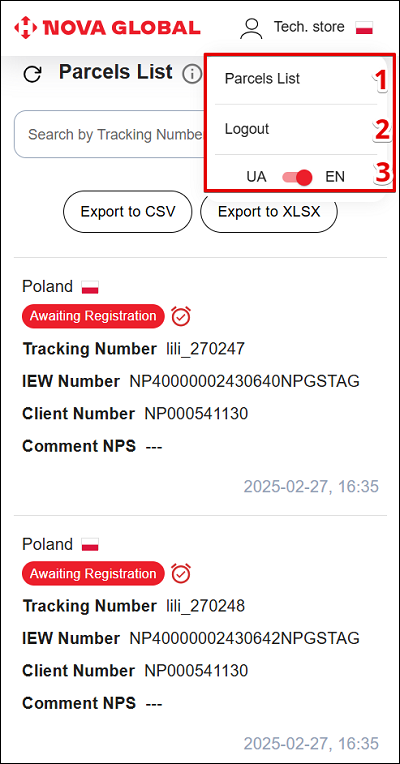
| # | Item | Description |
|---|---|---|
| 1 | Parcels list | Allows you to go to the page with a list of parcels |
| 2 | Logout | Allows you to log out of your account |
| 3 | Switch Page localisation | Allows to change the language of the interface |
Clicking the Logout button, would make the system to offer to log out from your account or return to the admin panel via the following the steps:
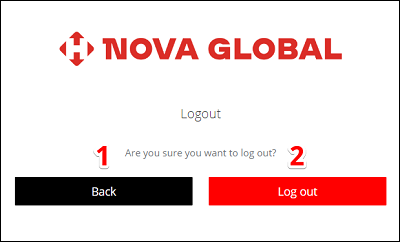
| # | Button | Action |
|---|---|---|
| 1 | Back | Allows you to return to the admin panel |
| 2 | Log out | Allows you to log out of your account |
Parcel card
Synchronisation
The Sync button in the parcel list allows you to update and check the existing statuses.
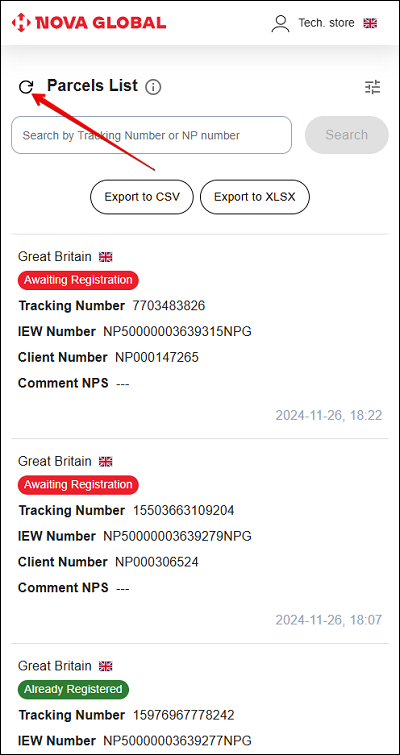
Go to the content of the manual
Click the Manual icon. A page with the contents of the manual opens.
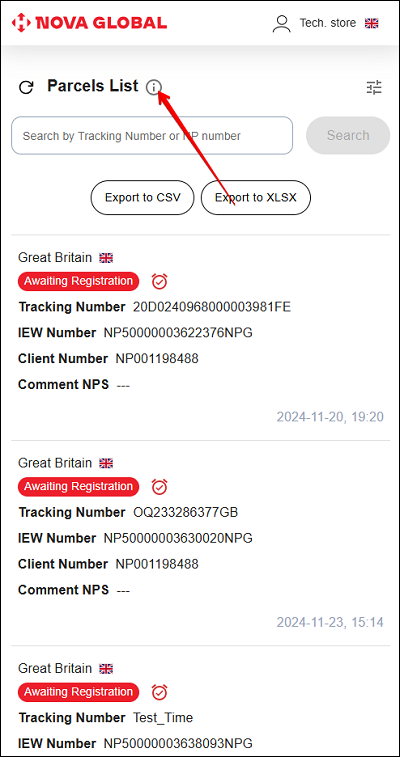
Search engine and filters
Search
On the Parcel List page, you can search by track number and customer NP number.
To start the Search, enter the Tracking Number or NP number in the search field and click the Search button.
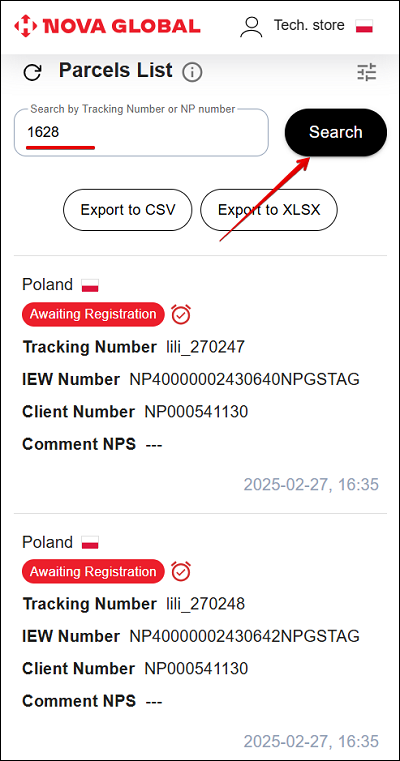
To cancel your search results, click ✖️ in the search field.
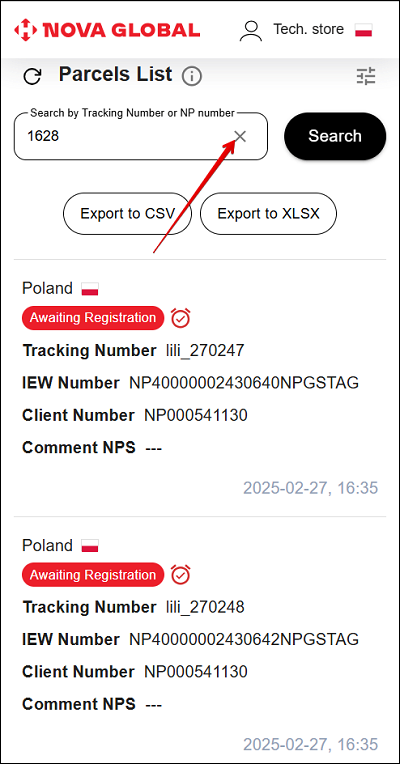
Desktop version
To start a Search for the entered value, click the Apply button.
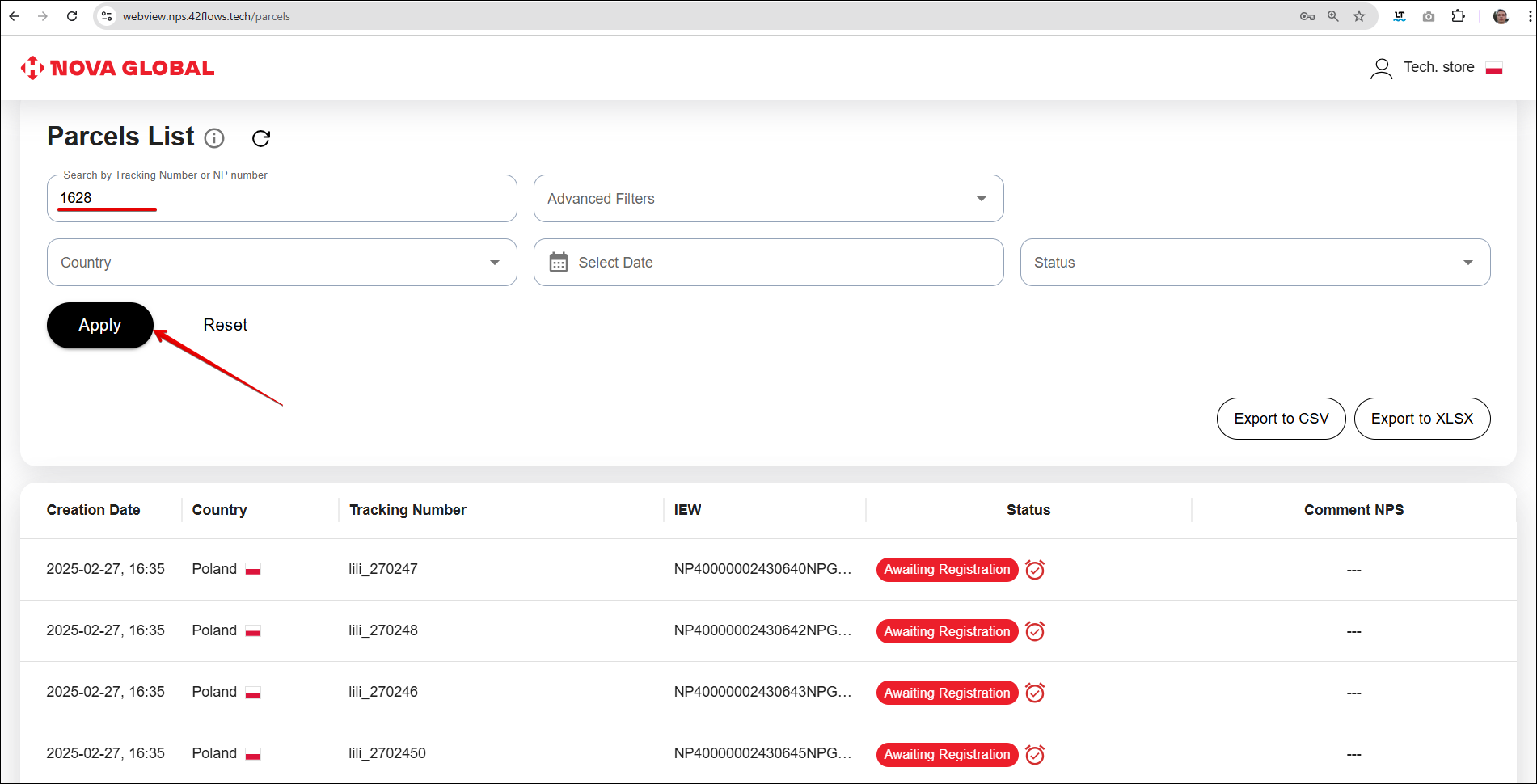
To cancel the search results, you can delete the entered value in two ways:
- Click ✖️ in the search field and then click Apply;
- Click the Cancel button.
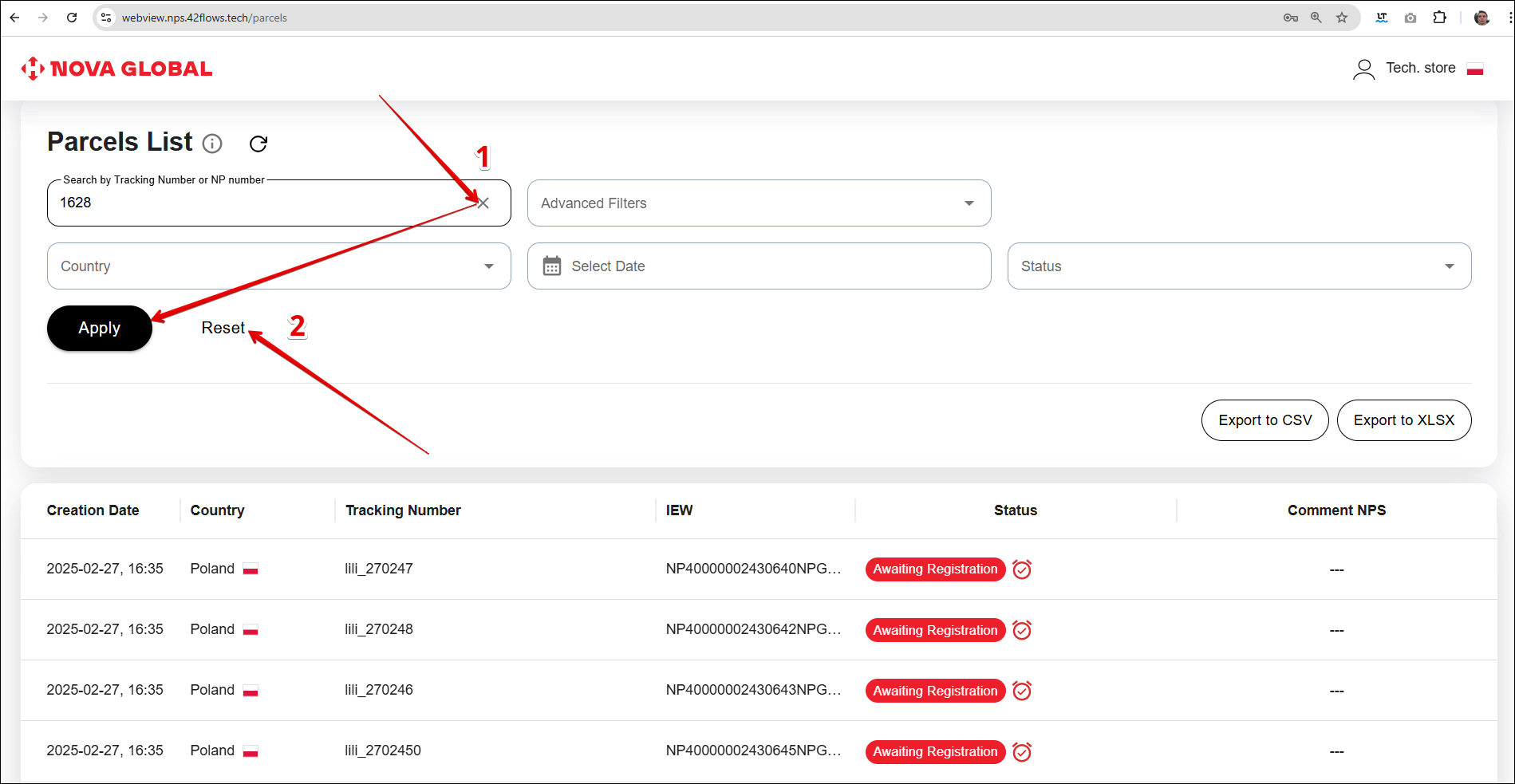
Filter
A filter allows the user to define a certain criteria that should be met by the search results. In the mobile version, click the Filter icon, to apply filters.
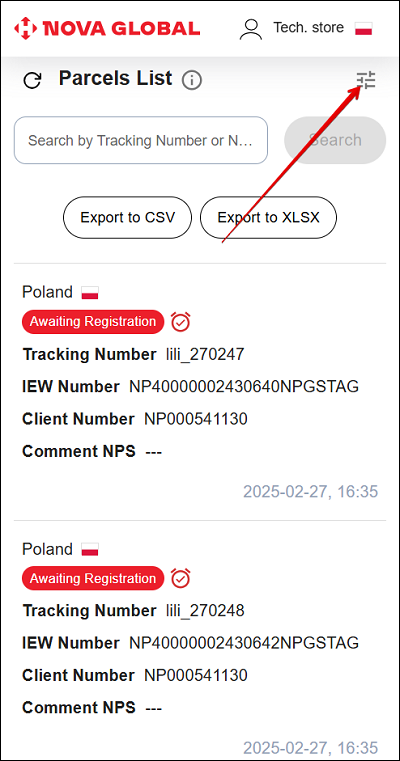
The following filters are available on the page:
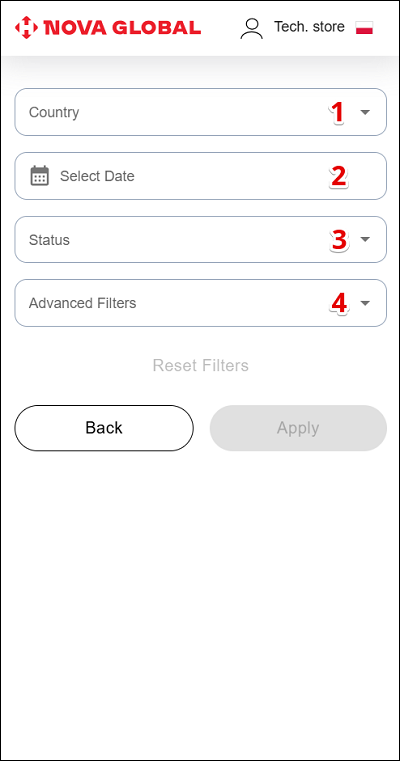
| # | Filter | Description |
|---|---|---|
| 1 | Country | Display's parcel's cards with the names of countries selected from the drop-down list |
| 2 | Celect Date | Allows to display parcels within a specific date. Attention! The date filter works on the principle of from — to (02.07.2024 — 02.07.2024 — the parcels are displayed for 02.07.2024) |
| 3 | Status | Allows you to display parcels with certain statuses. Any number of statuses can be selected |
| 4 | Advanced Filters | Allows you to open a window with filters |
Desktop version
In the desktop version, filters are immediately available on the page.
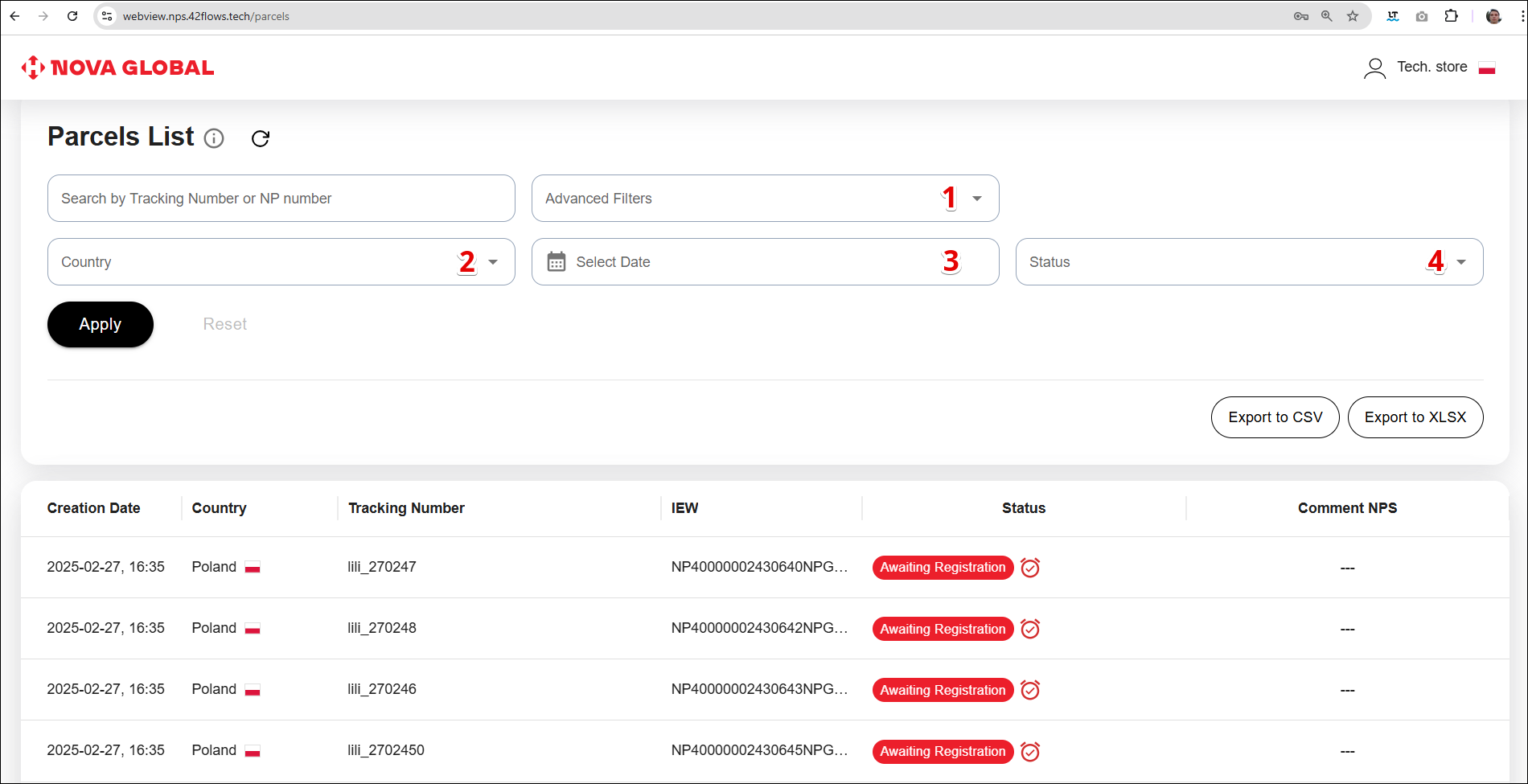
| # | Filter | Description |
|---|---|---|
| 1 | Country | Display's parcel's cards with the names of countries selected from the drop-down list |
| 2 | Celect Date | Allows to display parcels within a specific date. Attention! The date filter works on the principle of from — to (02.07.2024 — 02.07.2024 — the parcels are displayed for 02.07.2024) |
| 3 | Status | Allows you to display parcels with certain statuses. Any number of statuses can be selected |
| 4 | Advanced Filters | Allows you to open a window with filters |
Advanced Filters
The following Advanced Filters are available for the UK Tech.store member:
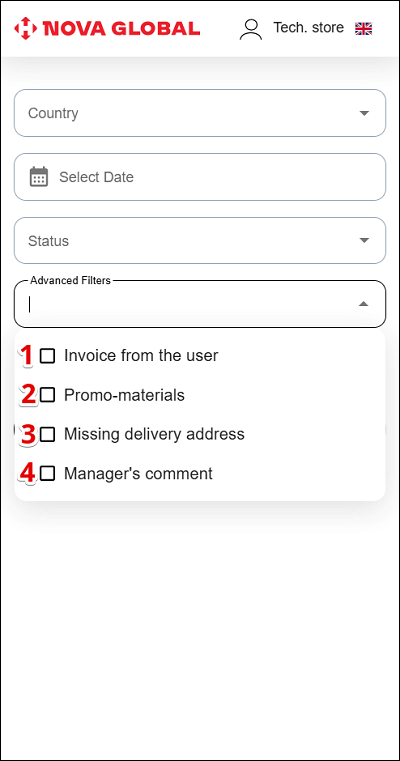
Desktop version
In the desktop version, filters are immediately available on the page.
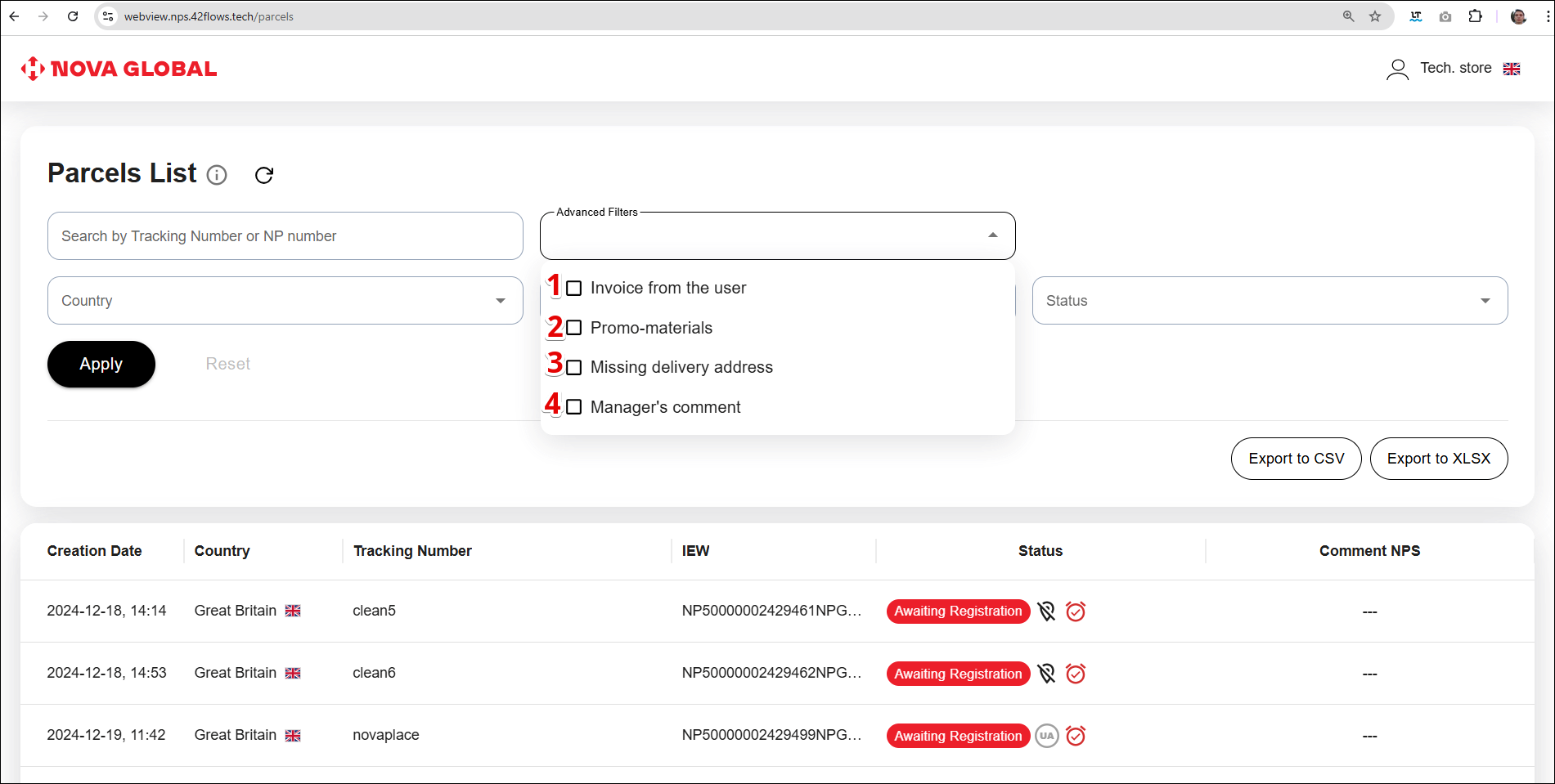
| # | Filter | Description |
|---|---|---|
| 1 | Invoice from the user | Offers to display parcel cards in which the invoice was added by the user |
| 2 | Promo-materials | Offers to display envelope parcels to easily distinguish them from regular parcels) |
| 3 | Missing delivery address | Offers to display parcel cards that do not have a receiving address |
| 4 | Manager's comment | Allows to display parcels that contain a manager's comment |
The following Advanced Filters are available for the Polish Tech.store employee:
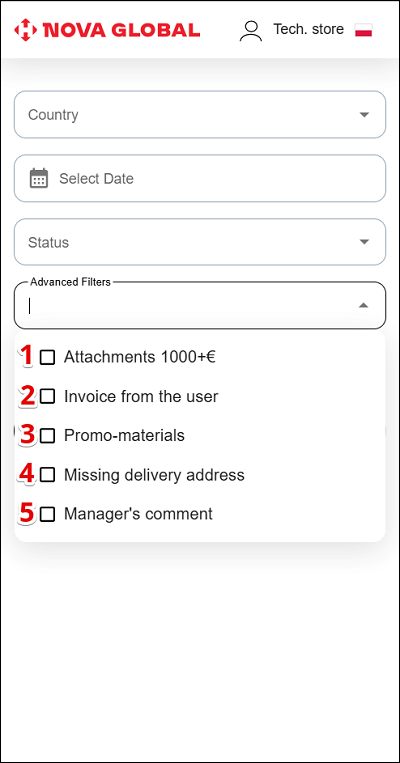
Desktop version
In the desktop version, filters are immediately available on the page.
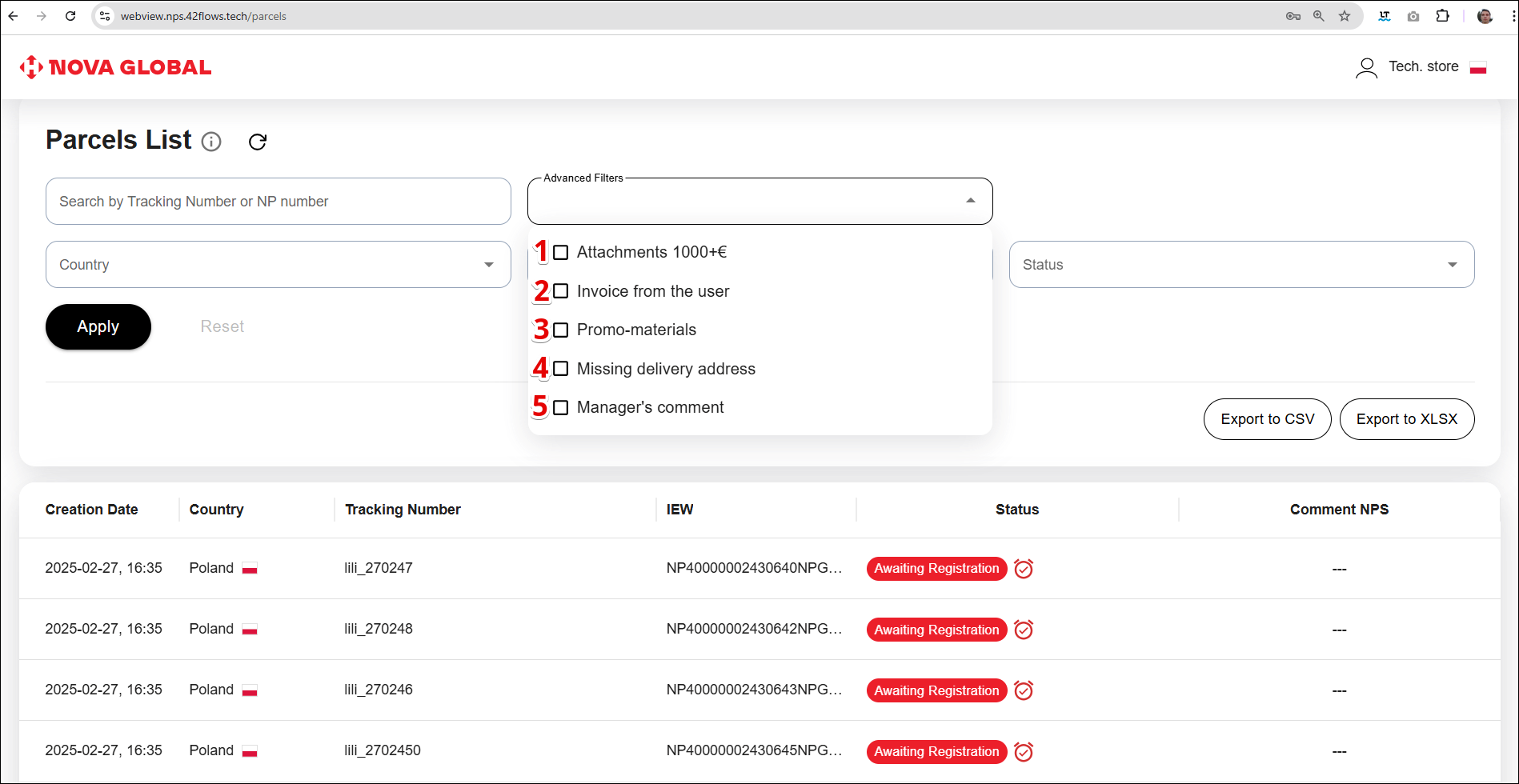
A filter with parcel separation within 1000+ euros is available for warehouse employees in Poland
| # | Filter | Description |
|---|---|---|
| 1 | Attachments 1000+ €. | Show parcel cards with investments over €1000 - only for parcels in the Polish warehouse |
| 2 | Invoice from the user | Offers to display parcel cards in which the invoice was added by the user |
| 3 | Promo-materials | Offers to display envelope parcels to easily distinguish them from regular parcels) |
| 4 | Missing delivery address | Offers to display parcel cards that do not have a receiving address |
| 5 | Manager's comment | Allows to display parcels that contain a manager's comment |
Filter Attachments 1000+€
Ticking the Attachments 1000+€ checkbox allows you to display parcels with a value of more than €1000 and documents attached by the recipient.
Available only for parcels from Poland
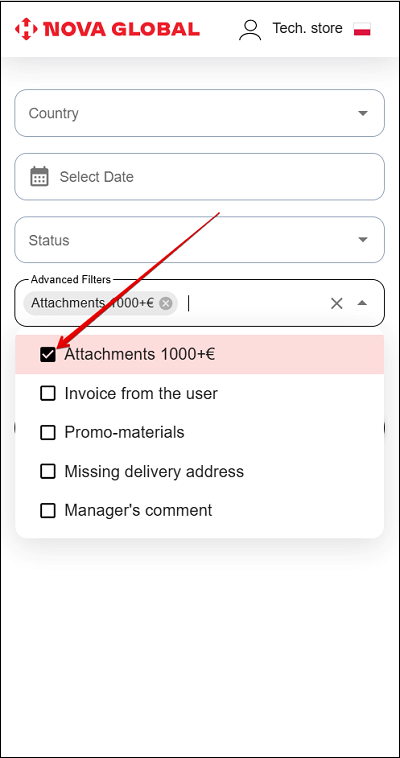
Desktop version
In the desktop version, filters are immediately available on the page.
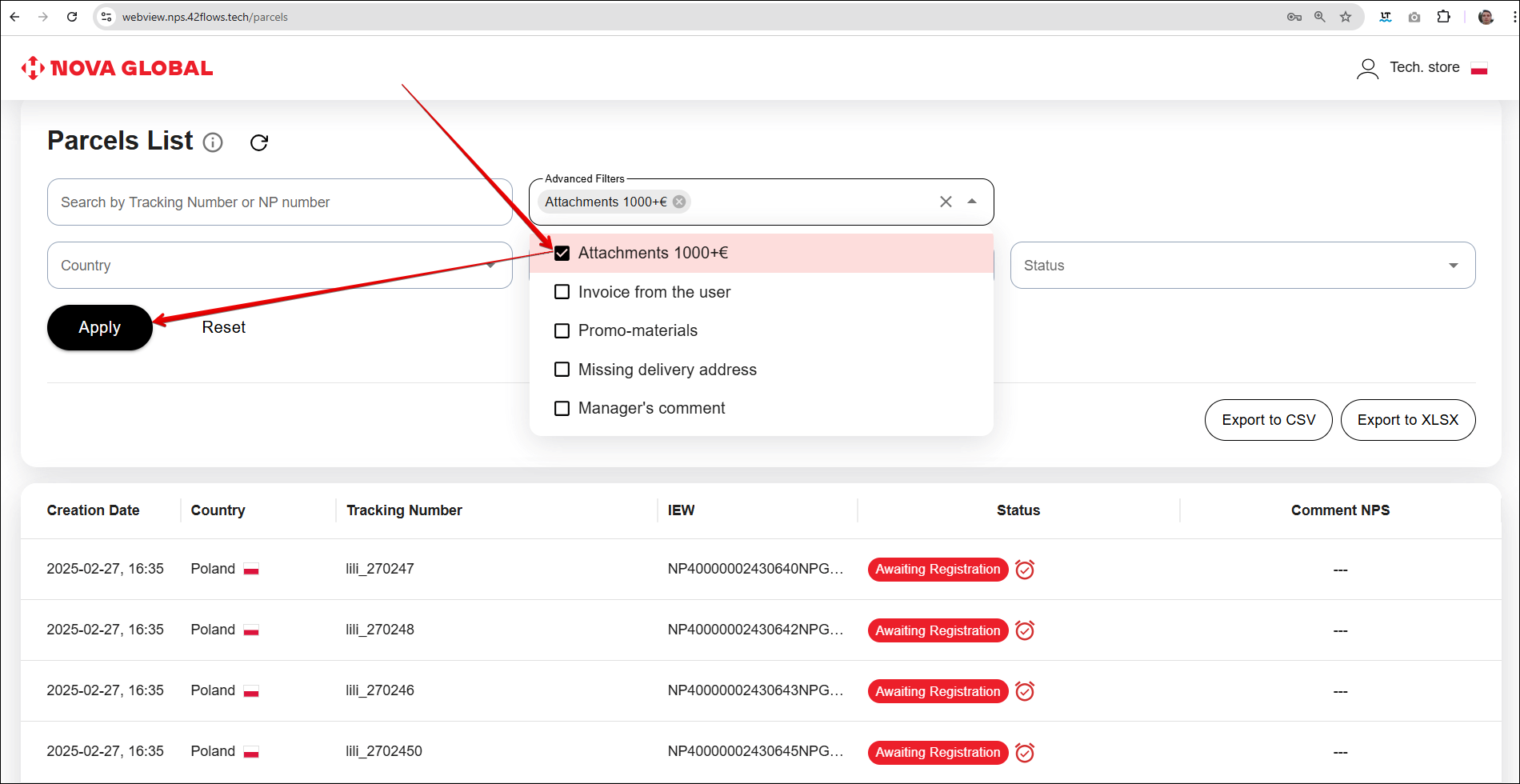
On the parcel card, the € icons are marked with different colours:
- Grey - the value of the parcel contents is 150 - 1000 €;
- Red - the value of the parcel contents is more than 1000 €.
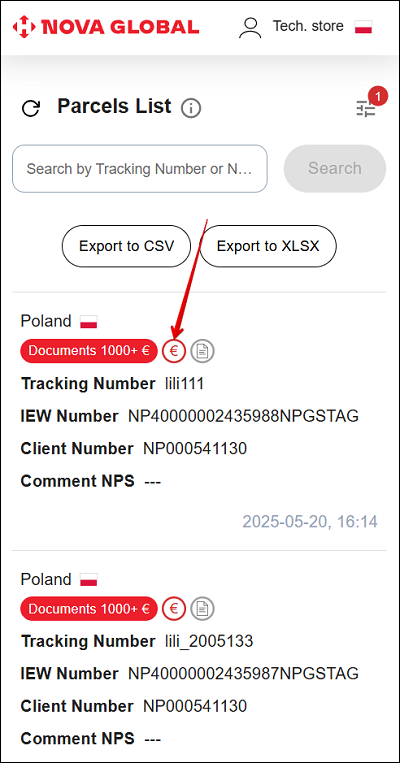
Desktop version
In the desktop version, when you click on the € icon, the cost of the parcel is displayed.
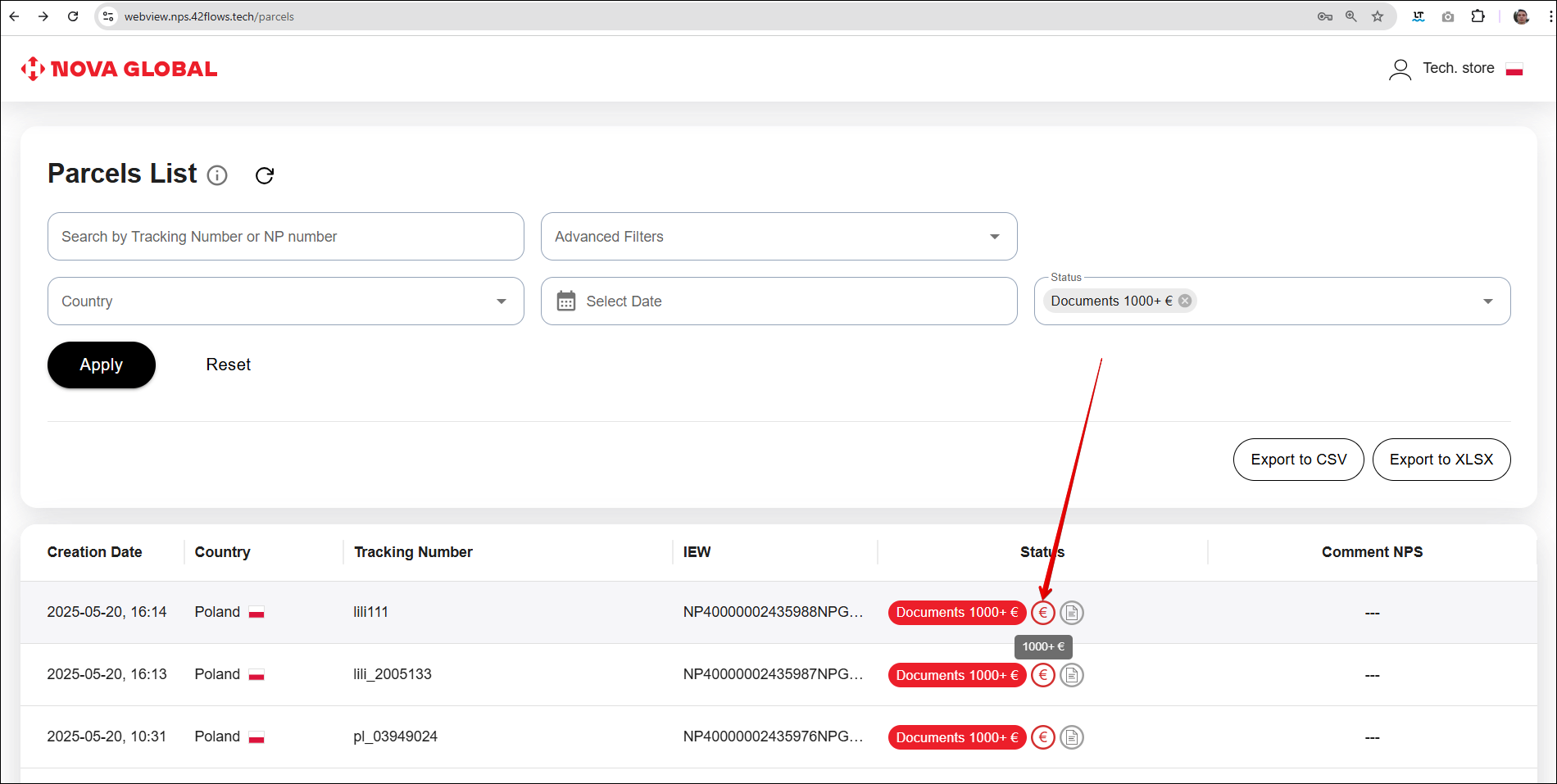
The 👤 mark means that the shipment is Declared by the customer.
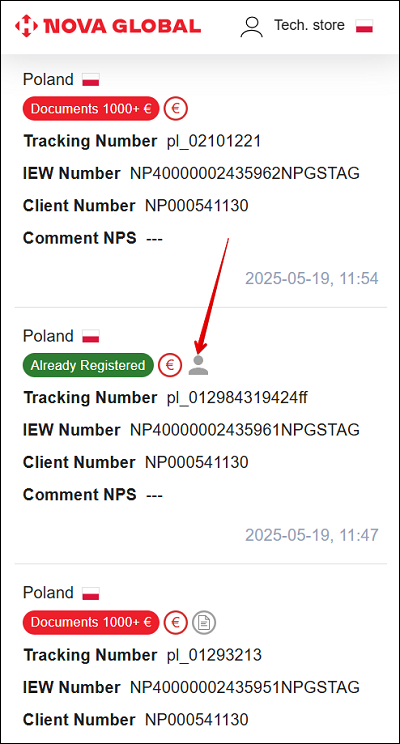
Desktop version
In the desktop version, when you hover over the 👤 icon, a message is displayed that the parcel has been declared by the client.
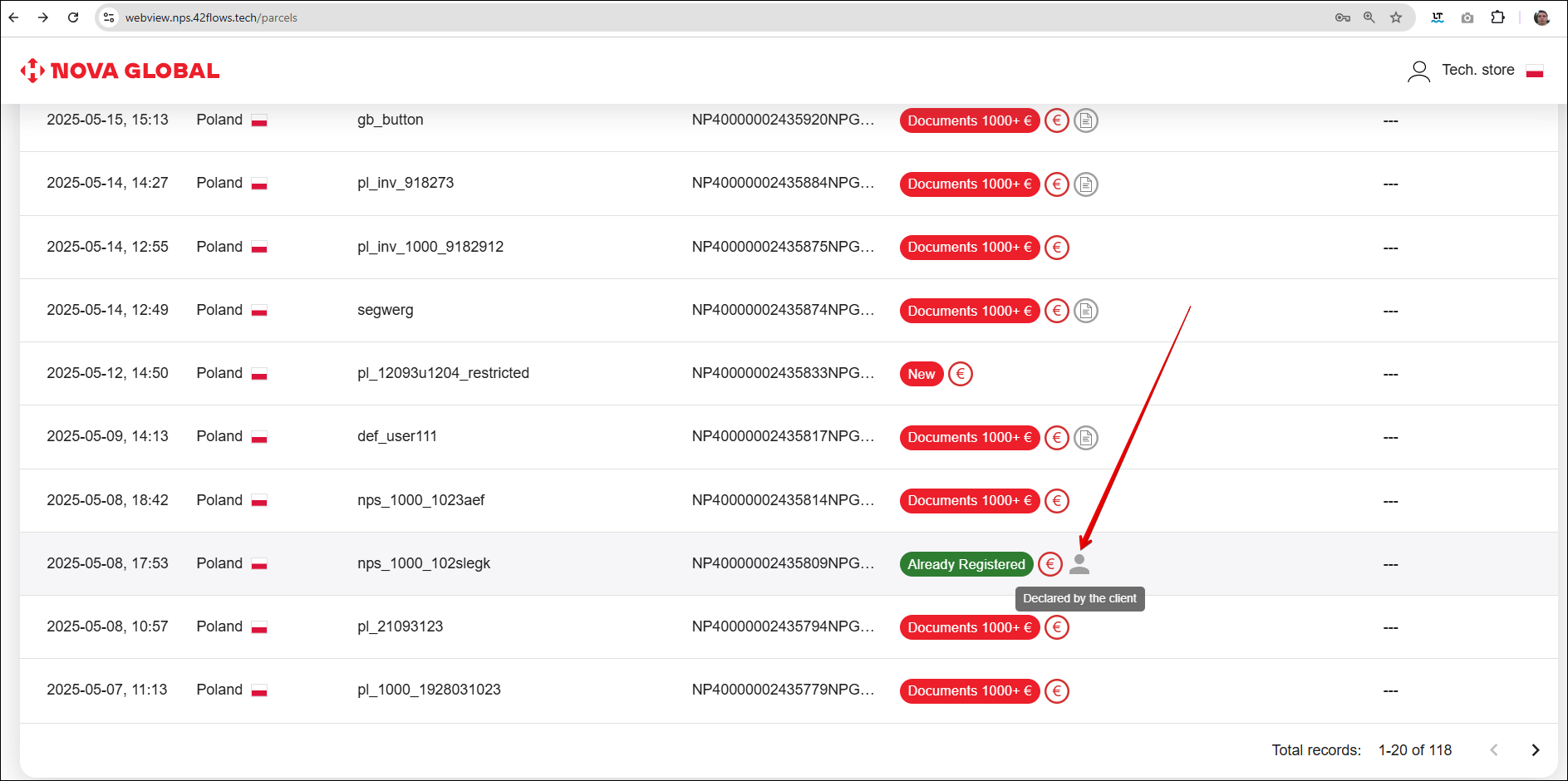
Employees of the Tech.store in Poland can review the documents attached to the parcel. Detailed information is described in the section Parcel card.
Filter Invoice from the user
The Invoice from user checkbox shows parcels in which the invoice was added by the user.
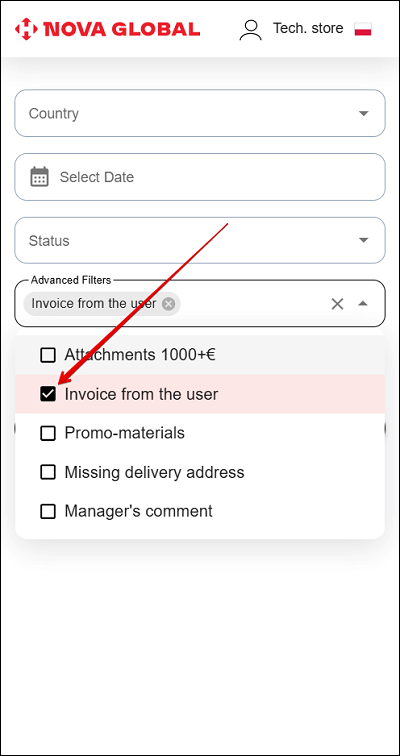
For such parcels, a special icon will appear next to the status.
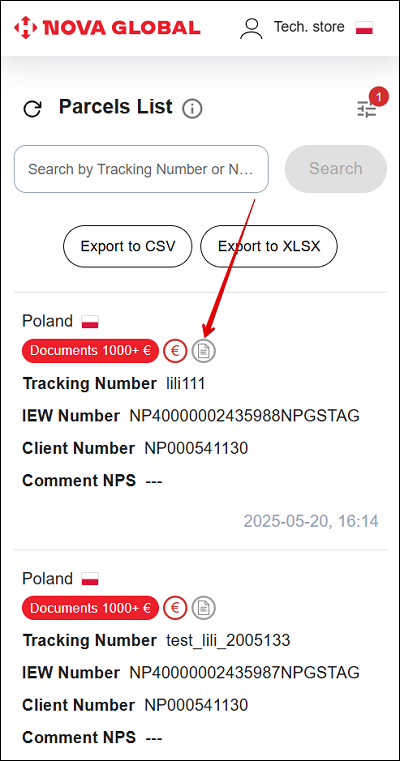
If the parcel is marked as Invoice from the user, the User`s parcel attachments block will appear on its page. This means that the customer has added the invoice himself. A Tech.store employee can:
- Download it;
- Print it out.
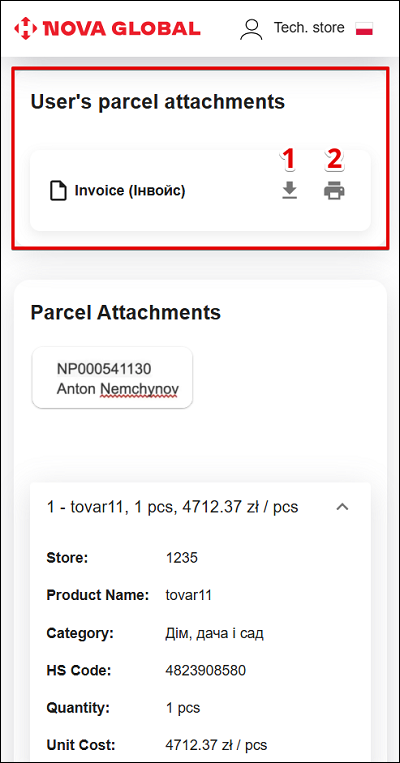
Filter Promo-materials for Polish and British technical staff
Tick the Promotional materials checkbox and click Apply.
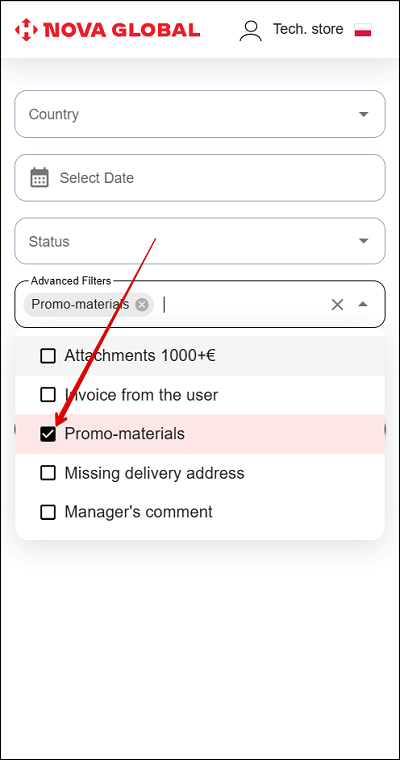
In the list of parcels, a visual mark is displayed for them - a grey envelope icon.
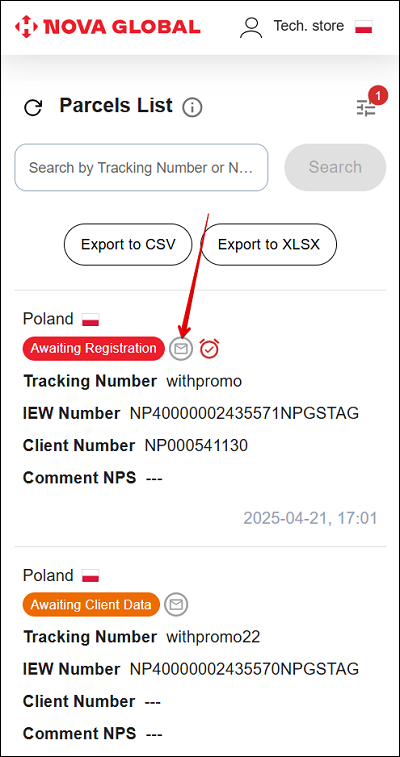
Missing delivery address filter
Checking the No delivery address checkbox would allow to display packages that do not have a delivery address. Such packages will be displayed with an icon next to the status.
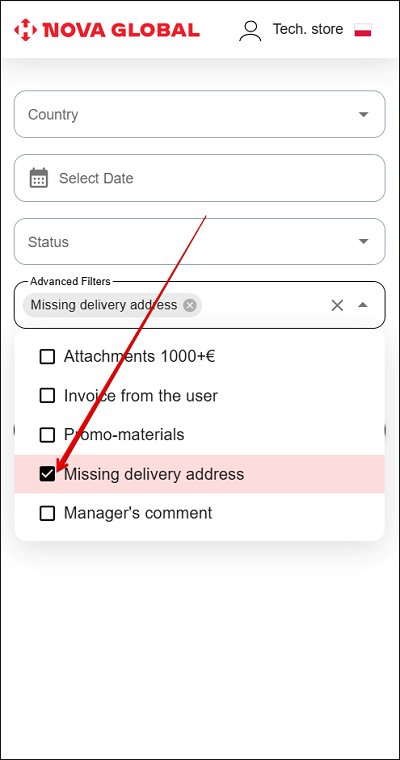
Desktop version
In the desktop version, to apply the search with the Missing receiving address filter, tick the checkbox and click the Apply button.
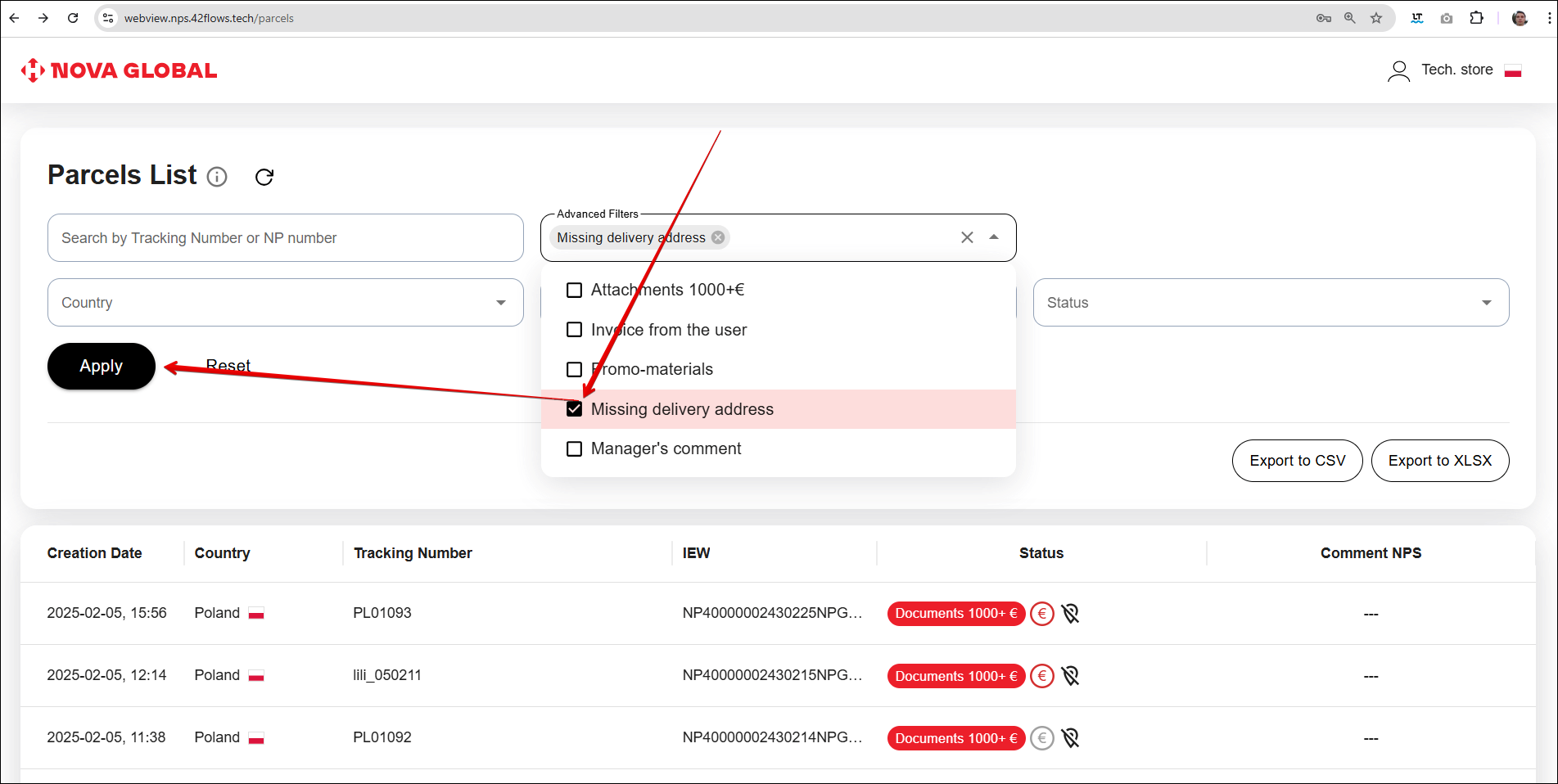
Such parcels will display the Geolocation icon next to the status
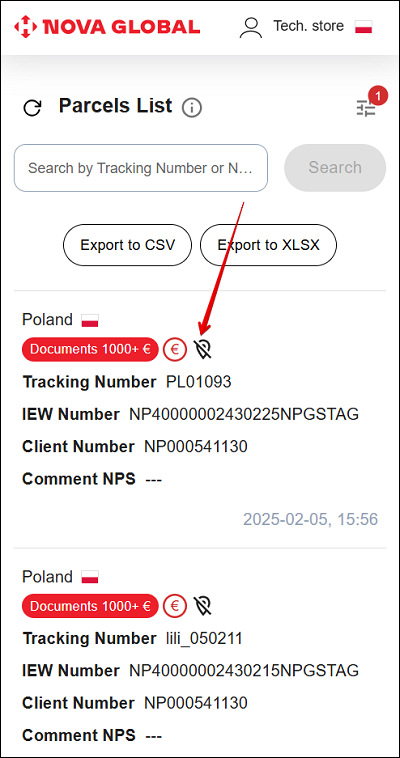
This mark will be displayed if no branch has been added to the user account on the NPS website
Filter Manager's comment
Ticking the Manager's comment checkbox allows you to display the parcels that include the manager's comment. The comment icon will be displayed on the right side of such parcels.
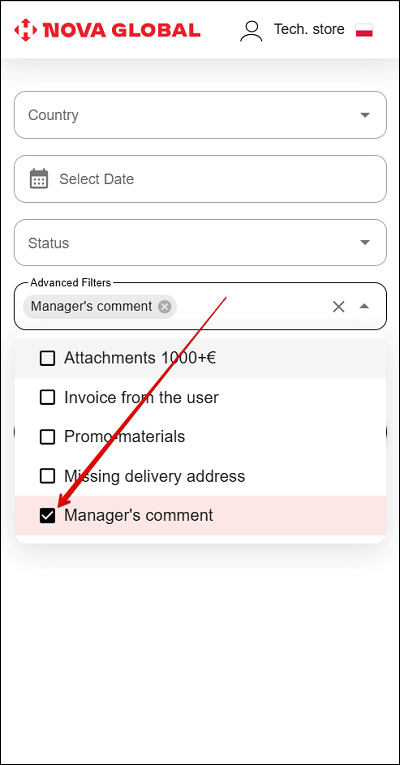
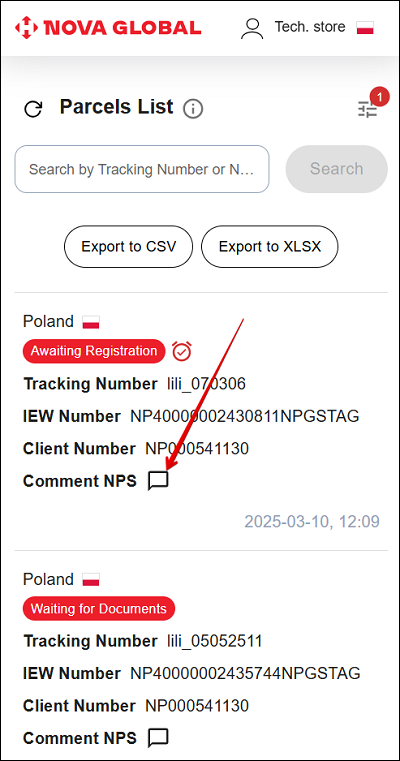
Filter Country
Filter Country works by selecting checkboxes. For the technical warehouse, parcels of certain countries of the first mile are displayed. To select the Country, click on the Expand button icon and check the required checkbox. To save the filter, click the Save button.
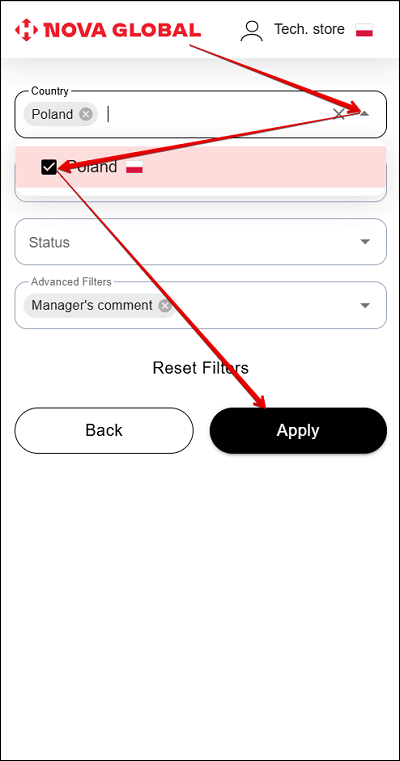
The list shows only those countries whose parcels are included in the list
Desktop version
In the desktop version, filters are immediately available on the page. Searching by the Country filter is similar to the mobile version.
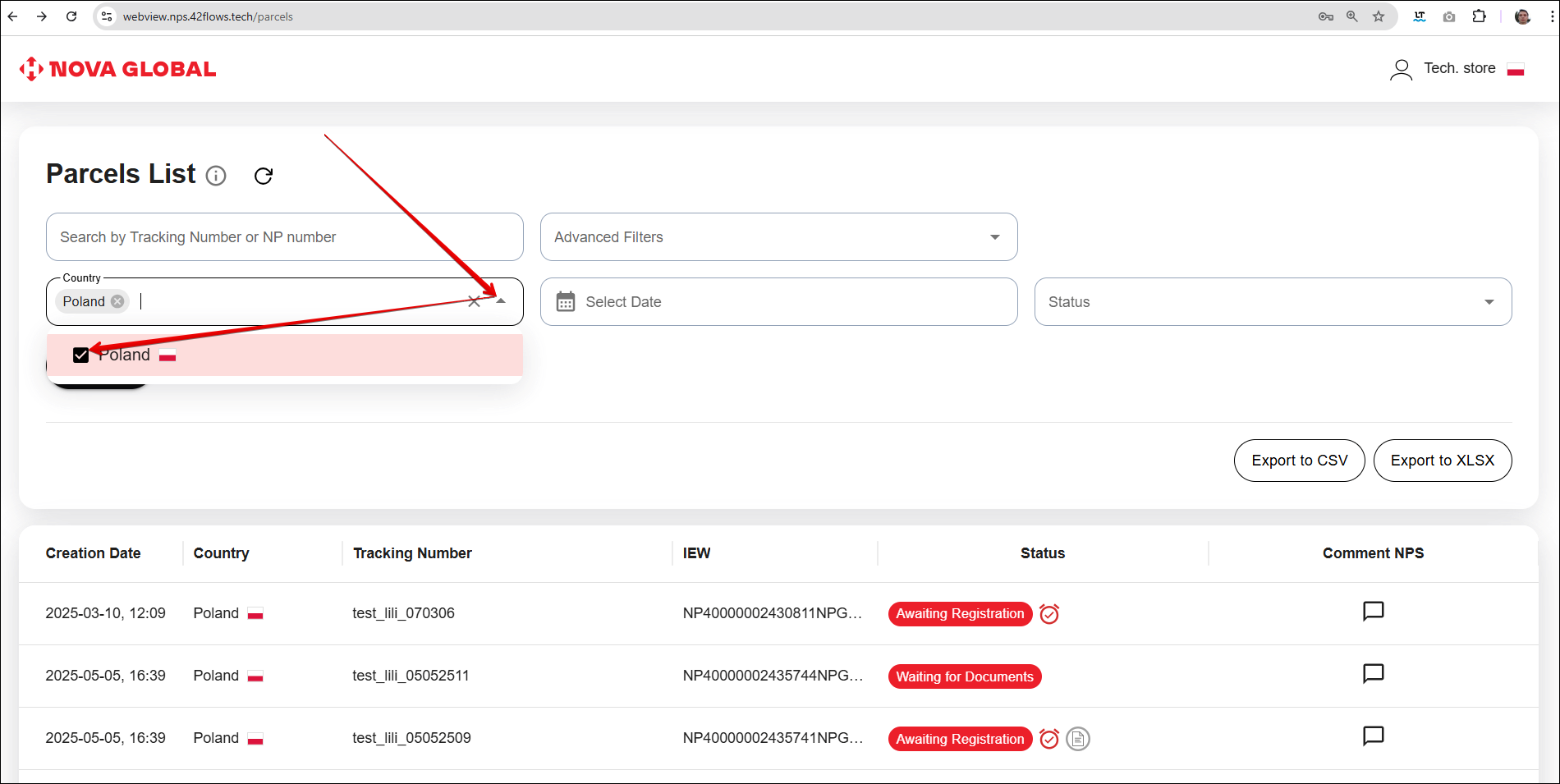
To reset your filters and clear your search results, click ✖️ in the list of countries or the Back button.
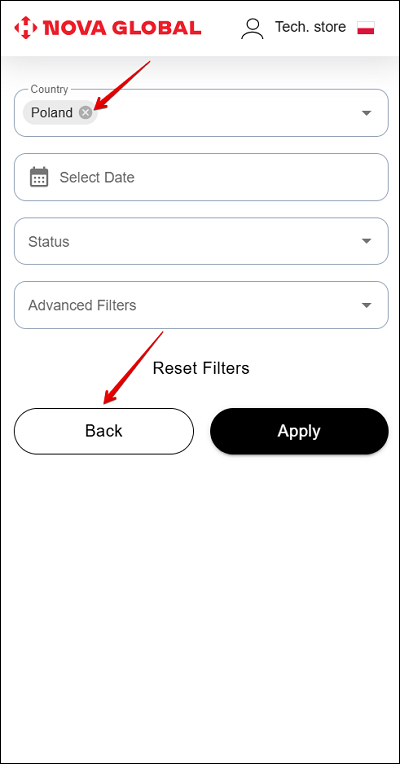
Desktop version
To reset filters and clear search results in the desktop version, click ✖️ in the list of countries or the Reset button.
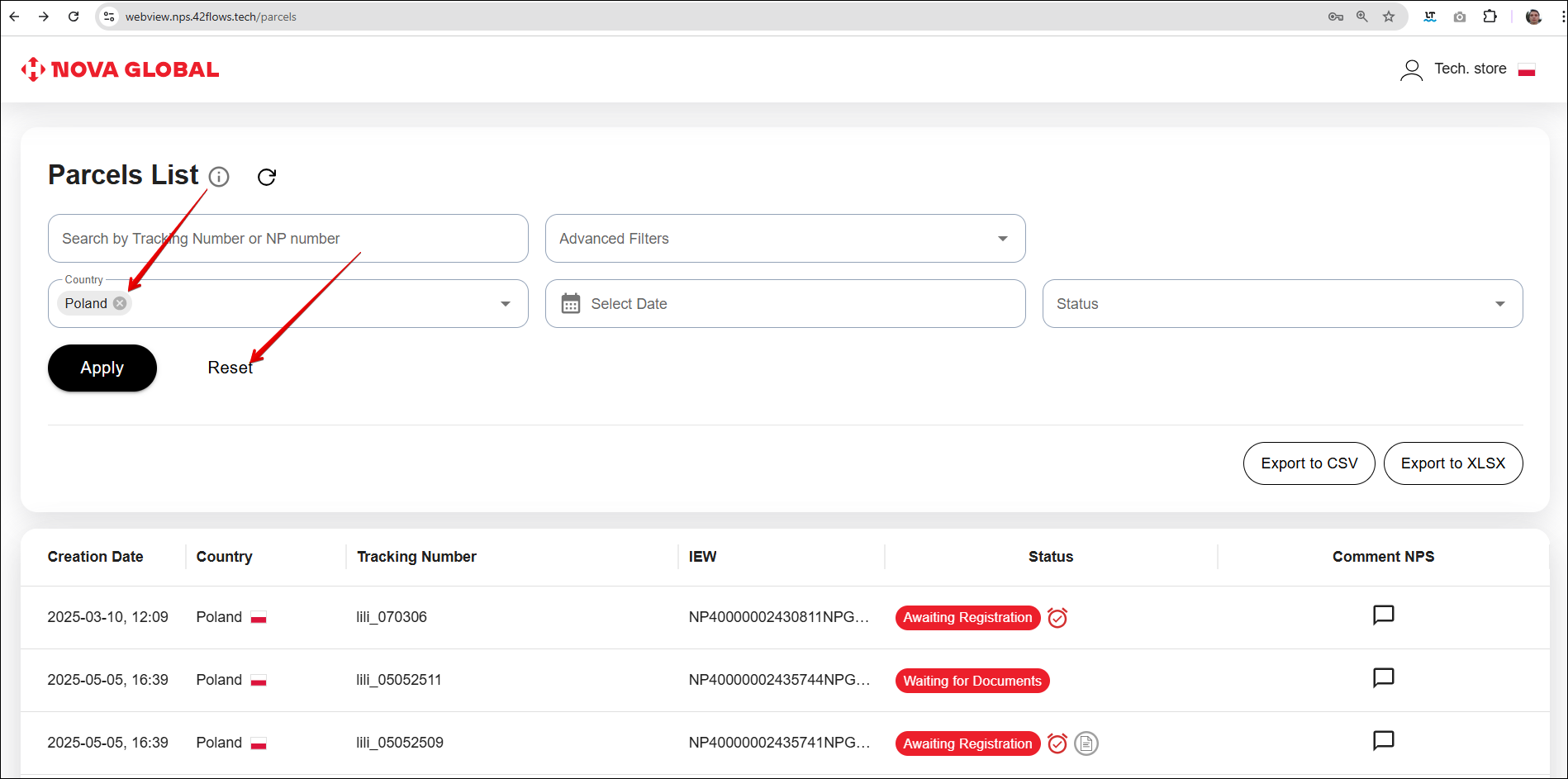
Filter Sellect Date
Filter Date works accordingly to the from-to principle (01.10.2024 — 08.10.2024 — parcels are withdrawn for the period).
The filter works similarly to the search on desktop and mobile versions
Select the desired dates from the built-in calendar. To apply the Select a date filter, click the Apply button. To reset the filter, press the Back button.
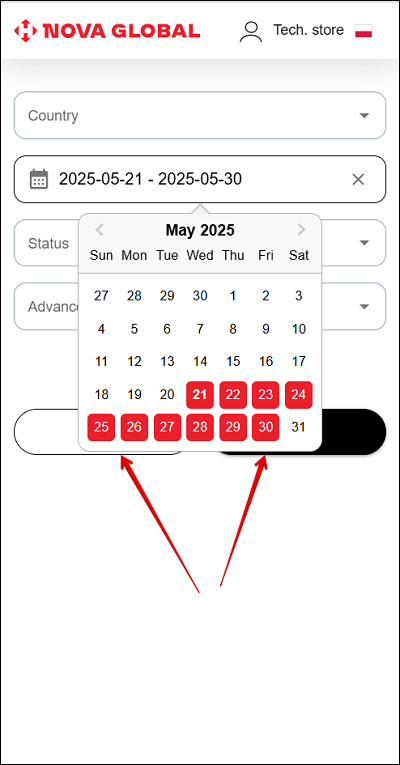
Filter Status
The Status filter combines all possible internal and system statuses of parcels.
The filter works similarly to the search on desktop and mobile versions
Select the desired status(es) from the drop-down list. Select the checkbox next to the desired status and click the Apply button.
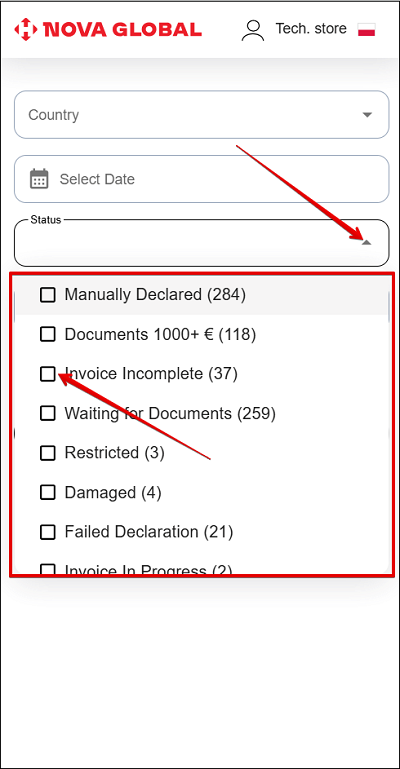
To apply the filters, click the Apply button. To reset the filters, press the Back button.
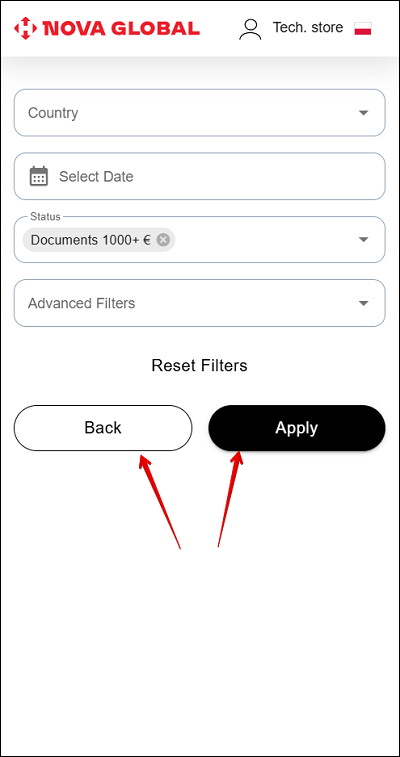
Desktop version
In the desktop version, do the following to apply or reset the search by filters:
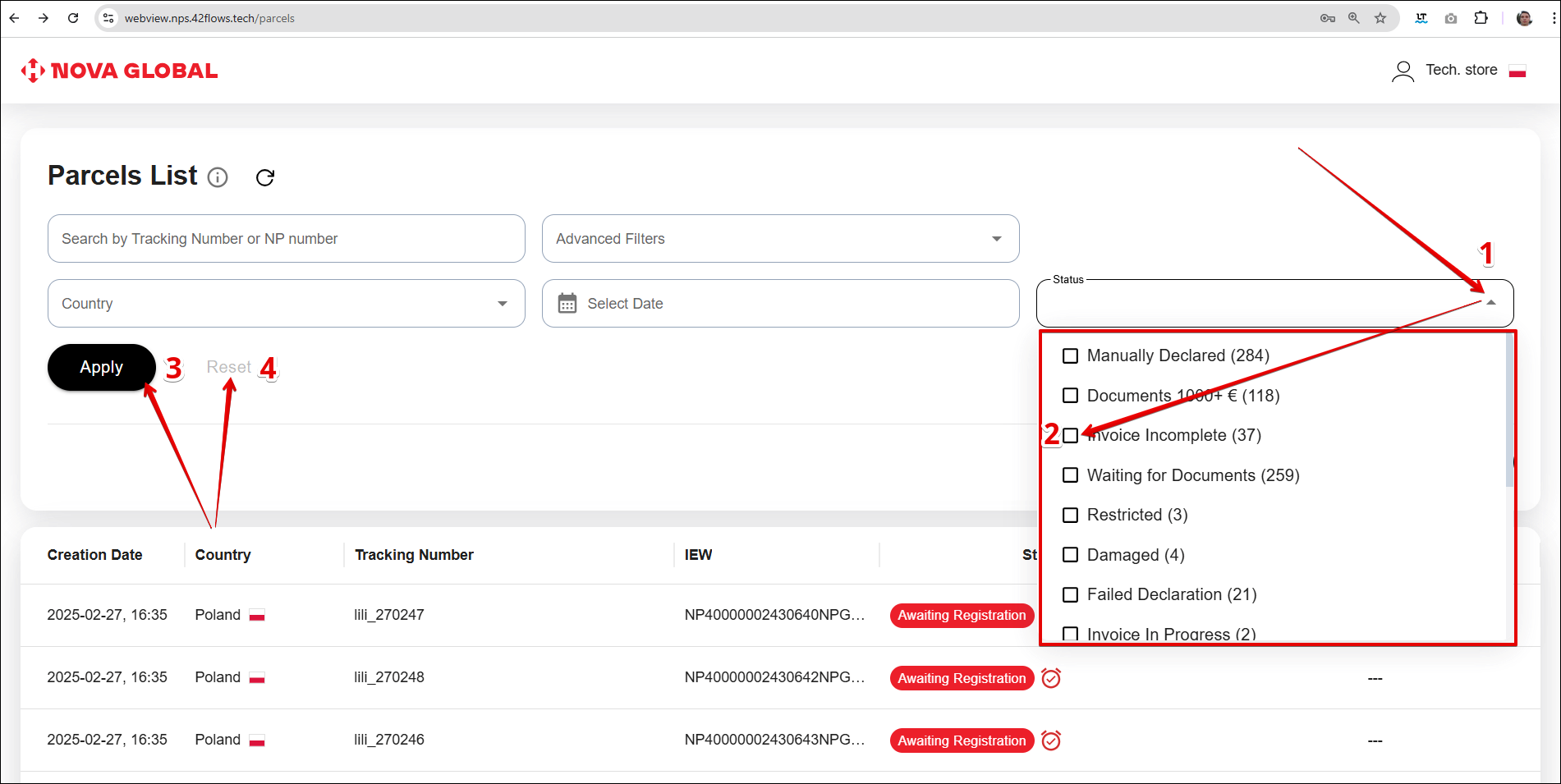
| # | Action |
|---|---|
| 1 | Click the Expand icon |
| 2 | Tick the checkbox. You can select one or more statuses |
| 3 | To apply the search by selected statuses, click the Apply button |
| 4 | To reset the search by filters, click the Reset button |
| № | Status | Description |
|---|---|---|
| Internal statuses: | ||
| 1 | Invoice Incomplete | Intermediate status, indicates that the invoice is Incomplete, manual intervention and filling of the goods related data is required |
| 2 | Invoice in Progress | The data of parcel's contents is processed |
| System statuses: | ||
| 3 | Already Registered | Final status, the parcel with the data from the label has been successfully saved in the NPS system and has already been registered by the customer. Unlike other statuses, this status is marked in green |
| 4 | Awaiting Registration By Client | The user immediately added the tracking number, but did not register the parcel. After 24 hours, the user has not completed the registration of the parcel, and the data they added earlier is automatically deleted. This status, unlike other statuses, is marked in yellow |
| 5 | Awaiting Registration | The parcel with the data from the label is successfully saved in the NPS system and awaits registration by the customer if 24 hours have not passed since the unregistered parcel was added to the system (a timer will be displayed in the parcel card). If the time has expired, the Add Invoice button becomes available to the Tech.store employee. The possibility of declaring the parcel is displayed in the parcel card using the clock icon and sorted to display from the longest available declaration time to the shortest: |
| 6 | Awaiting Client Data | If there is no recipient data in the parcel, the 24 hour timer does not start until the managers enter this data. After that, SML automatically receives the Awaiting Registration status and the timer starts counting |
| 7 | Disposal | Final status, the parcel with the data from the label received the status Disposed in the NPS system |
| 8 | Restricted | Means that the goods in the parcel are prohibited. The manager or administrator can change the status to Invoice Incomplete, after which the rules of this status apply |
| 9 | Damaged | Indicates that the parcel is damaged; the status can be changed to Invoice Incomplete by the decision of the manager or administrator (further actions according to the status of the parcel) |
| 10 | Manually Declared | All the necessary information about the investment has been generated |
| 11 | Waiting for Documents | The value of the investment exceeds the limit of 150 euros, to complete the registration, it is necessary to receive supporting documents from the client |
| 12 | Failed Declaration | The registration is unsuccessful - the declaration was drawn up with violations. The Tech.store employee can re-attach the invoice twice if the first attempt fails |
| 13 | TN Generated, Awaiting registration | A tracking number has been generated for the parcel, the parcel with the data from the label and the generated tracking number is saved in the NPS system and is waiting for registration by the customer if 24 hours have not passed since the unregistered parcel was added to the system (a timer will be displayed in the parcel card). If the time has expired, this status means that the Tech.store employee needs to add an invoice |
| 14 | Documents 1000+€ | Status only for parcels from Poland. It is displayed if the value of the parcel contents is more than €1000 and the recipient has added the following documents |
| 15 | Replaced | The admin can manually set this status if the parcel left under a different tracking number |
For your convenience, Status are marked with different colors
Export
To export parcels from the list to .csv or .xlsx files, click the appropriate Export CSV or Export XLSX button.
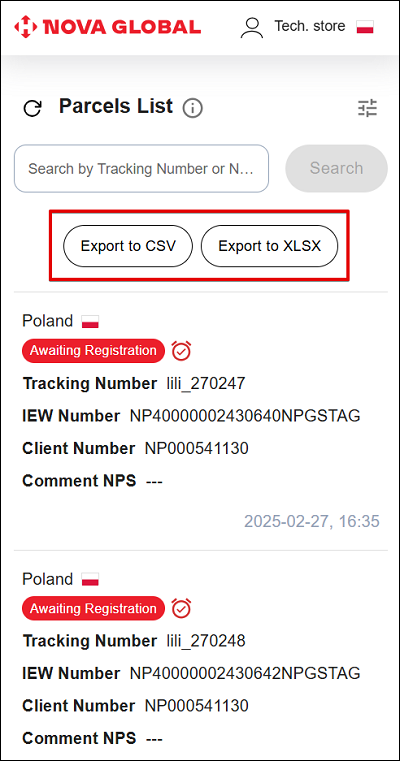
Work area
The workspace contains a list of labels in the form of individual parcel cards with detailed information about them.
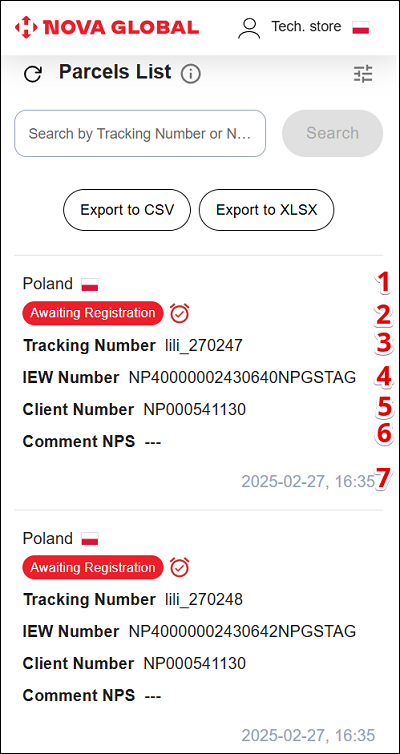
The card contains the following data:
| # | Information | Description |
|---|---|---|
| 1 | Country | The country filter displays parcels form the first-mile countries |
| 2 | Status | Indicates the current status of the parcel at the time of scanning |
| 3 | Tracking Number | Parcel tracking number, assigned by third-party services |
| 4 | IEW Number | A numbered shipping document, which serves as a contract for the carriage of each individual international express shipment and contains information about the Sender, Receiver, the content and weight of international express shipment, and delivery cost |
| 5 | Client Number | Customer ID |
| 6 | Creation Date | The date of the scan |
| 7 | Comment NPS | Contains a comment from the NPS manager |
Desktop version
The workspace contains a table of labels with detailed information about them. The data is arranged in separate columns:
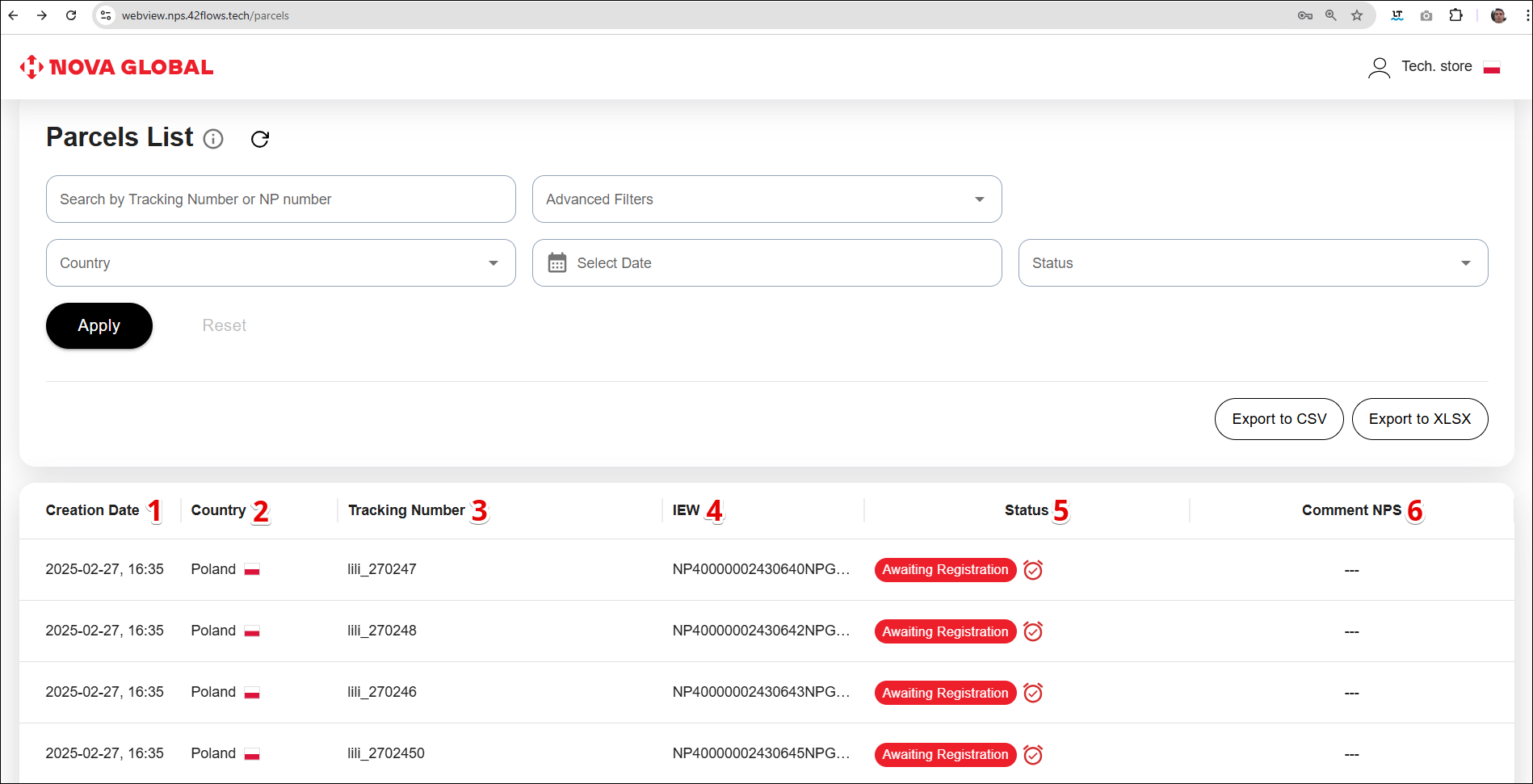
| # | Column | Description |
|---|---|---|
| 1 | Creation Date | The date of the scan |
| 2 | Country | The country filter displays parcels form the first-mile countries |
| 3 | Tracking Number | Parcel tracking number assigned by third-party services |
| 4 | IEW | A numbered shipping document, which serves as a contract for the carriage of each individual international express shipment and contains information about the Sender, Receiver, the content and weight of international express shipment, and delivery cost |
| 5 | Status | Indicates the current status of the parcel at the time of scanning |
| 6 | Comment NPS | Contains a comment from the NPS manager |
After successful authorization, the warehouse employee gains access to the interface with the list of parcels. Shipments are included in the list of active parcels only after automatic recipient identification fails or there is no confirmation from the client about the parcel's registration.
A display of the page, in which the list of parcels does not contain any active parcels that match the specified statuses and filters, or there are no search results or applied filters.
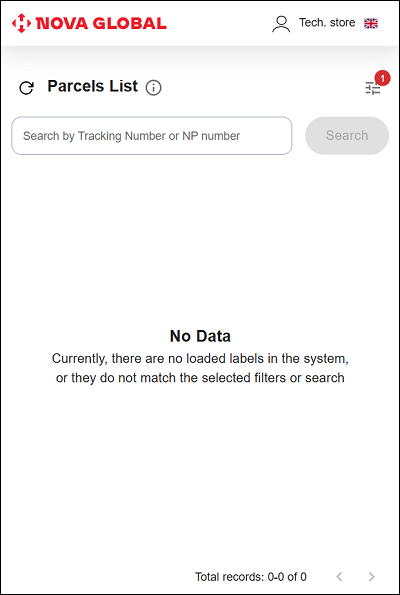
View of the parcel's list page for cases where they are available.