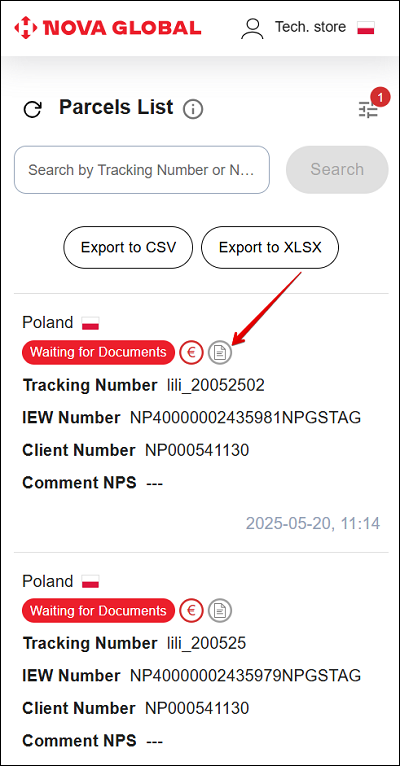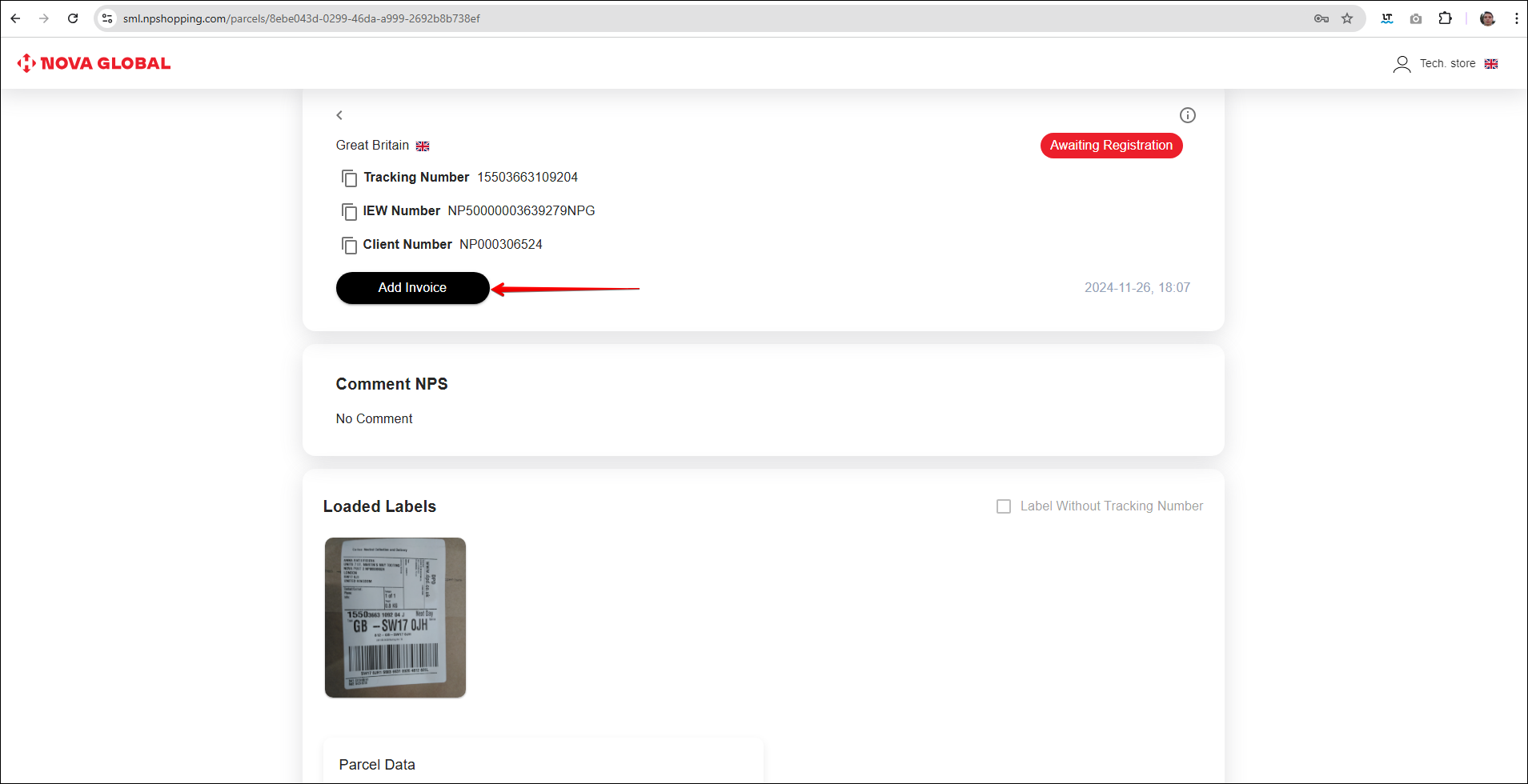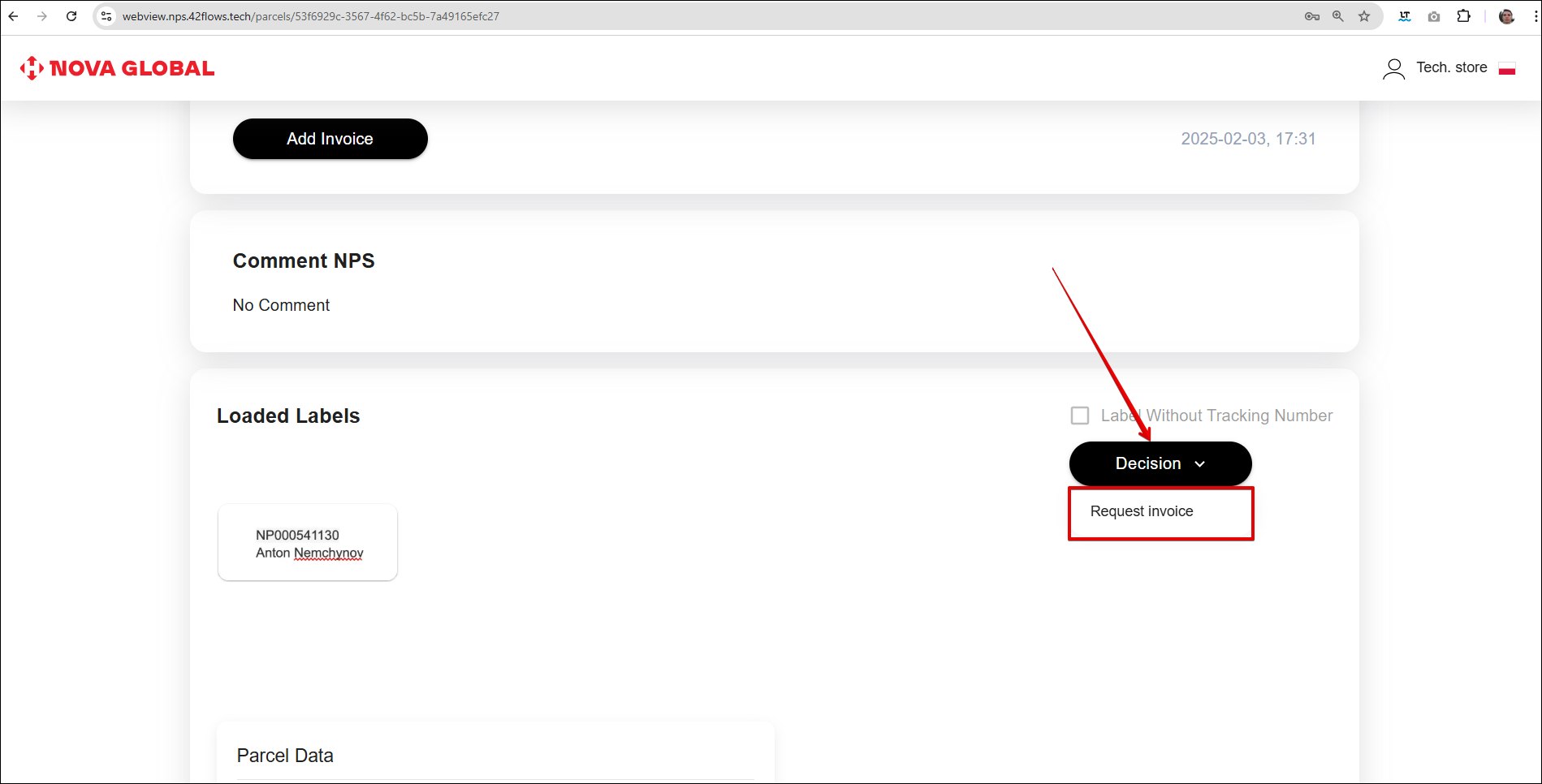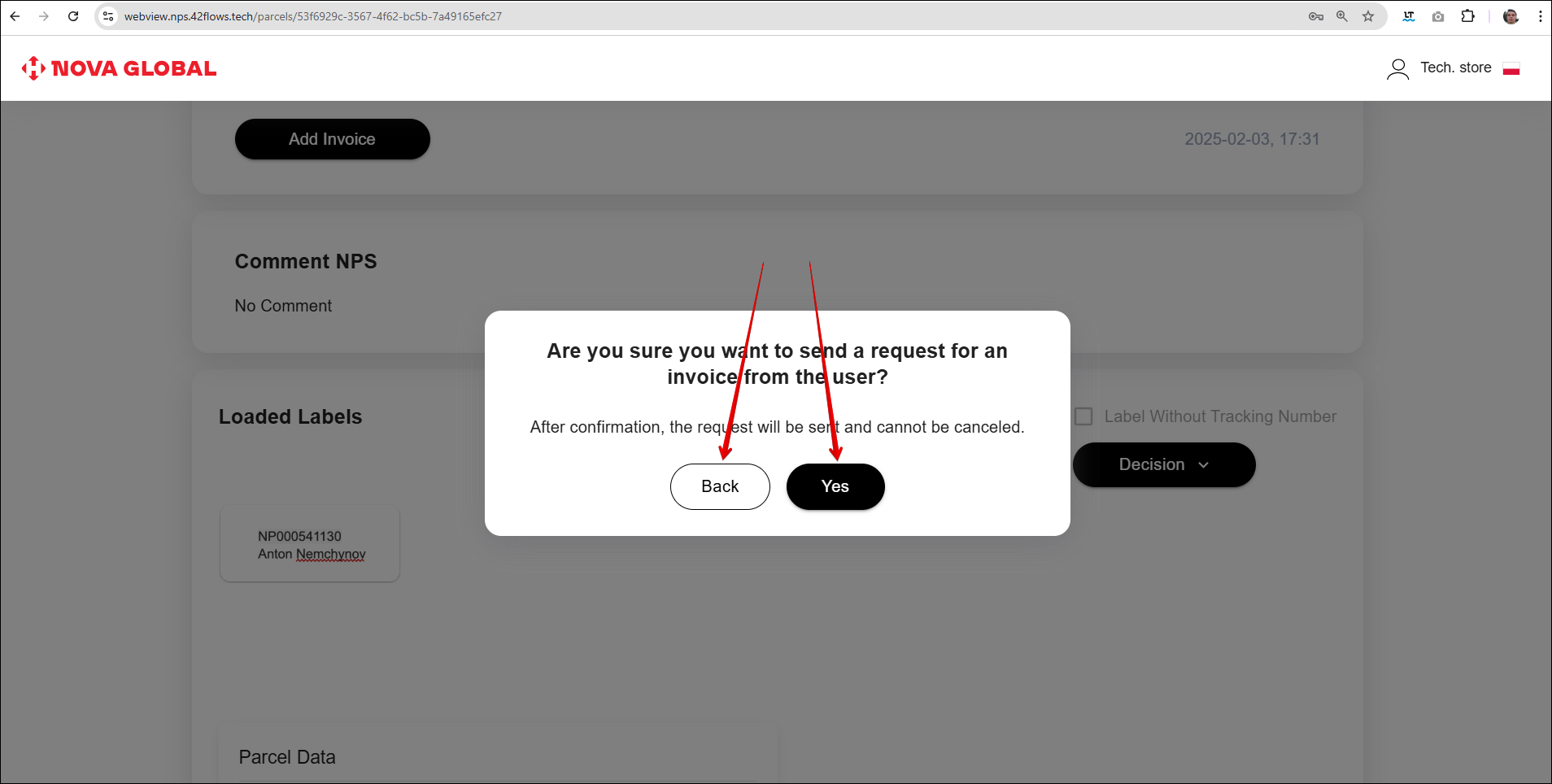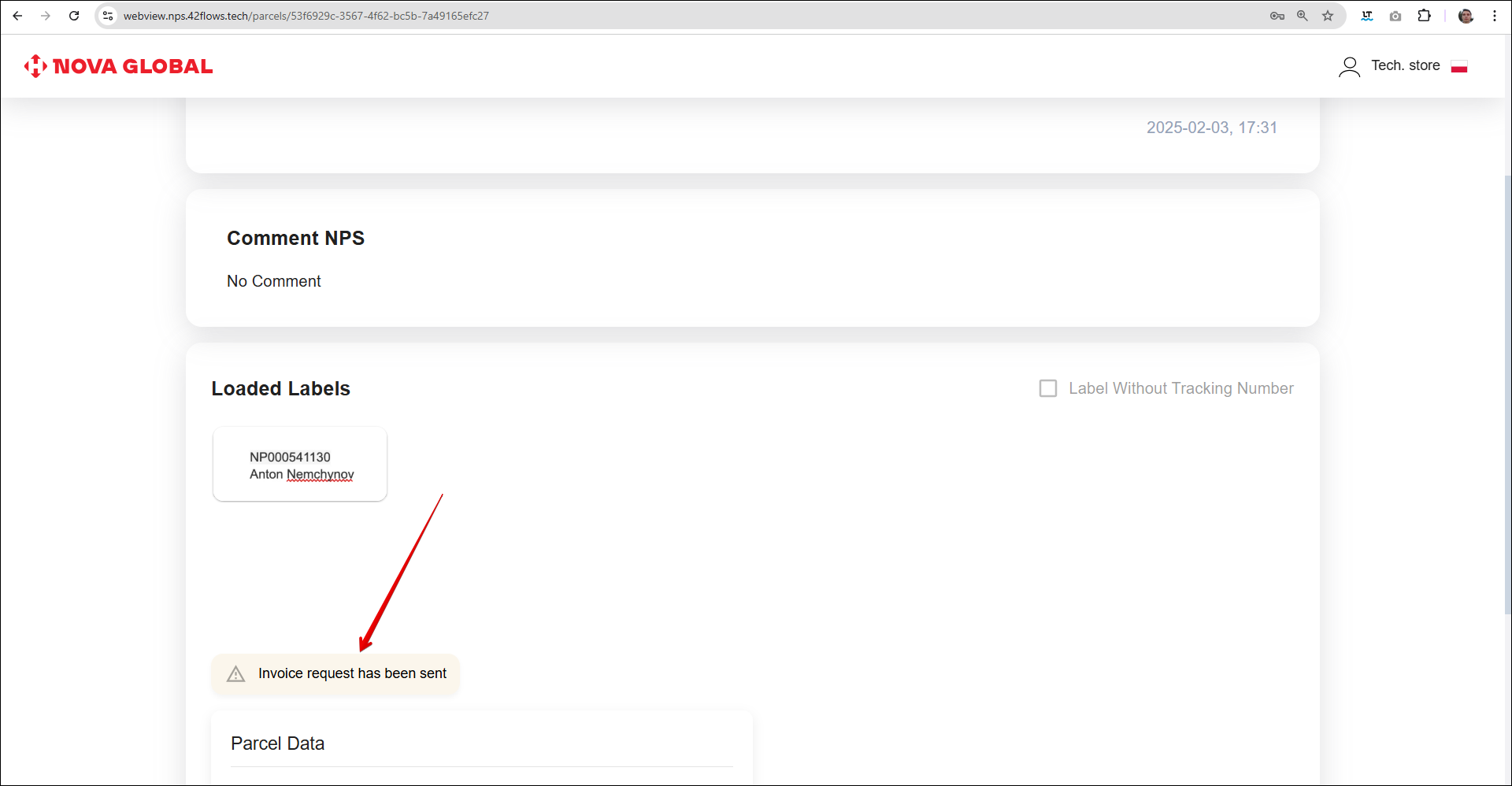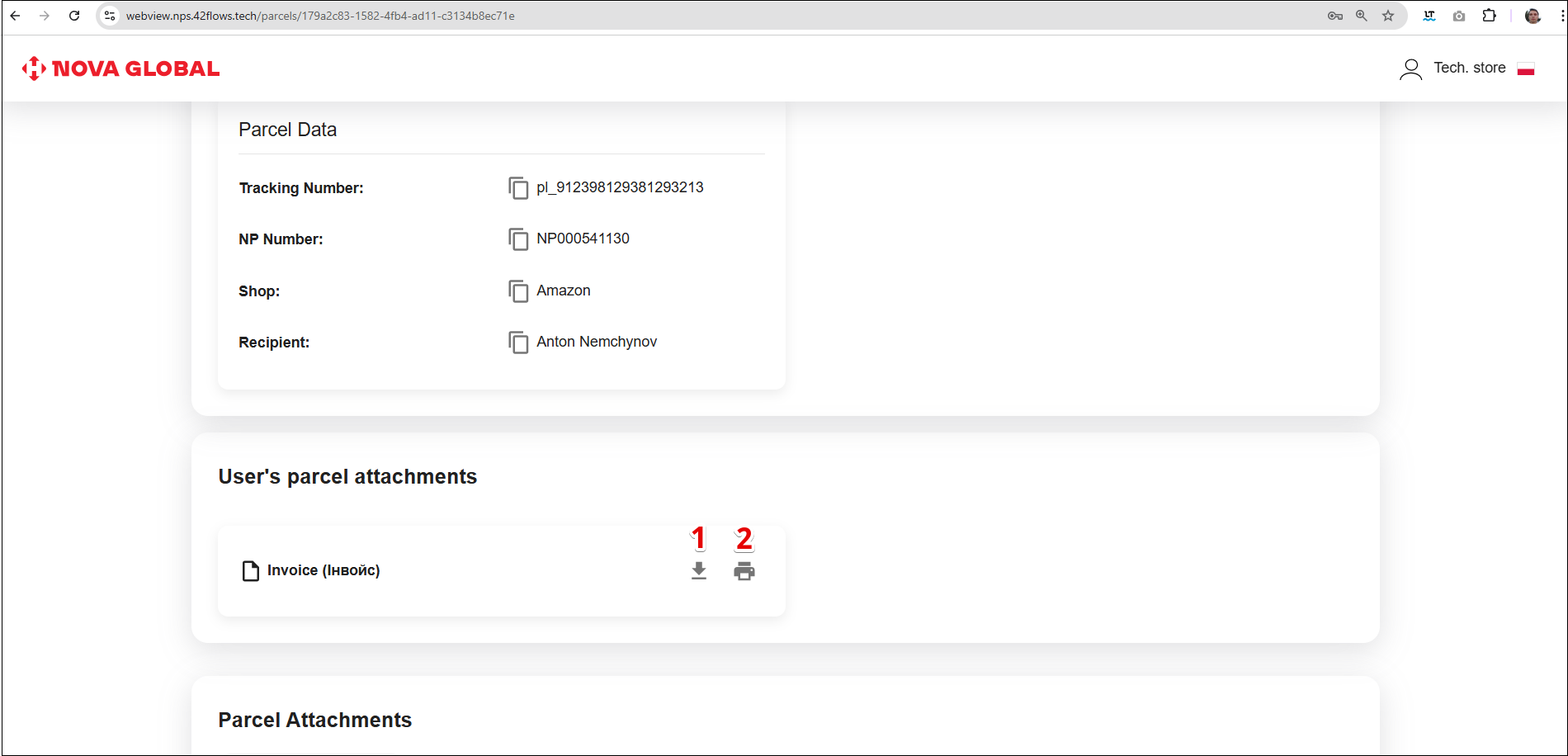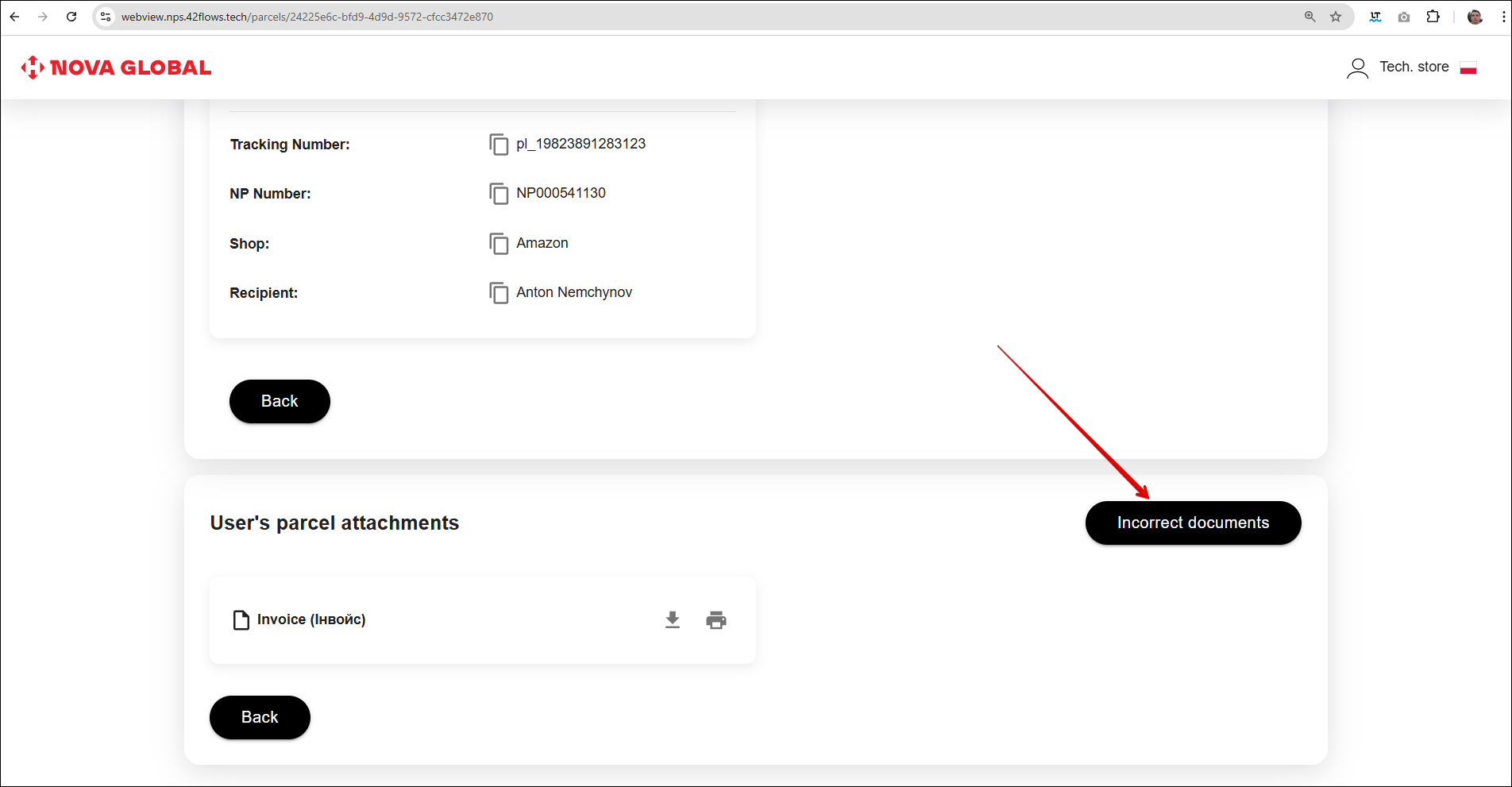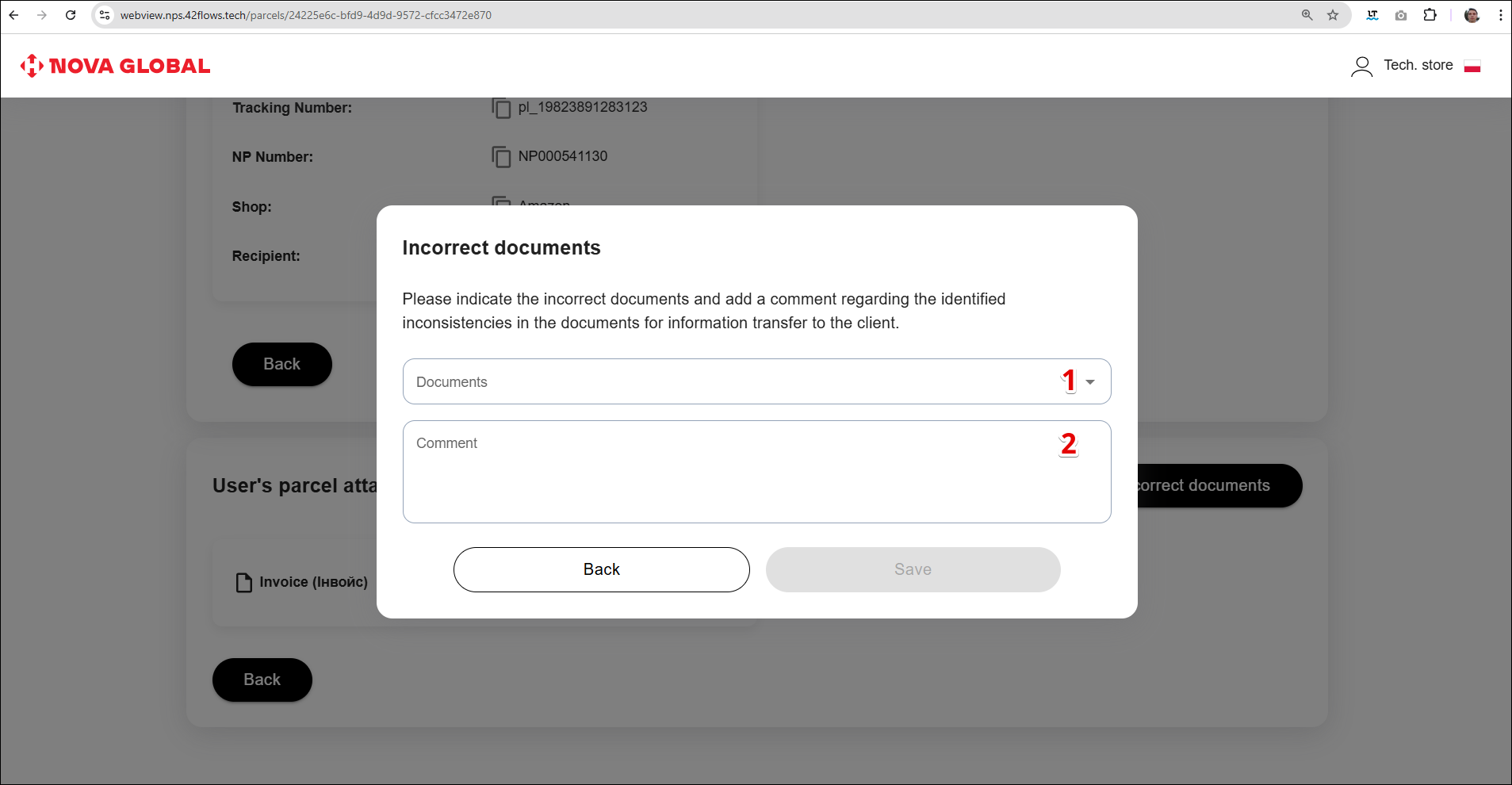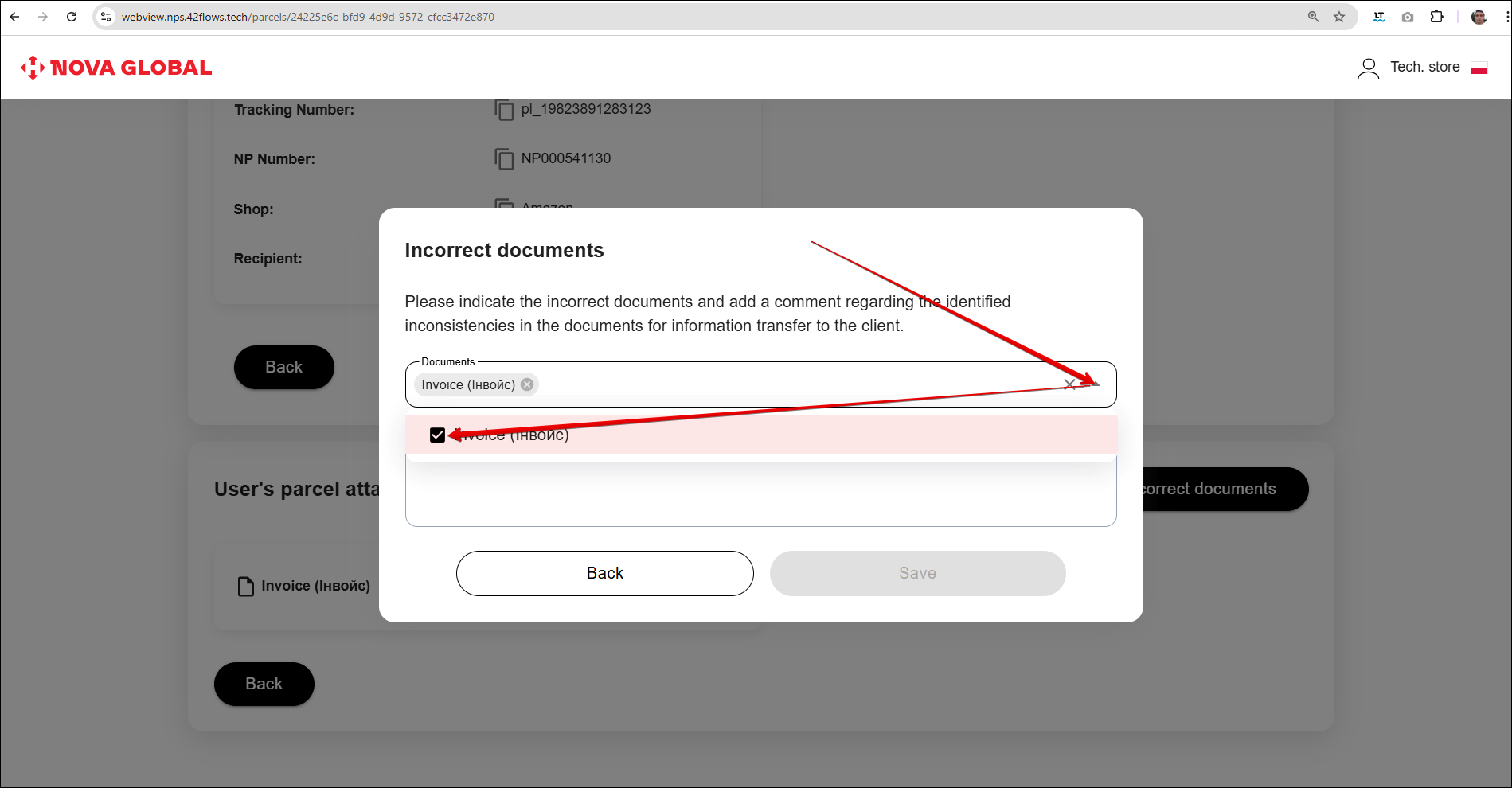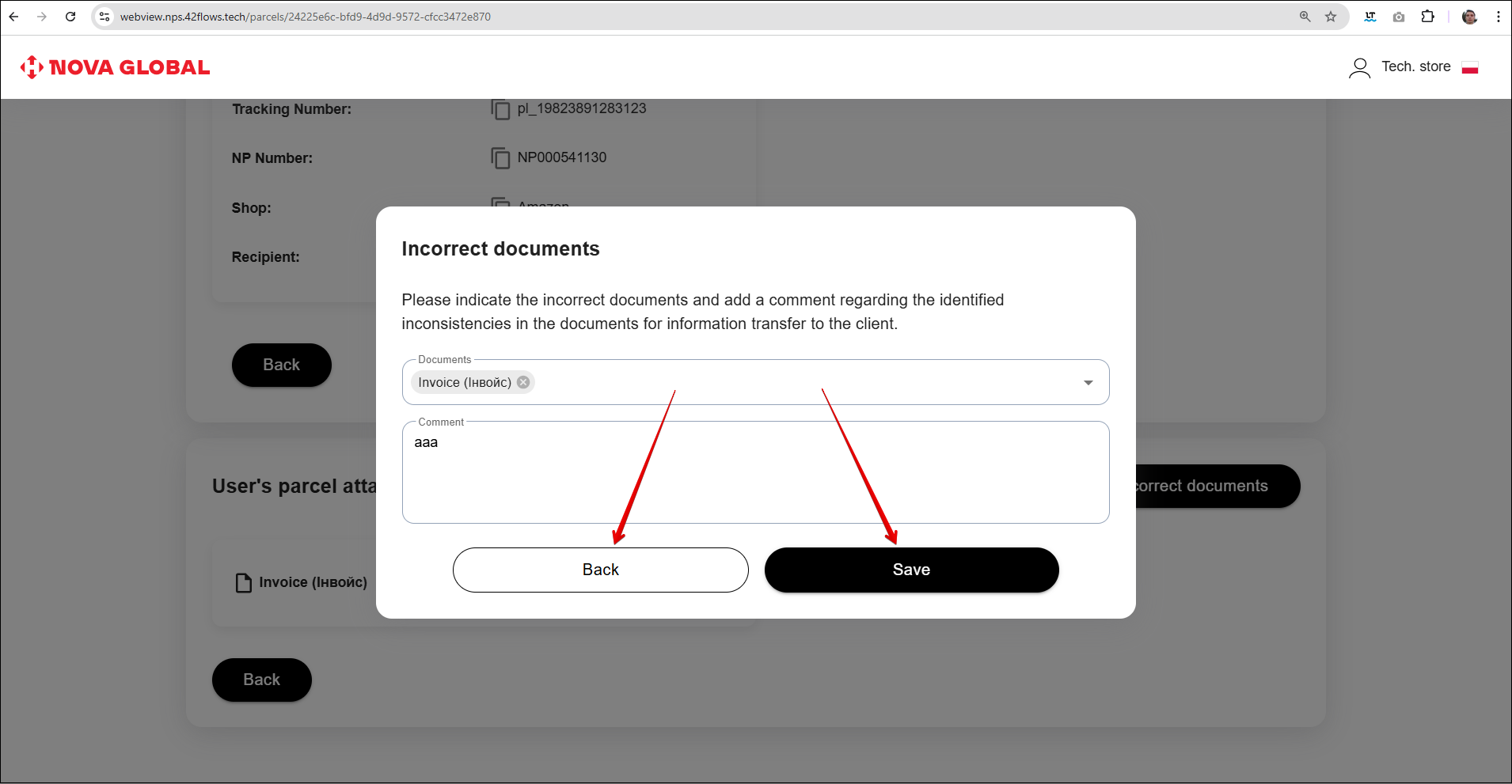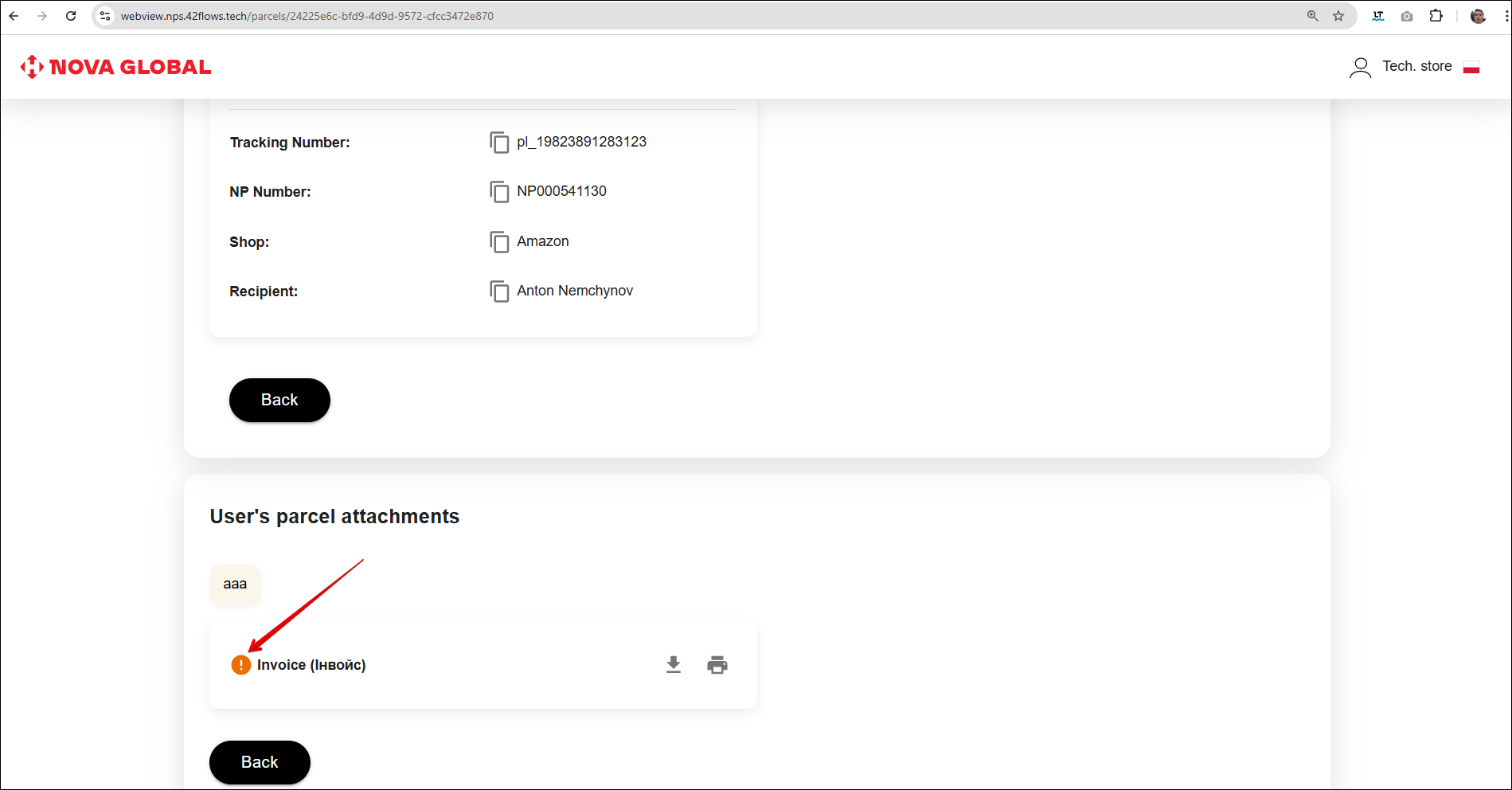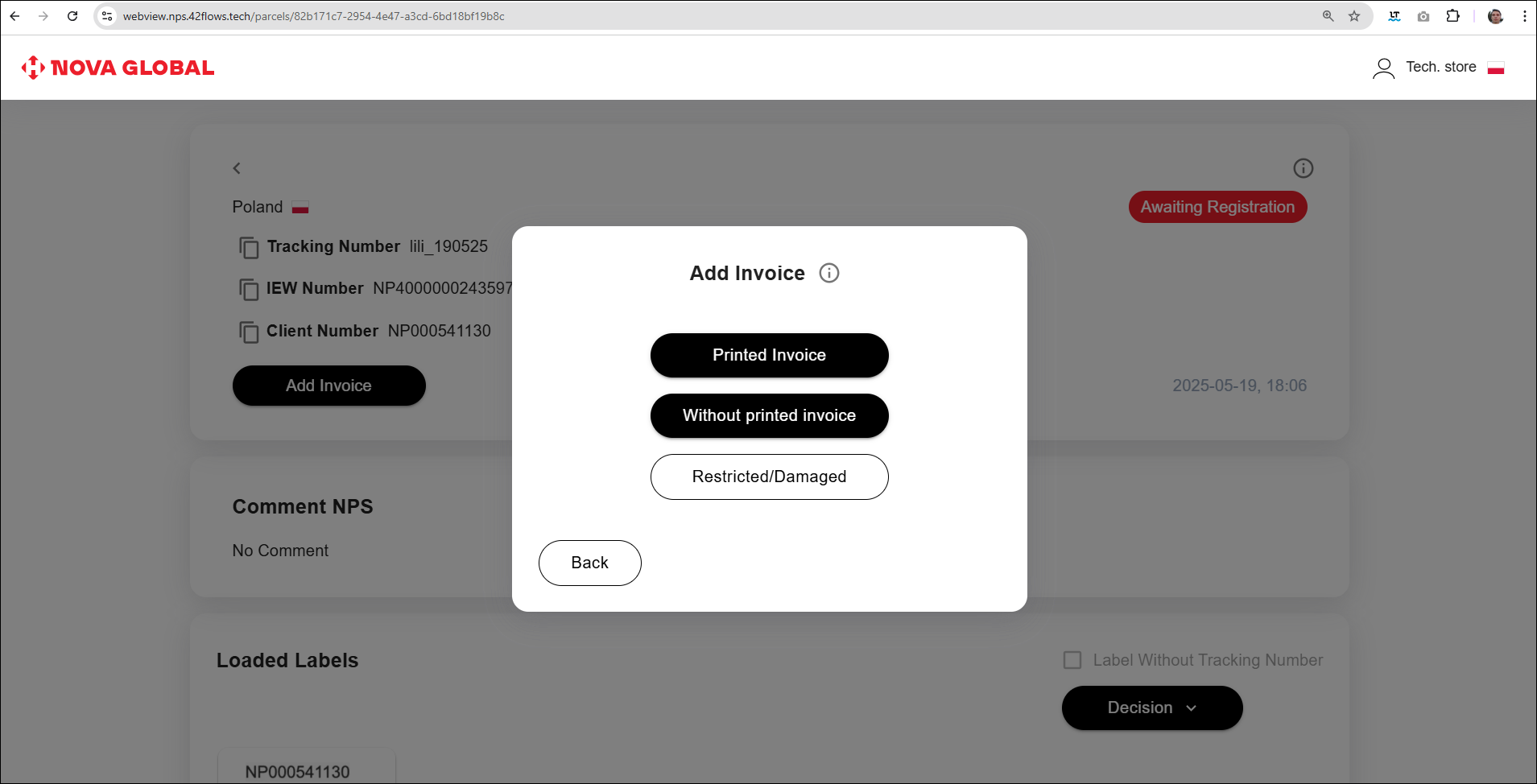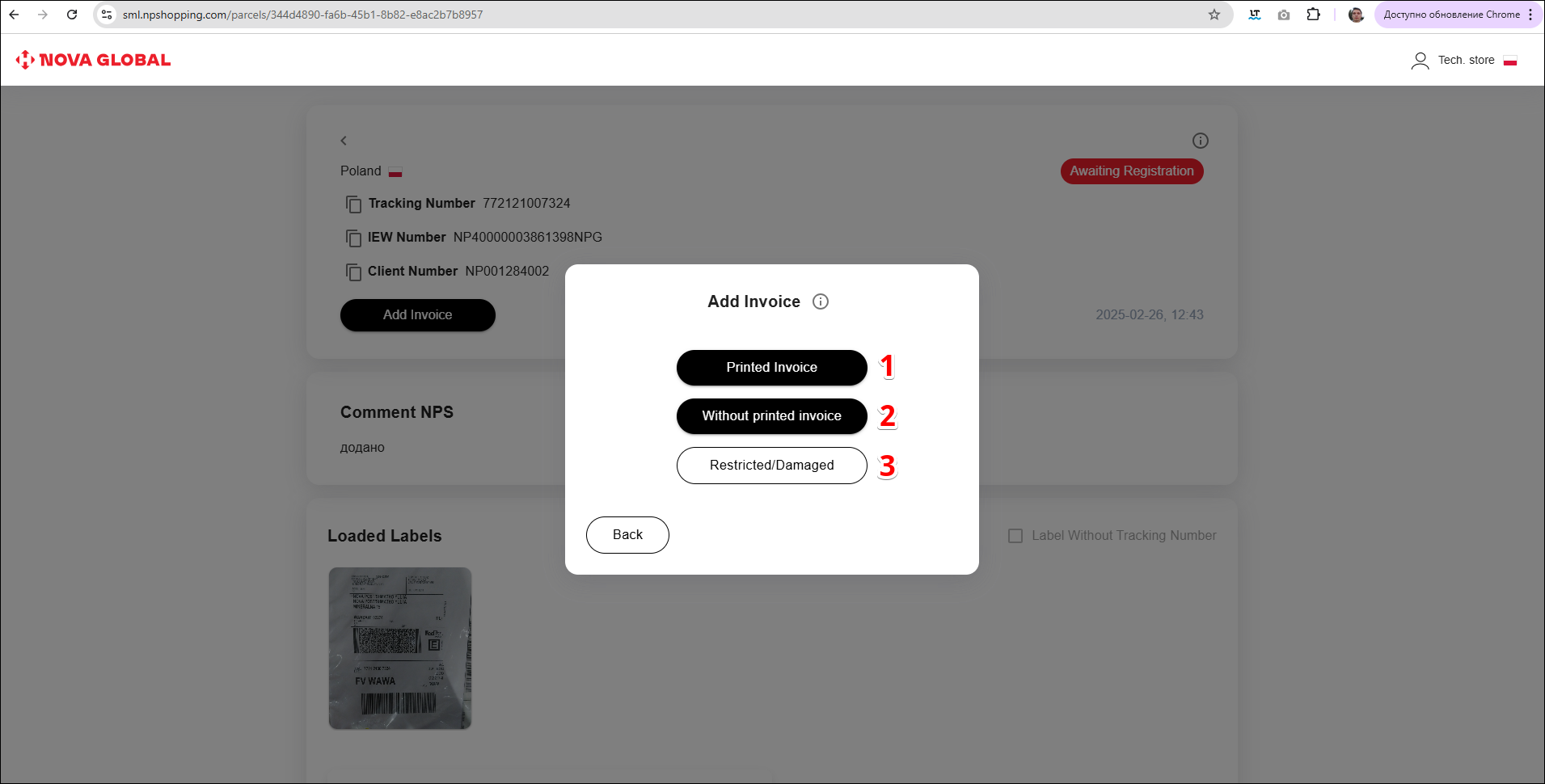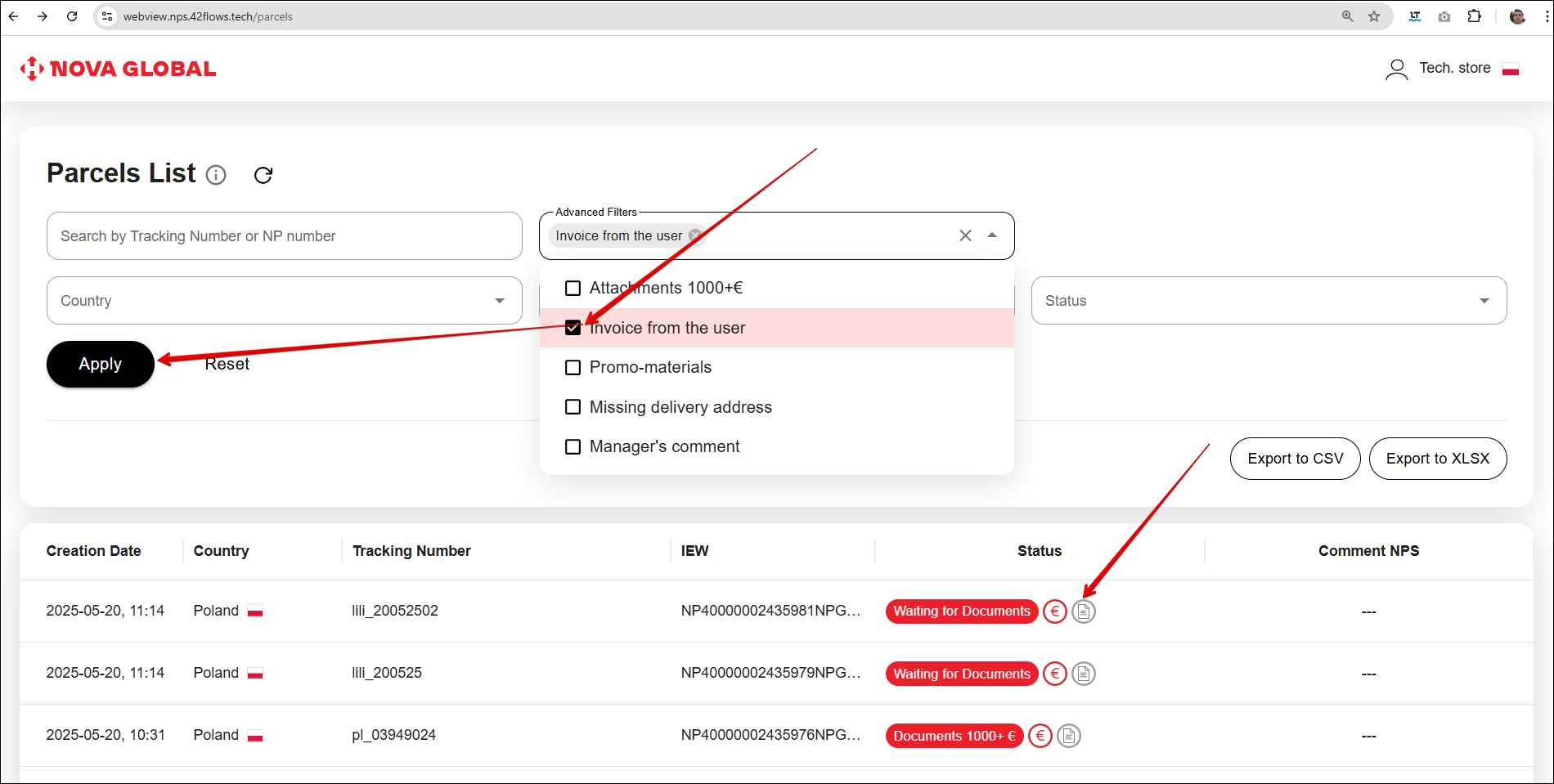Adding an invoice
The Add Invoice button becomes available, when the parcel is assigned with the Awaiting Registration status. This status means that the parcel was not been registered by the customer within a set period of time (24 hours after the creation of an unregistered parcel) and the description of the package needs to be performed for manual declaration.
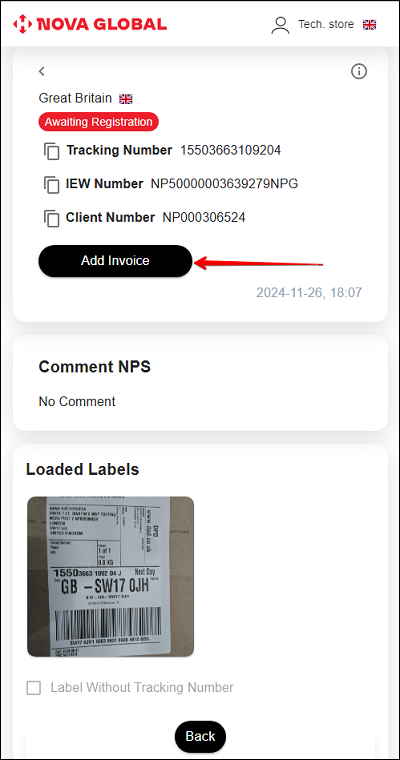
Request an invoice from the warehouse
The employee of the tech.store opens the manual declaration. In the Loaded Labels block, he clicks on Decision and selects Request Invoice from the drop-down menu.
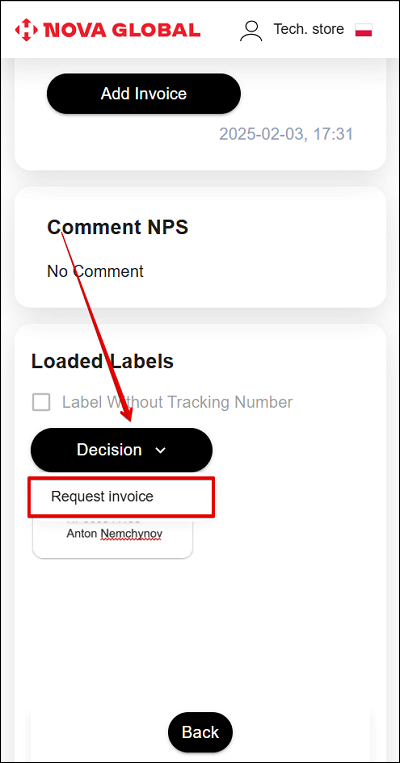
The warehouse employee clicks Request Invoice. In the window that opens, confirm or cancel the action using the Yes or Back buttons.
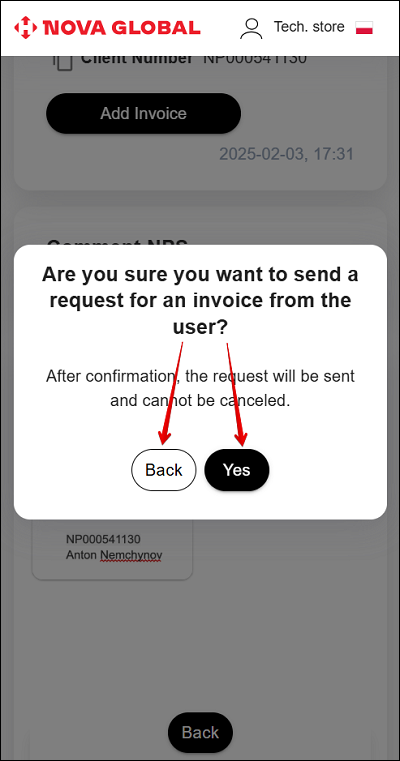
Once confirmed, the request will be sent and cannot be cancelled
If you click Yes, the request is sent. A notification appears that the invoice has been requested. In the user's personal account, the user sees a message requesting to add documents.
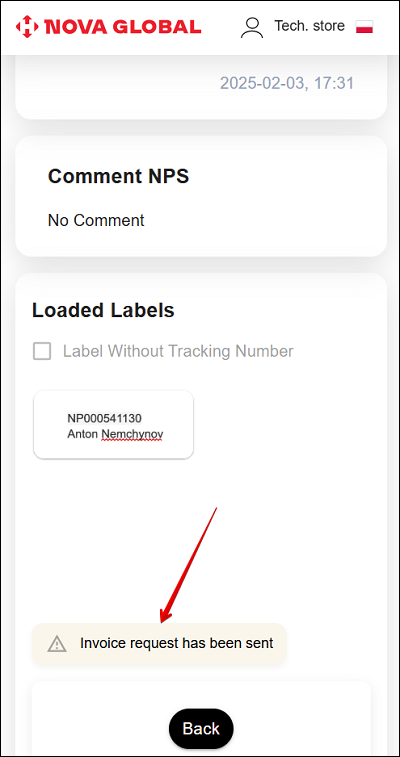
After the user adds an invoice, the User`s parcel attachments block appears in the parcel card.
When working with documents in this block, the following options are available:
- 1 Upload documents.
- 2 Print documents.
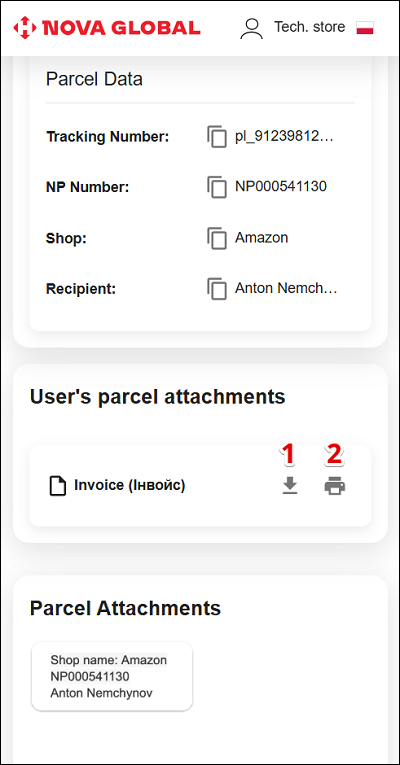
Incorrect documents
Incorrect documents require additional verification and clarification of the correctness of their completion.
If incorrect documents are found, the Technical Warehouse employee should mark such documents and add a comment. To perform these actions, click the Incorrect documents button.
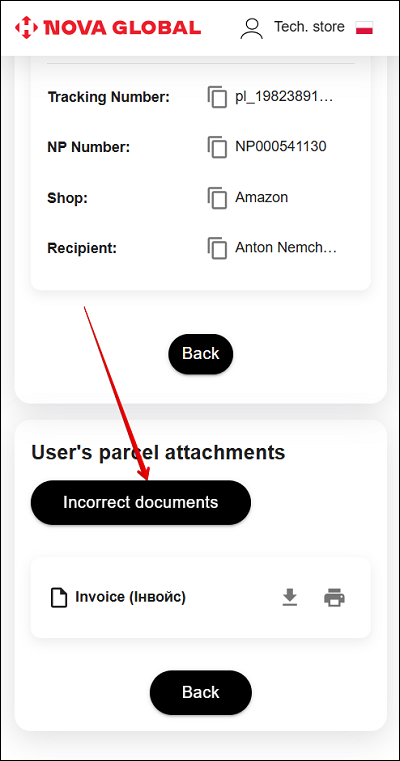
In the Incorrect documents pop-up window, do the following:
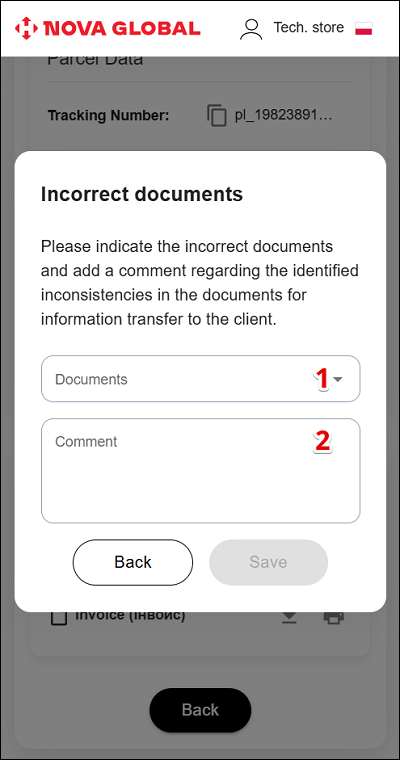
| # | Title | Action |
|---|---|---|
| 1 | Documents | Indicate incorrect documents by ticking the check box |
| 2 | Comment | Add a comment on any inconsistencies found in the documents for transferring information to the clientу |
To mark a document as incorrect, click the Documents field. In the drop-down list, tick the check box next to the desired document.
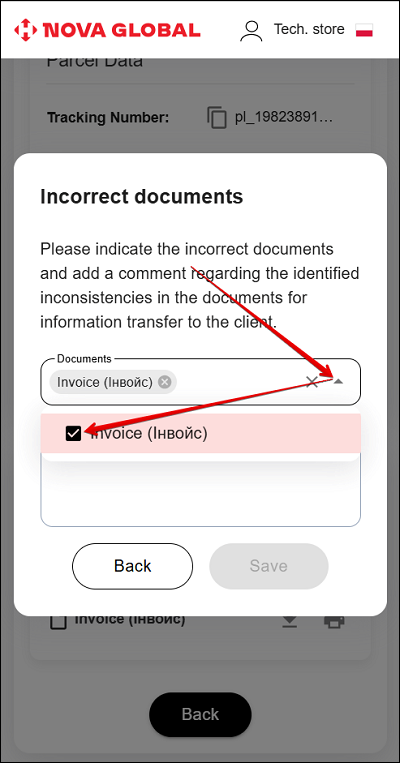
Add a comment in the Comment field.
The Documents and Comment fields are required.
To save the specified documents and comment, click the Save button. To go back to the previous page, click the Back button.
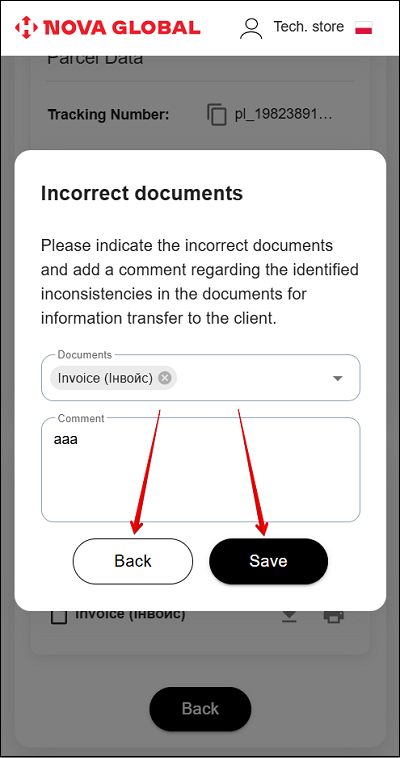
A corresponding icon will appear on the document to which you added an incorrect comment.
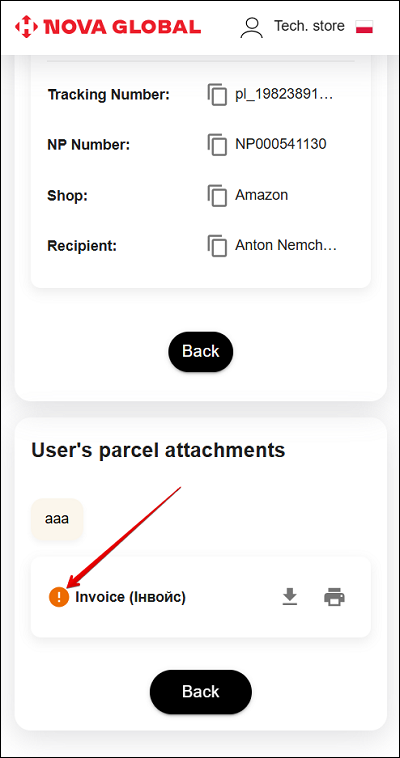
The button for adding comments becomes active only after the user re-uploads the required documents
Documents can be added multiple times - as in the case of incorrect documents for attachments over €1000.
On the basis of the invoice added by the user, the technical warehouse employee is able to declare the parcel. Clicking on the Add Invoice button opens a modal window with available options for adding a description of the package.
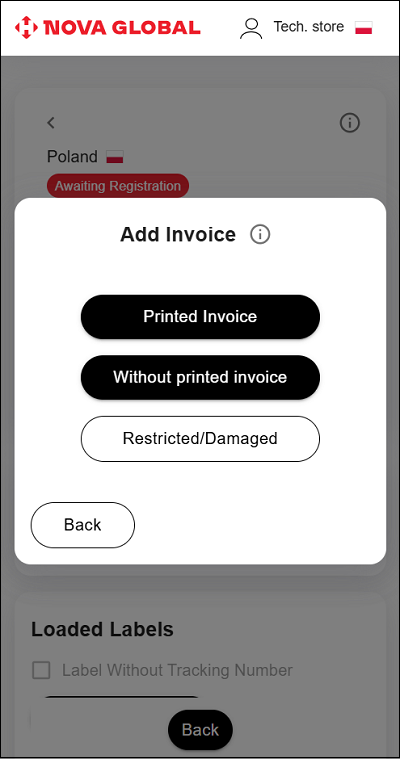
How to add an invoice
Then the Warehouse Employee chooses the method of adding the invoice:
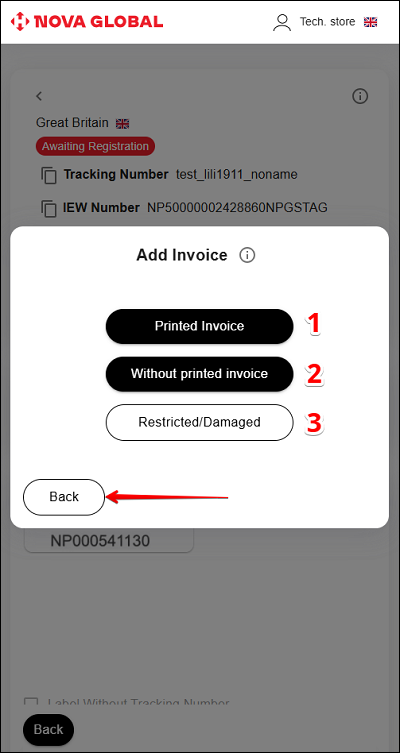
| # | Title | Description |
|---|---|---|
| 1 | Printed Invoice | When the unpacked parcel contains a Printed invoice |
| 2 | Without printed invoice | When there is no printed invoice in the unpacked parcel Without printed invoice |
| 3 | Restricted/Damaged | When the product fits the description of: |
To cancel the addition of an invoice, click the Back button.
In the list, you can filter such parcels using the Advanced Filters - Invoice from user.
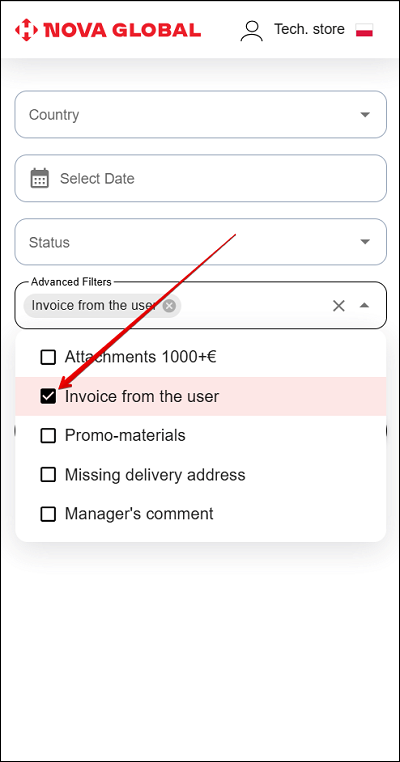
A corresponding icon will also appear next to the parcel.