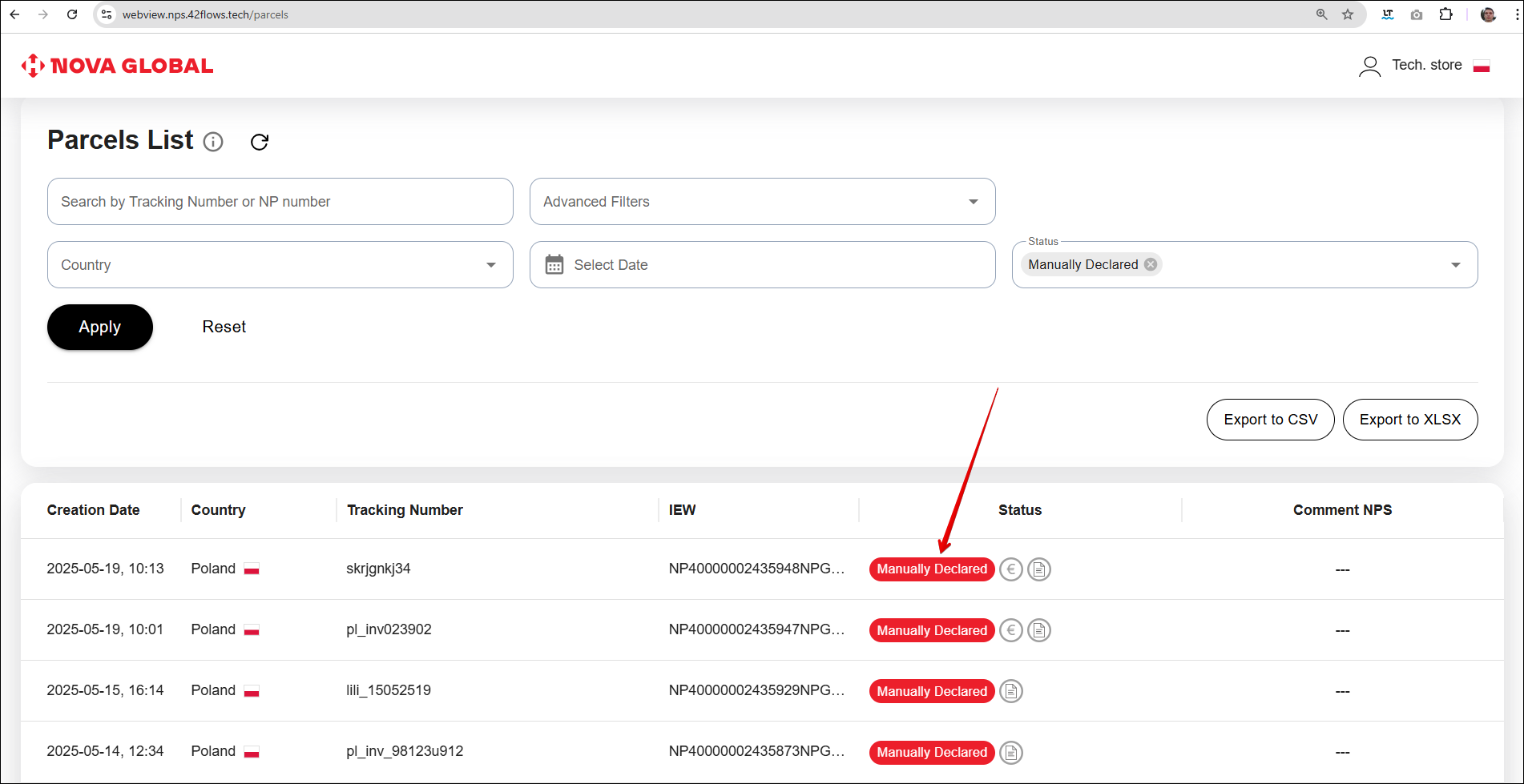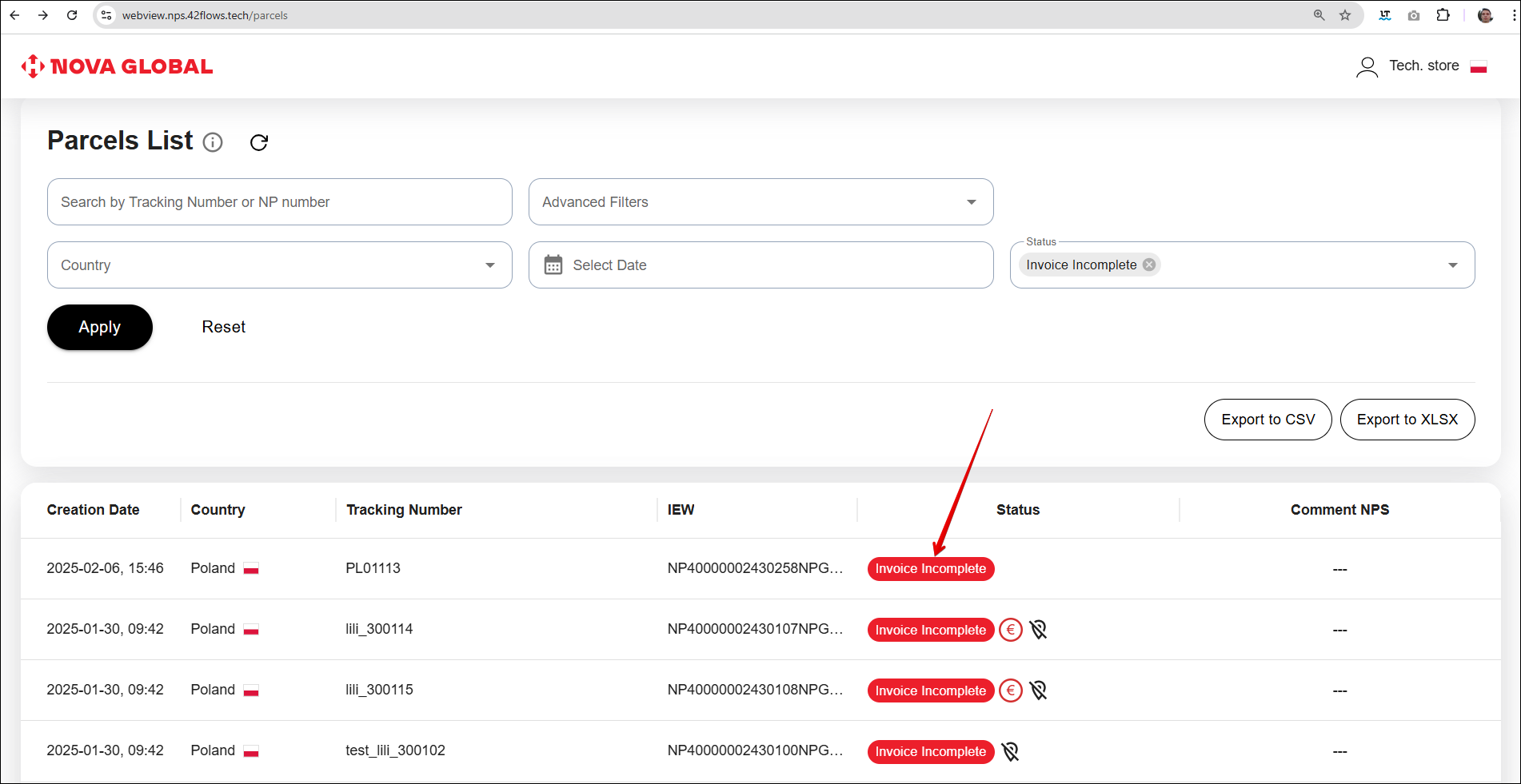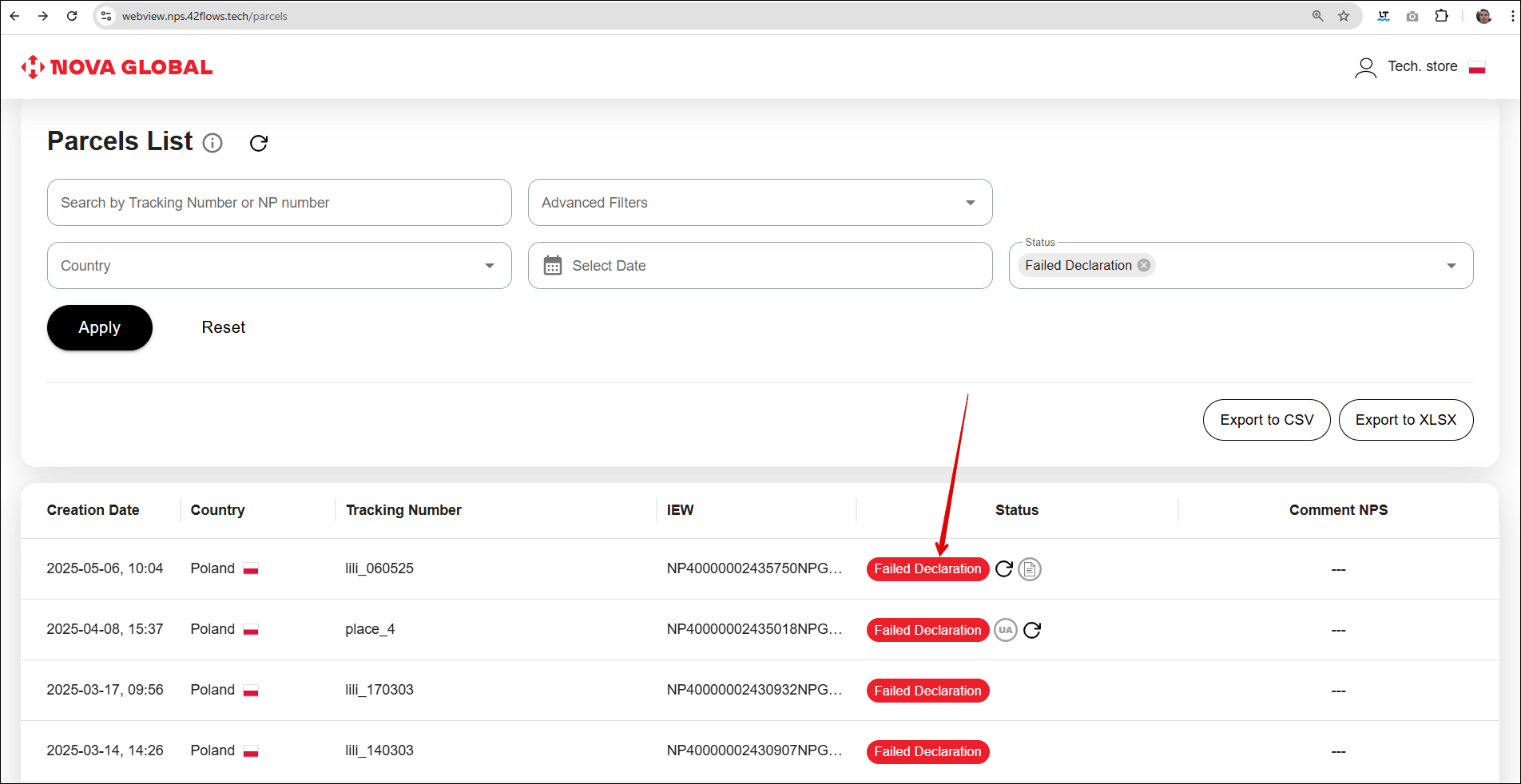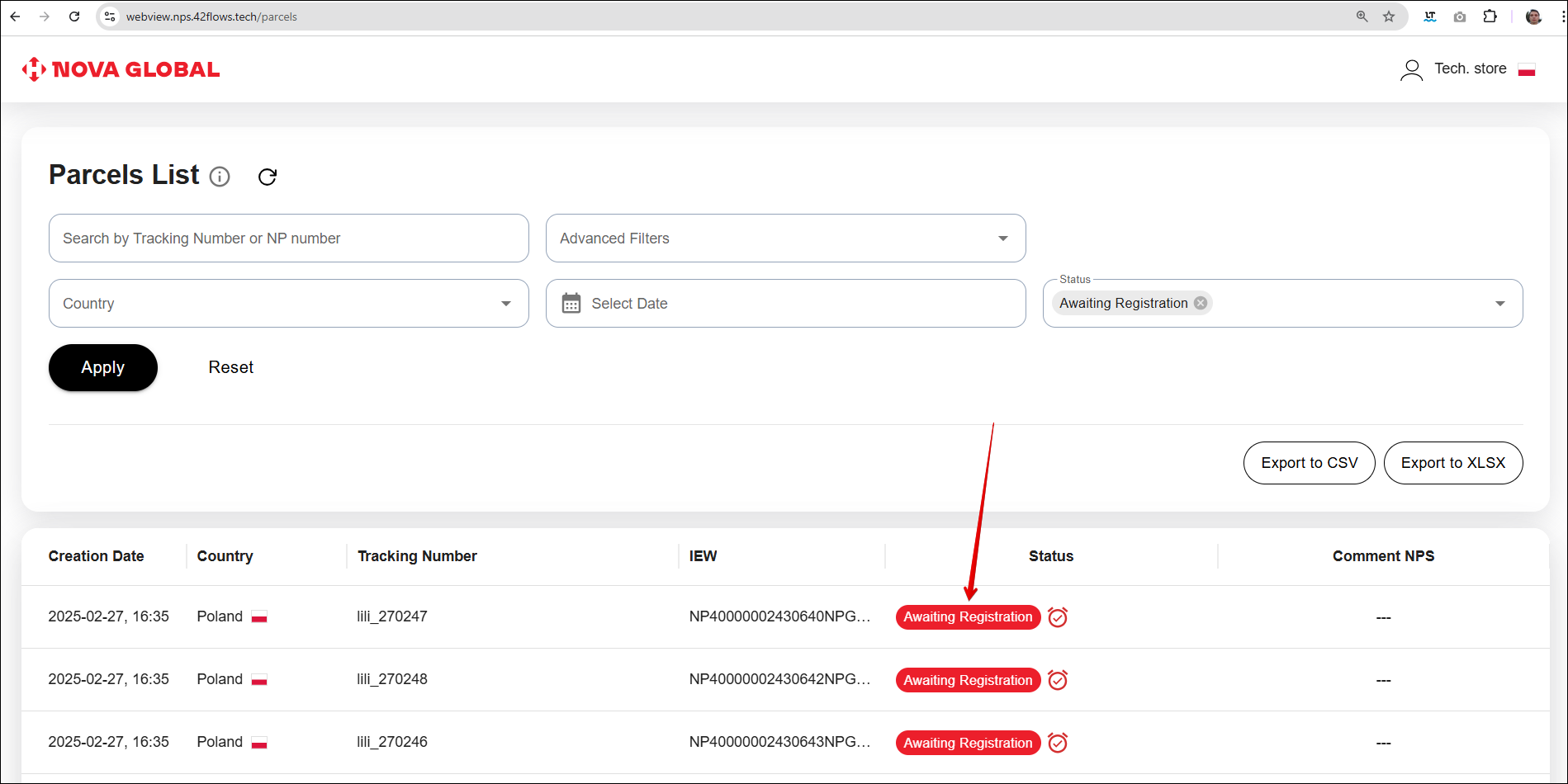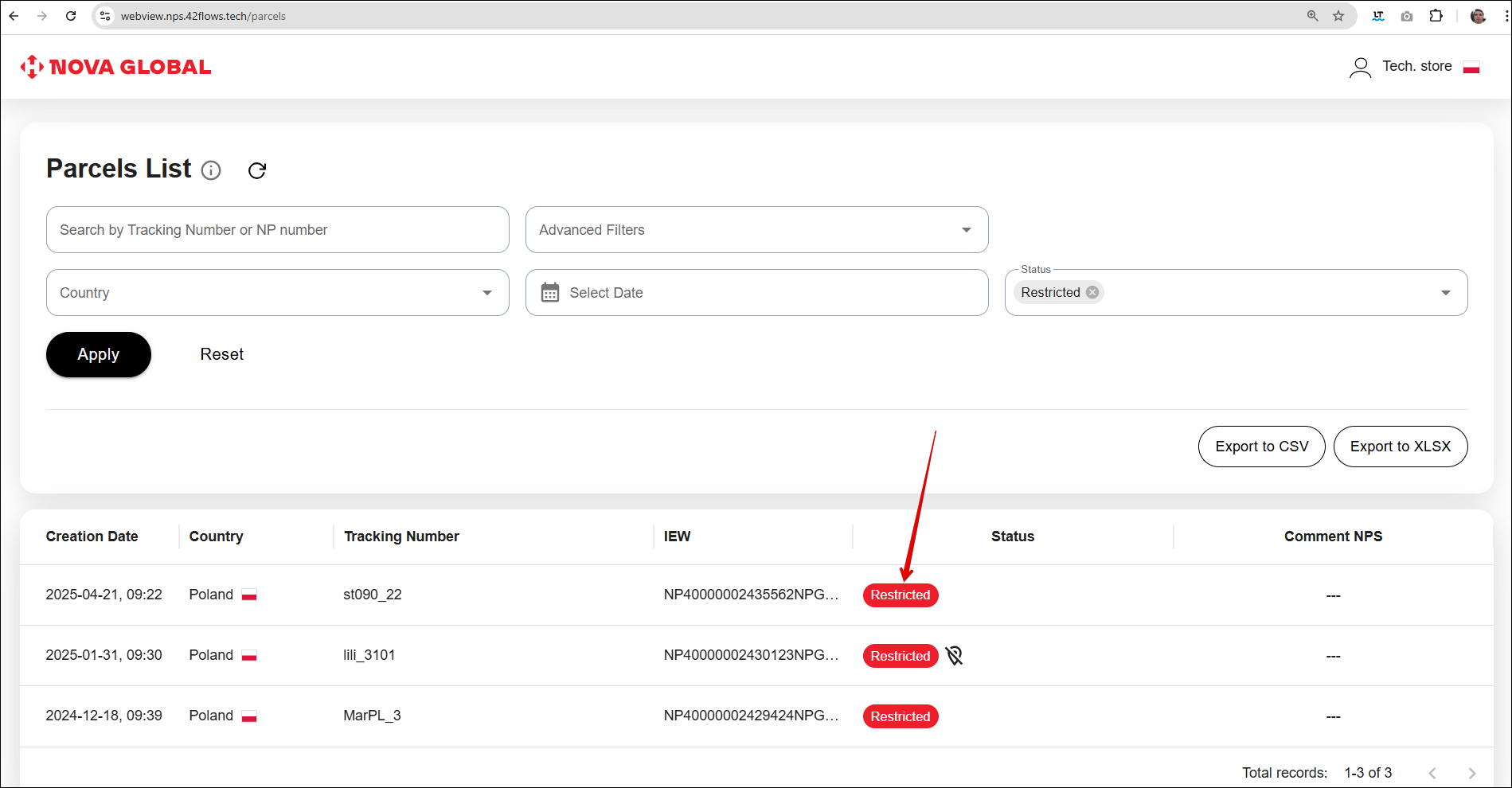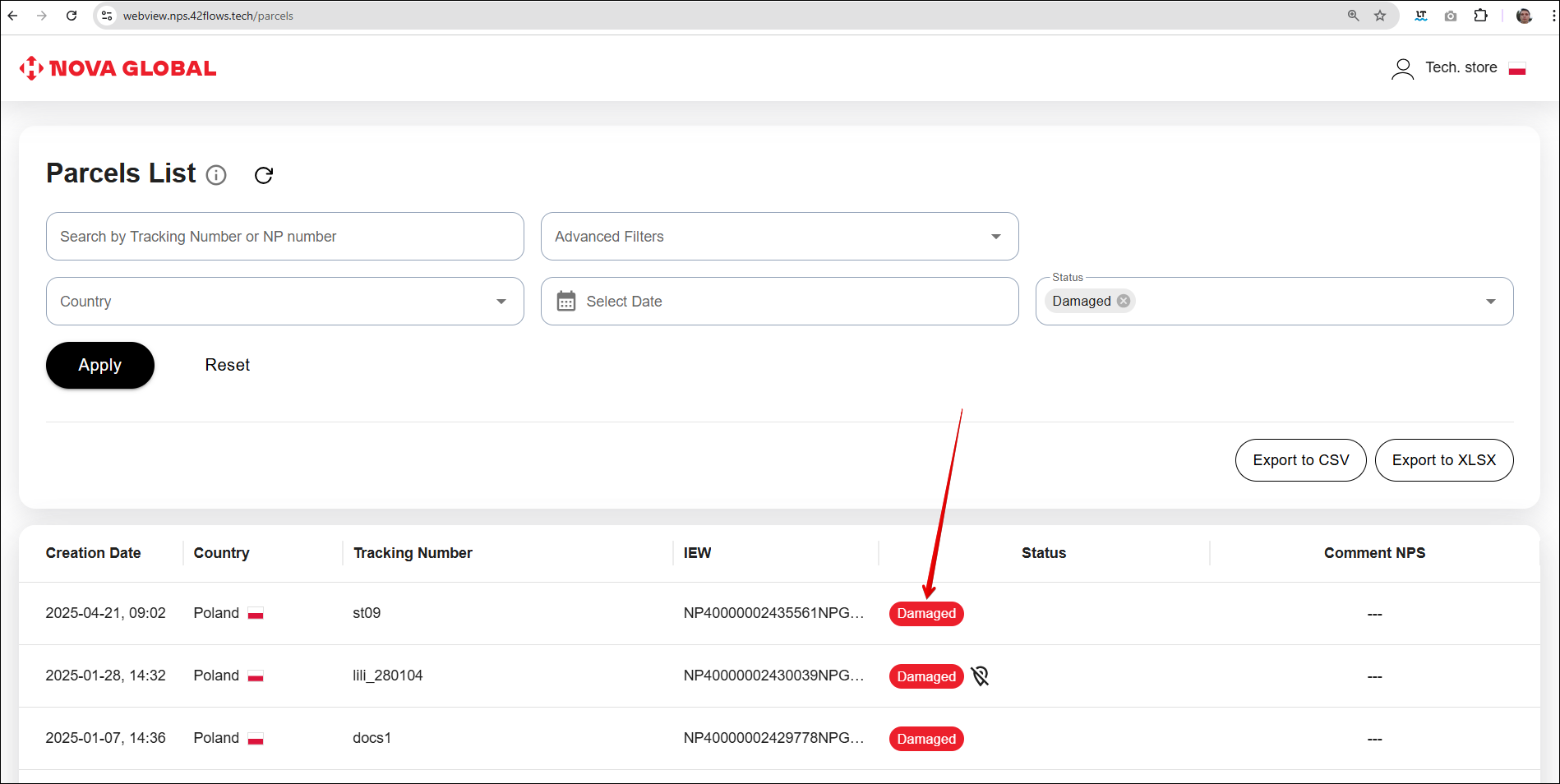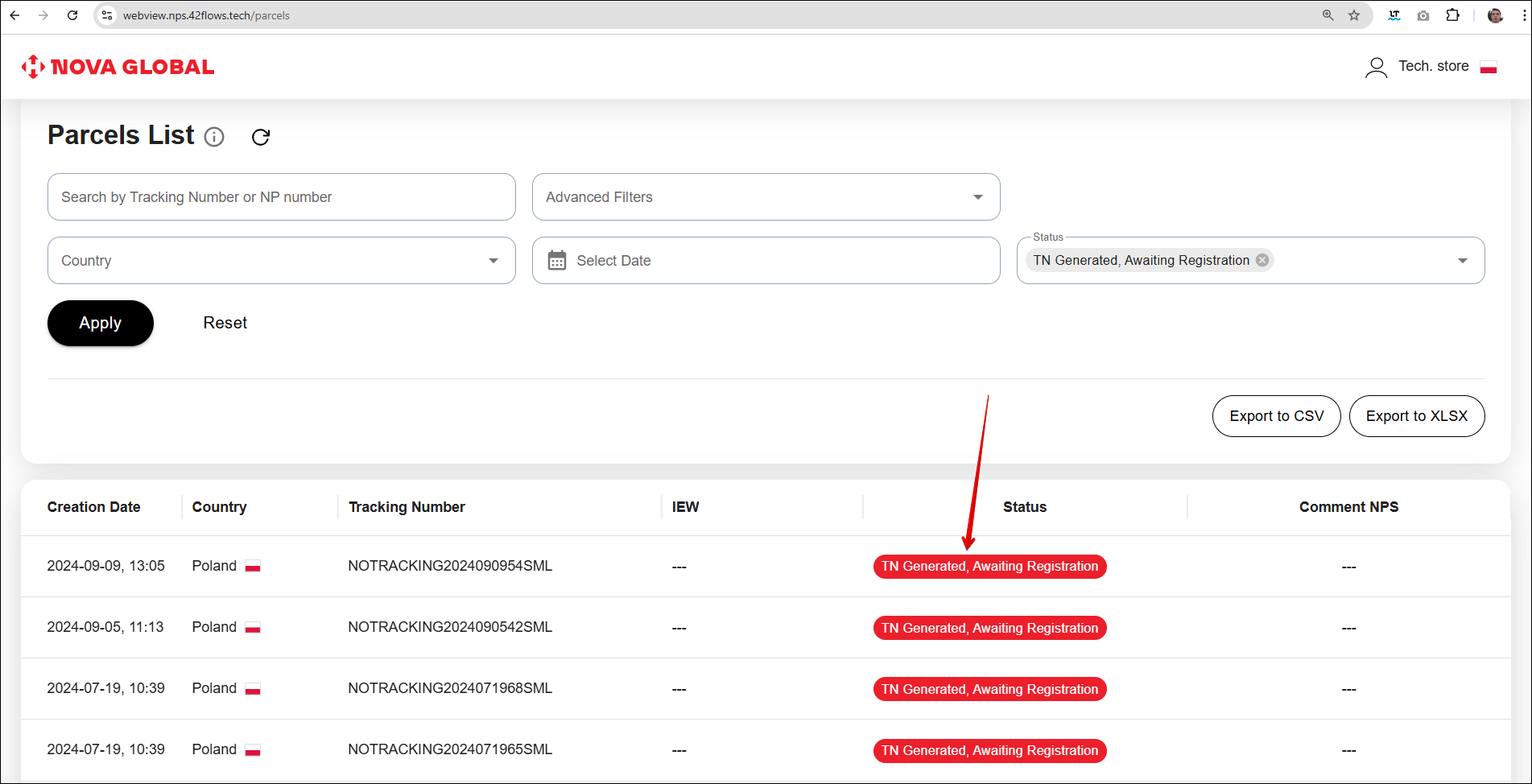Check the status of your parcel
An employee of the Tech.store checks the status of the parcel 2 times a day in the morning and in the evening (scans the entire manual declaration area):
| # | Parcel status | Action |
|---|---|---|
| 1 | Manually Declared | Begin the packing process and transfer the parcel from the manual declaration zone to the dispatch section Status Manually Declared |
| 2 | Documents 1000+€ | Verify the documents Status Documents 1000+€ |
| 3 | Invoice Incomplete | Complete the invoice Invoice Incomplete status |
| 4 | Failed Declaration | Re-attach the invoice if the first attempt was unsuccessful. Failed Declaration status |
| 5 | Awaiting Registration | Add the invoice if the awaiting time has expired (24 hours). Status Awaiting Registration |
| 6 | Restricted | Prepare documents for prohibited cargo. Restricted status |
| 7 | Damaged | Prepares documents for damaged cargo. Damaged status |
| 8 | TN Generated, Awaiting Registration | Add invoice if the awaiting time has expired and the Add invoice button become available. TN Generated, Awaiting Registration status |
Status Manually Declared
If the parcel is assigned with the Manually Declared status. The Tech.store employee needs to proceed to the parcel packing.
Status Documents 1000+€
If the documents were provided by the customer, the parcel is assigned with the status Documents 1000+€. The Tech.store employee proceeds to verification of the documents.
Desktop version
Only in the desktop version, when you hover over the parcel's attachment value, its price is displayed.
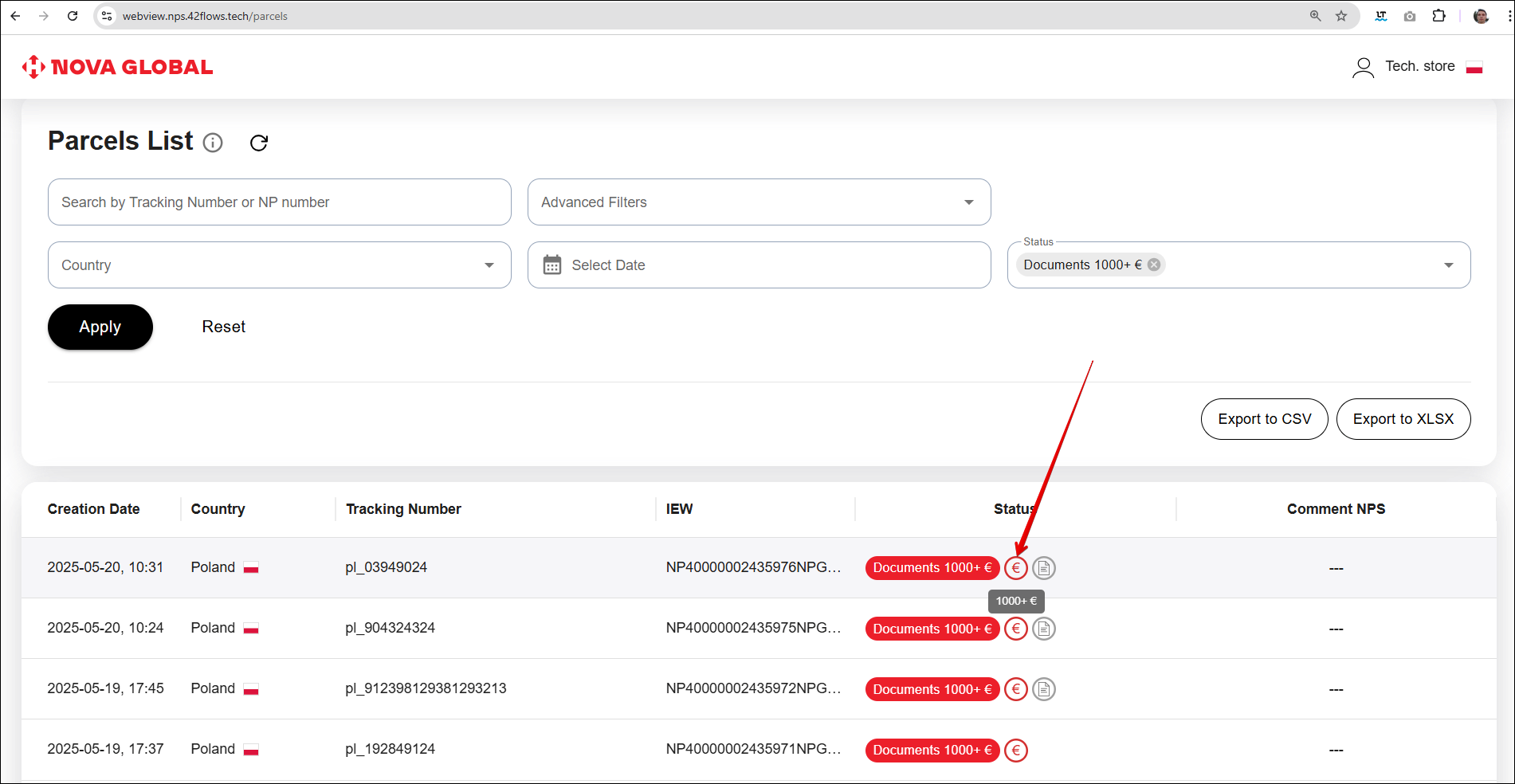
- If the documents are correct, the Tech.store employee passes the documents to the person responsible for the process
- If provided documents are incorrect, the Tech.store employee should follow the Incorrect documents instruction
Invoice Incomplete status
If the parcel status is Invoice Incomplete, the Tech.store employee must complete the invoice manually by entering the product details. Detailed information can be found in Adding invoice.
Failed Declaration status
If the parcel status is Failed Declaration - registration is unsuccessful - the declaration was made with violations. The Tech.store employee can re-add the invoice twice if the first attempt fails. For more information on adding an invoice, see Parcel card.
Attention! If the invoice cannot be filled in correctly within two attempts, the Tech.store employee must contact the support service. A third attempt to add the invoice is strictly prohibited, as it will result in the parcel being blocked
Status Awaiting Registration
If the parcel status is Awaiting Registration, it means the parcel — along with the data from the label — has been successfully saved in the NPS system and is awaiting registration by the customer, provided that 24 hours have not yet passed since the unregistered parcel was added to the system (a timer will be displayed in the parcel card). If the time has expired, this status would mean that the Tech.store employee needs to add an invoice (the Add invoice button becomes available). For more information on adding an invoice, see Parcel with Awaiting registration status.
Restricted status
The Restricted status of the parcel means that the goods in the parcel are prohibited. The Tech.store employee must prepare the documentation for the prohibited cargo in accordance with the Restricted cargo instruction.
If the customer proves that the parcel content is not prohibited, the manager changes the parcel status to Invoice Incomplete. The Tech.store employee proceeds to declare the contents of the Adding invoice attachment.
- If the parcel contains an invoice, follow the instructions Printed invoice.
- If the parcel does not contain an invoice, follow the instructions Printed invoice.
If the customer does not provide the required documents, the parcel will be assigned the Disposal status on the 31st day. The Technical Warehouse employee needs to close the process and transfer the parcel for further disposal. The parcel will then be disposed of.
Damaged status
If the parcel status is Damaged, it means that the parcel was damaged. The Tech.store employee creates the documents for the damaged cargo according to the Damaged cargo instruction.
If the parcel needs to be shipped, the manager changes the status of the parcel to Invoice Incomplete. The Tech.store employee proceeds to declare the contents of the package (Adding invoice).
- If the parcel contains an invoice, follow the instructions Printed invoice.
- If the parcel does not contain an invoice, follow the instructions Printed invoice.
If the parcel needs to be disposed of, the parcel will be assigned with the Disposal status on the 31st day. The Tech.store employee needs to close the process and transfer the parcel for disposal. The parcel will then be disposed of.
Status TN Generated, Awaiting Registration
If the parcel status is TN Generated, Awaiting Registration, it means that a tracking number has been generated for the parcel. The parcel, including the data from the label and the generated tracking number, is saved in the NPS system and awaits registration by the customer — if 24 hours have not passed since the unregistered parcel was added to the system (a timer will be displayed in the parcel card) If the 24-hour period has expired, the Add Invoice button becomes available, and the warehouse employee must add an invoice.(Adding invoice).
- If the parcel contains an invoice, follow the instructions Printed invoice.
- If the parcel does not contain an invoice, follow the instructions Printed invoice.