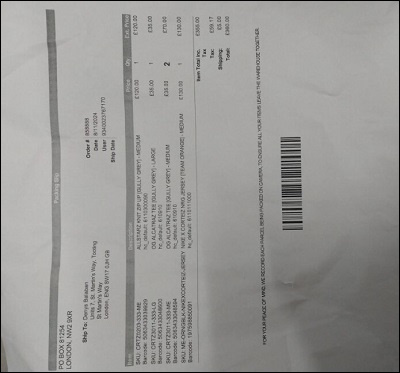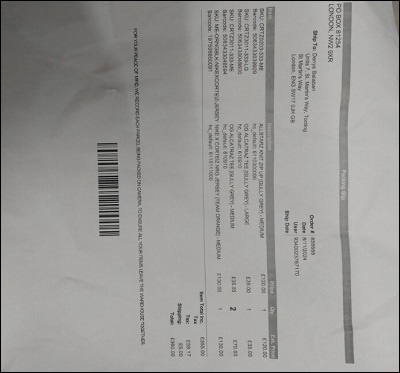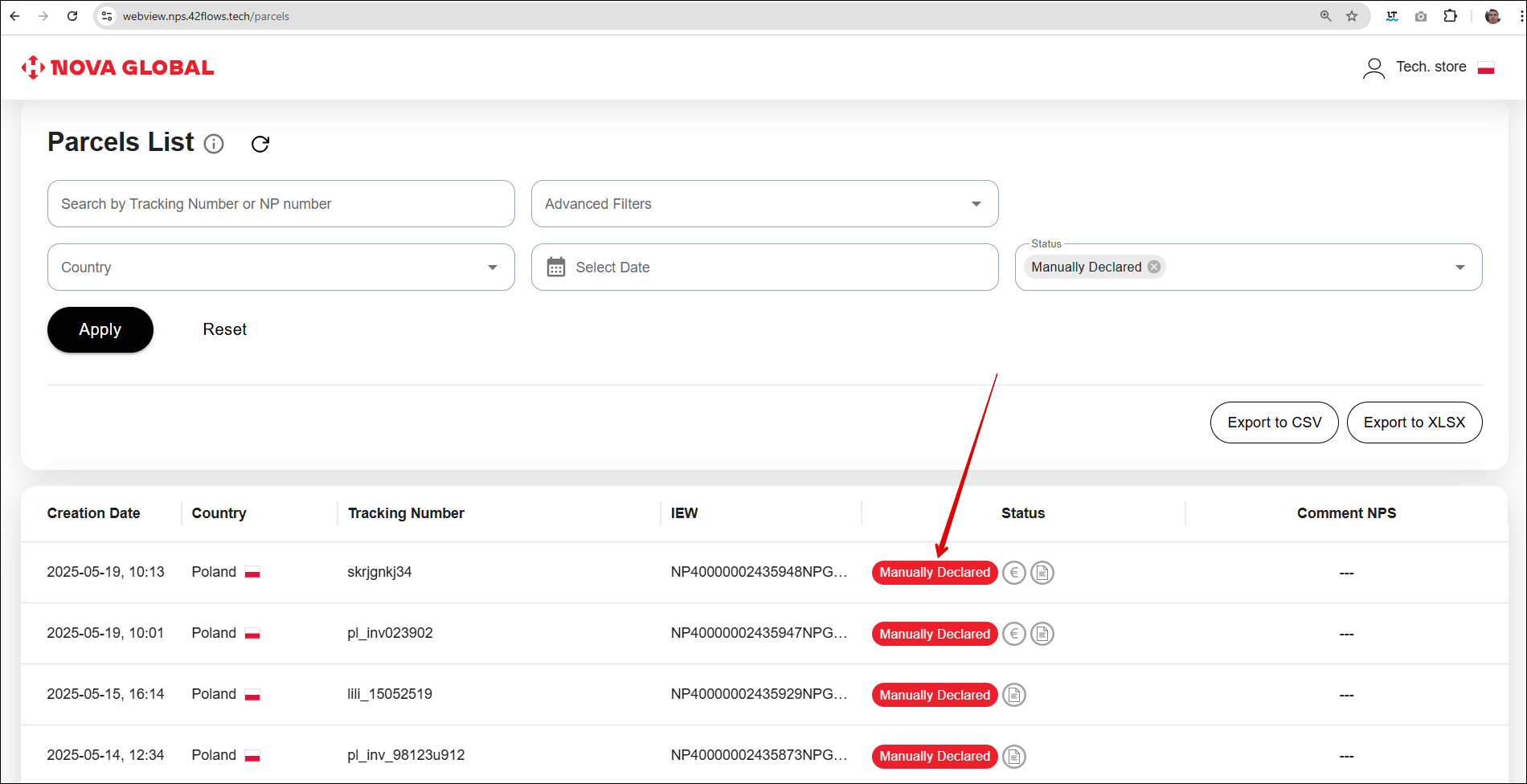Printed invoice
Adding Printed invoice
If the parcel contains a printed invoice, the Tech.store employee must take a photo of it, following the rules listed below:
- Number of photos: 5 max.
- Format: each page of the invoice is a separate photo for better recognition.
- Avoid mistakes: if all pages are photographed as a single image, the system may process the data incorrectly.
Important! Photos must be of high quality, and the text must be clearly legible and properly oriented from left to right
To ensure the photo is properly oriented, click on it after adding it to the form. Orientation controls will appear, use them before saving the image.
Attention! The mobile version supports both uploading images and capturing a photo of the invoice directly using the camera.
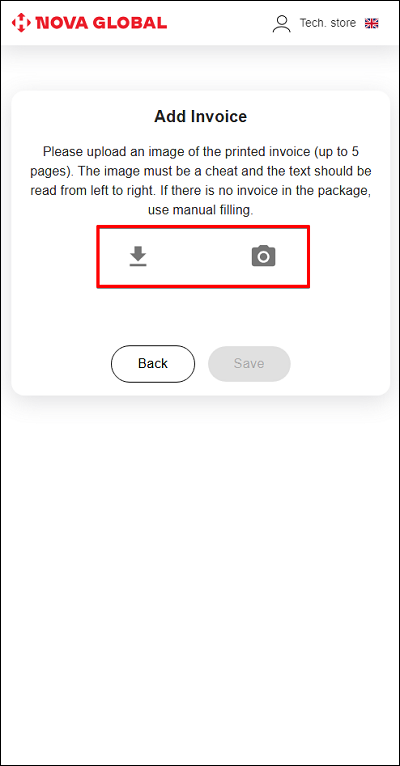
Examples of invoice photos
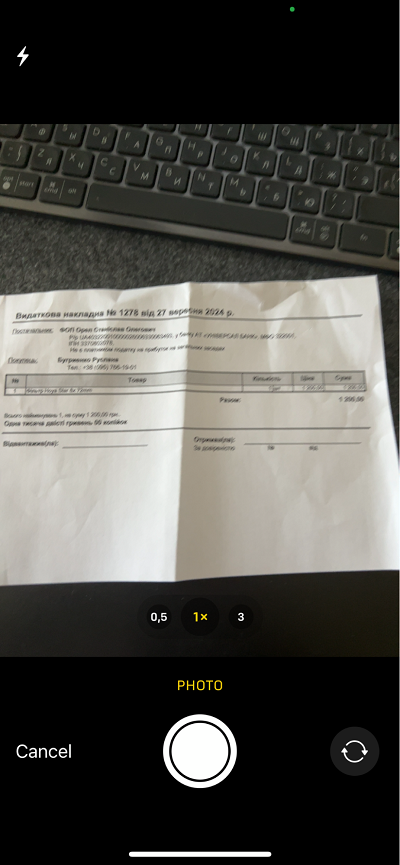
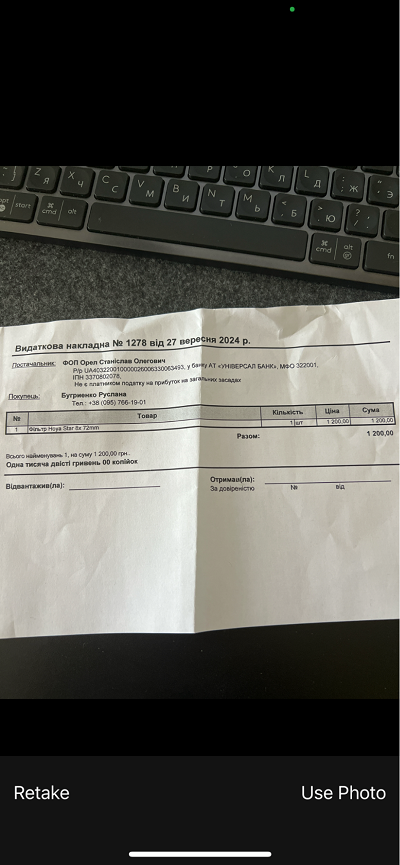
After creation or upload of the photo, click Save.
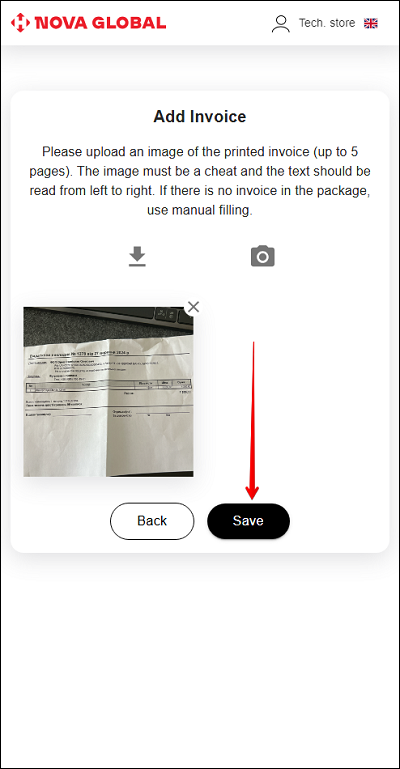
Desktop version
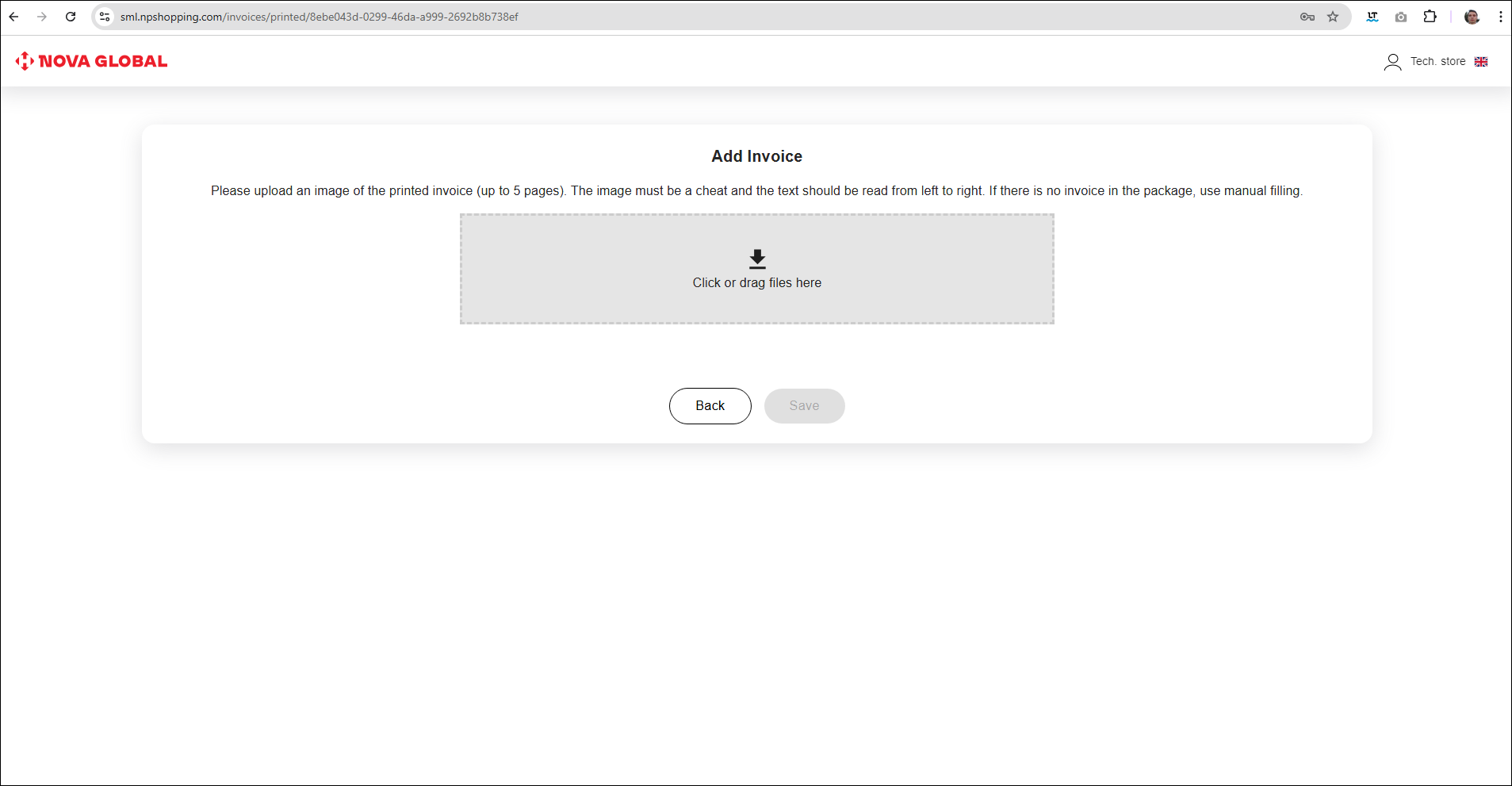
After download, click Save.
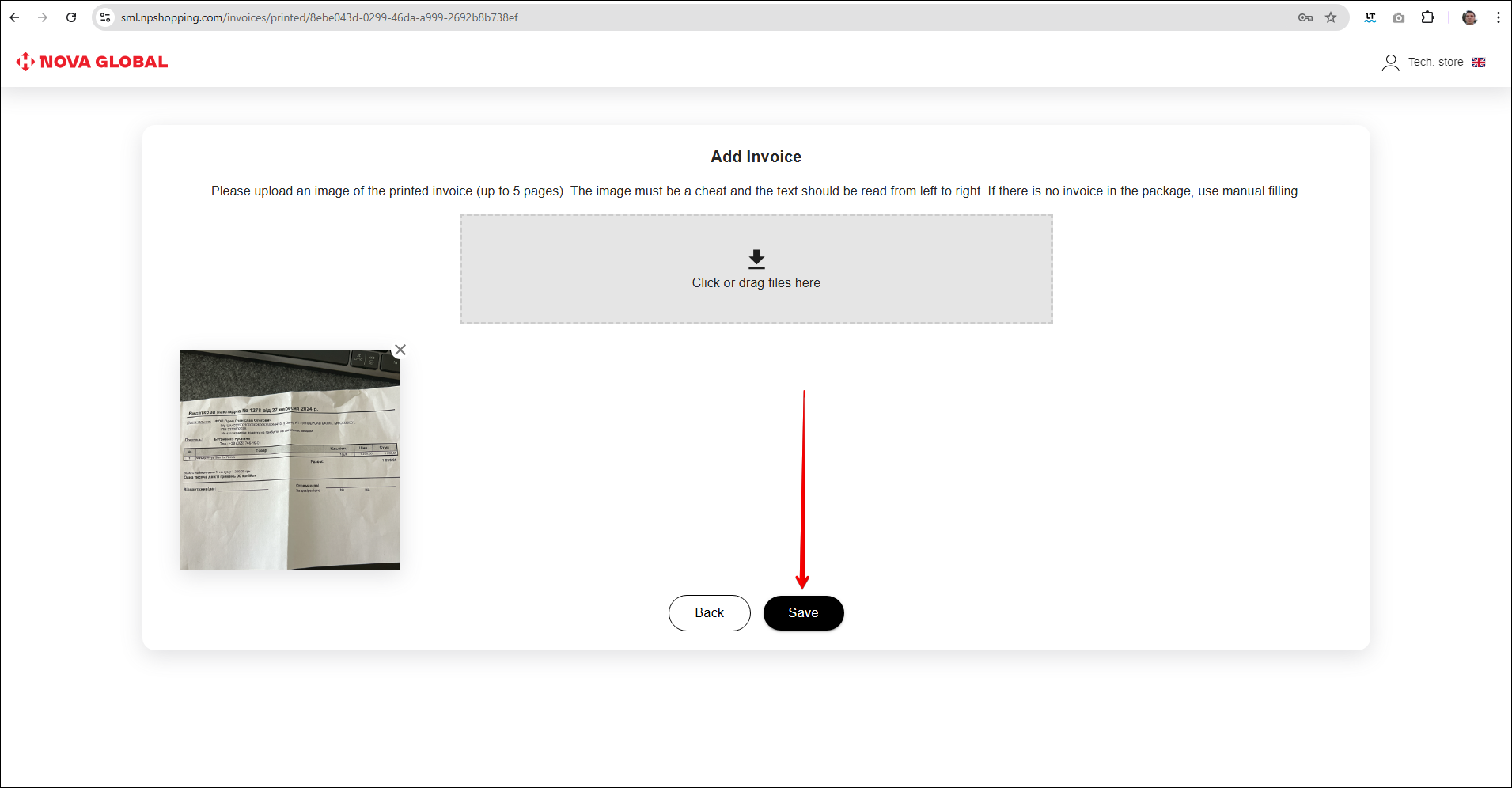
The Tech.store employee confirms that the information about the parcel's contents has been uploaded to SML 2.0, and the system analyses the invoice. If the invoice is successfully recognized, the next steps of the warehouse employee depend on the value of the contents:
- If the value of the parcel is €150 or less, the Tech.store employee proceeds to Check parcel status.
- If the value of the parcel exceeds €150, SML 2.0 assigns the status Waiting for documents for the parcel. The Tech.store employee then proceeds to Check parcel status.
You need to check the status of the parcel with the attached photo of the invoice in 2-5 minutes
Check the status of your parcel
The manual declaration area must be scanned twice a day - in the morning and in the evening. The Tech.store employee checks the status of the parcel:
| # | Status | Action |
|---|---|---|
| 1 | Manually declared | An employee of the Tech.store proceeds to pack the parcel |
| 2 | Invoice Incomplete | The Tech.store employee needs to complete the invoice |
| 3 | Failed declaration | The Tech.store employee have two attempts to complete the invoice |
If the invoice is still not filled in correctly after receiving the Failed declaration status twice, the Tech.store employee should contact the support service.
Processing of other statuses is described on Check parcel status page.
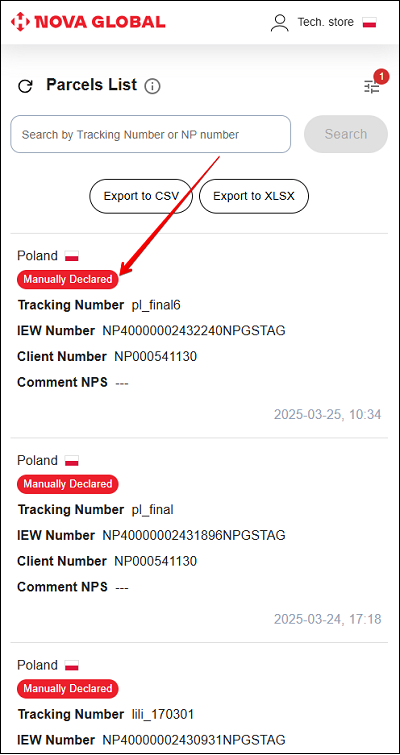
General General requirements for invoice images
The text on an invoice image (uploaded from a gallery or taken with a camera) must be clear.
The text containing the main information should be horizontal and readable from left to right.
Example of a valid image

Examples of invalid images