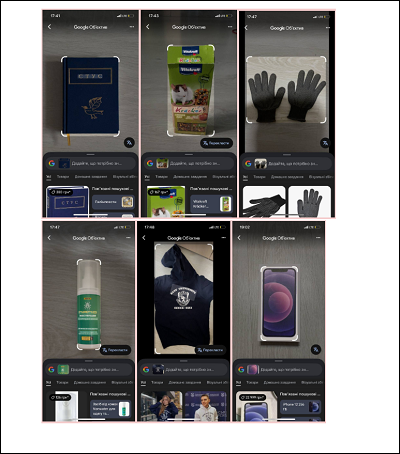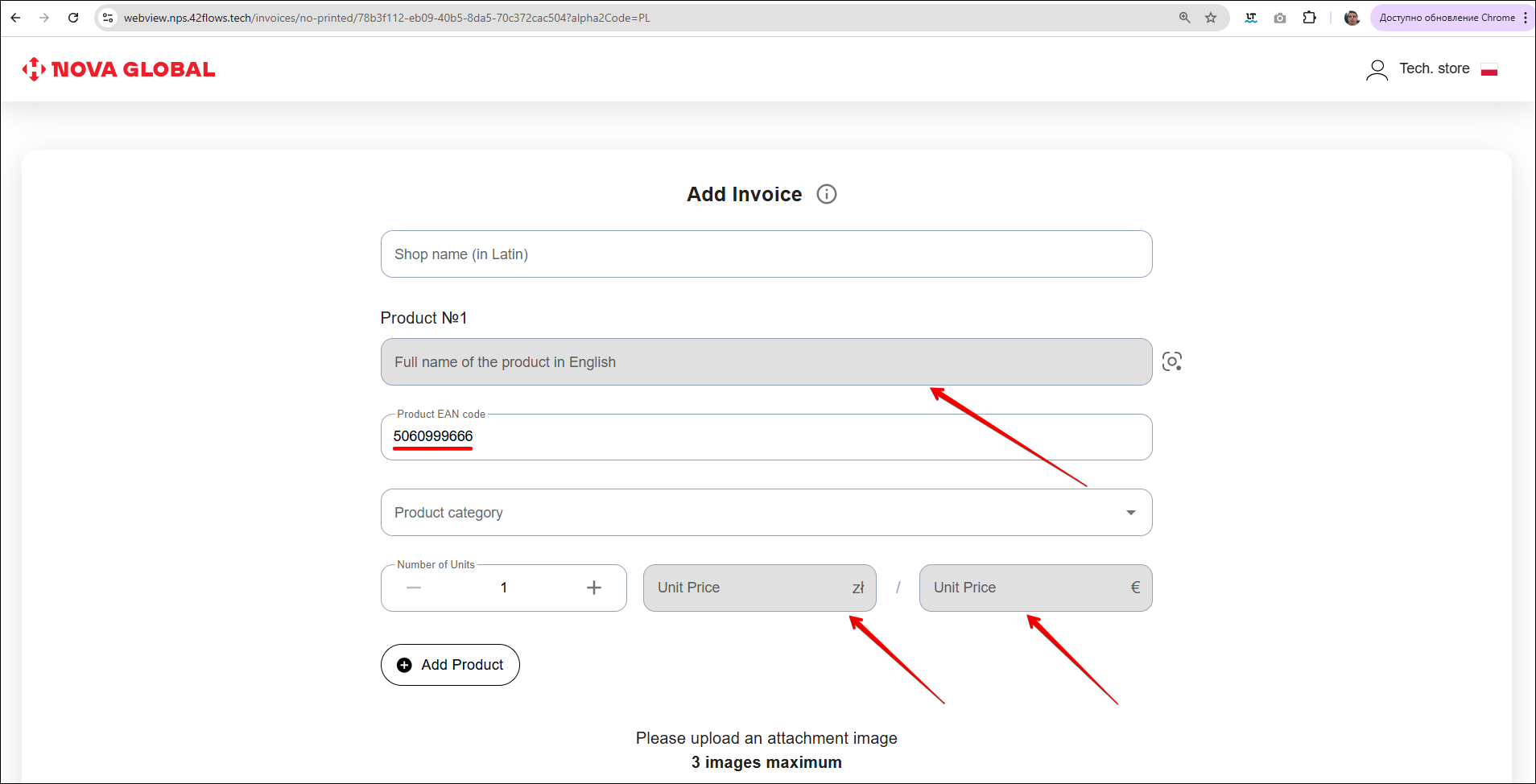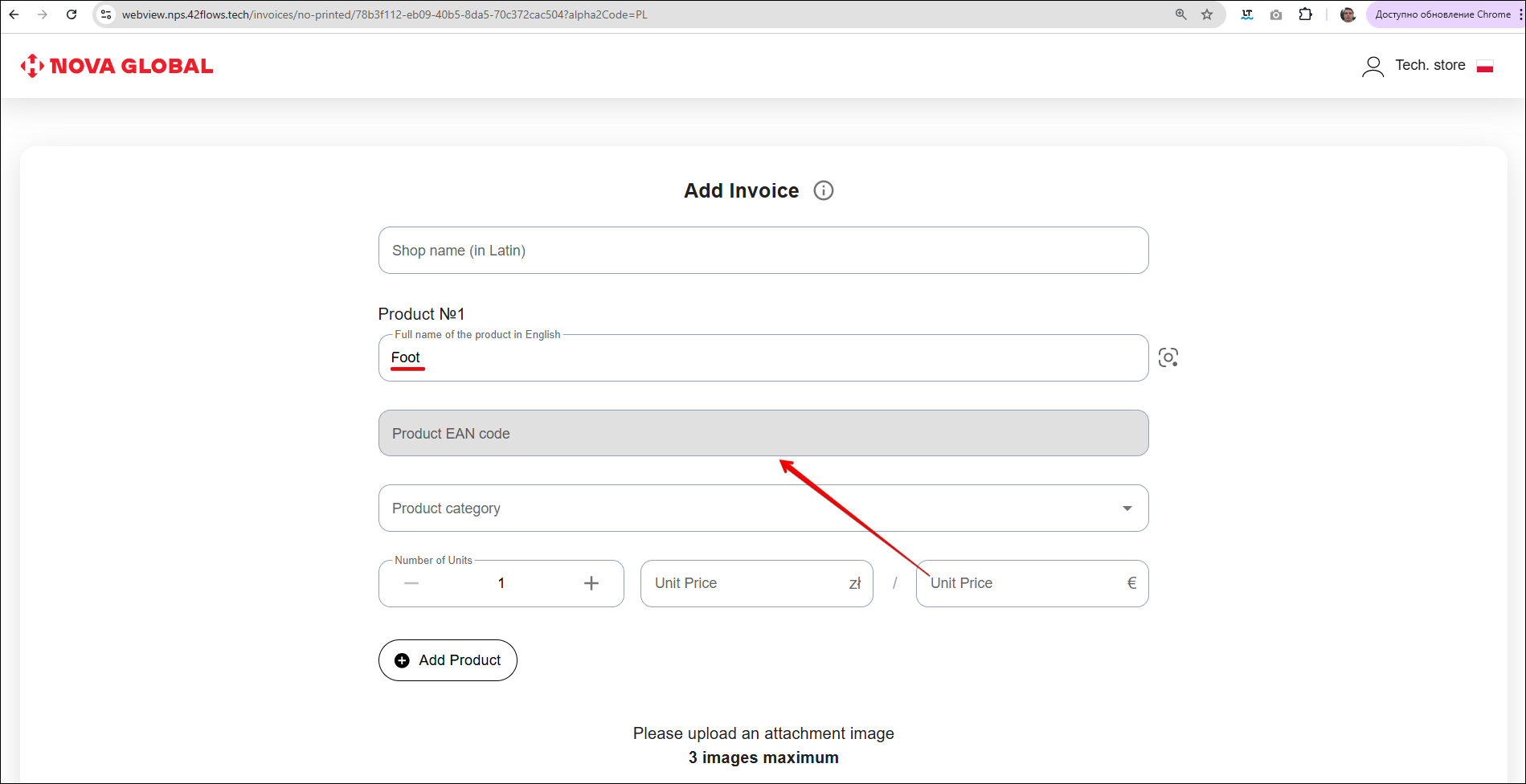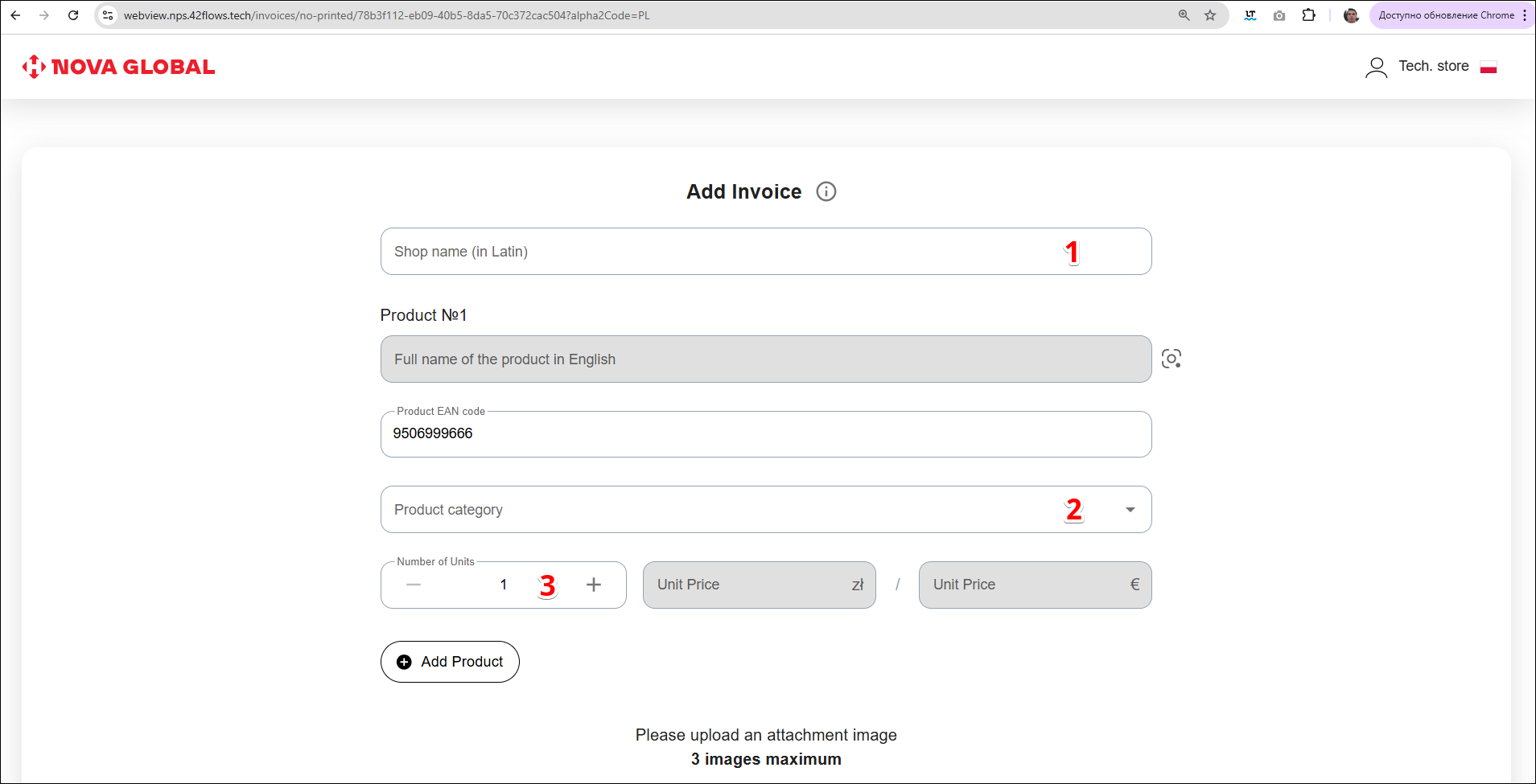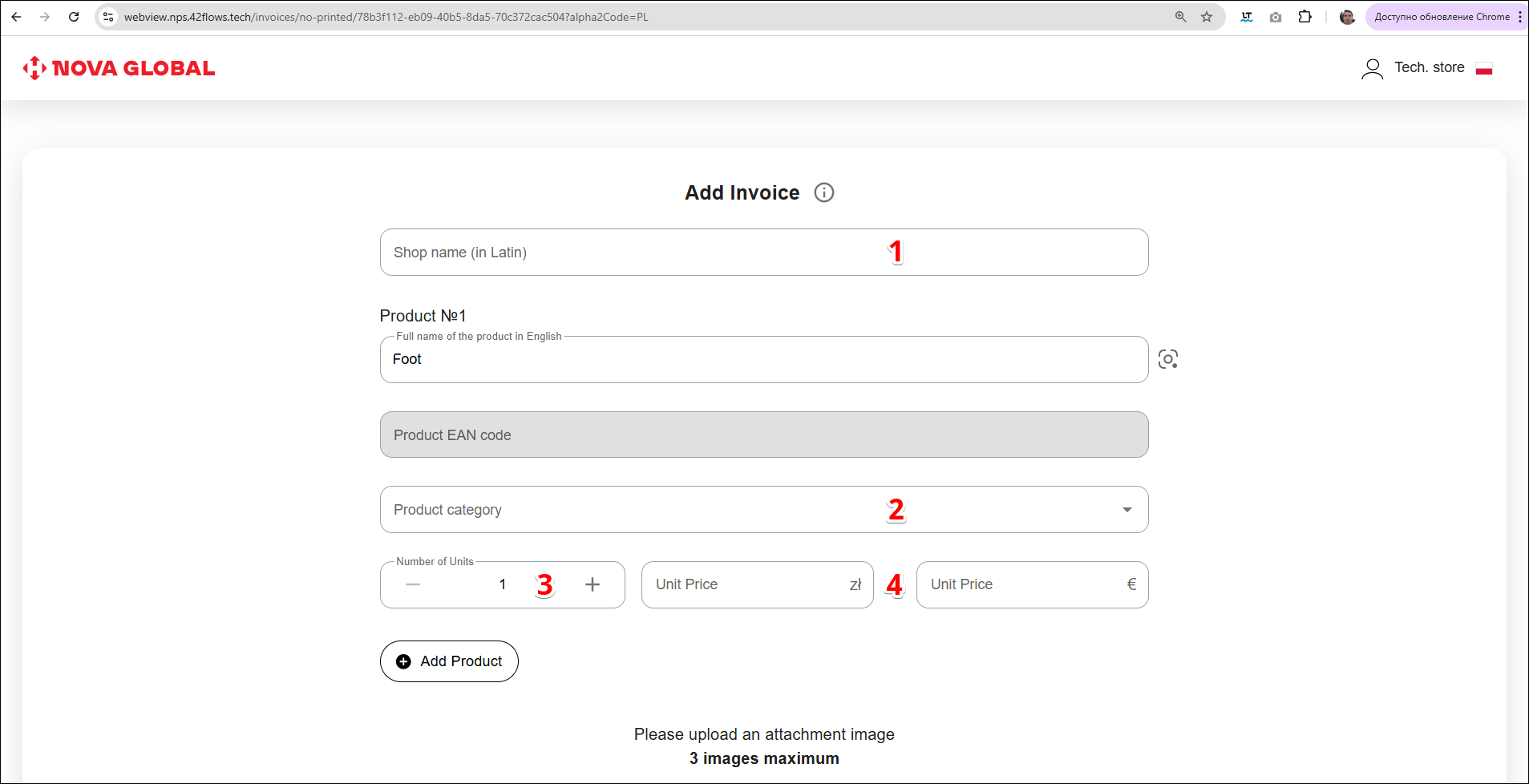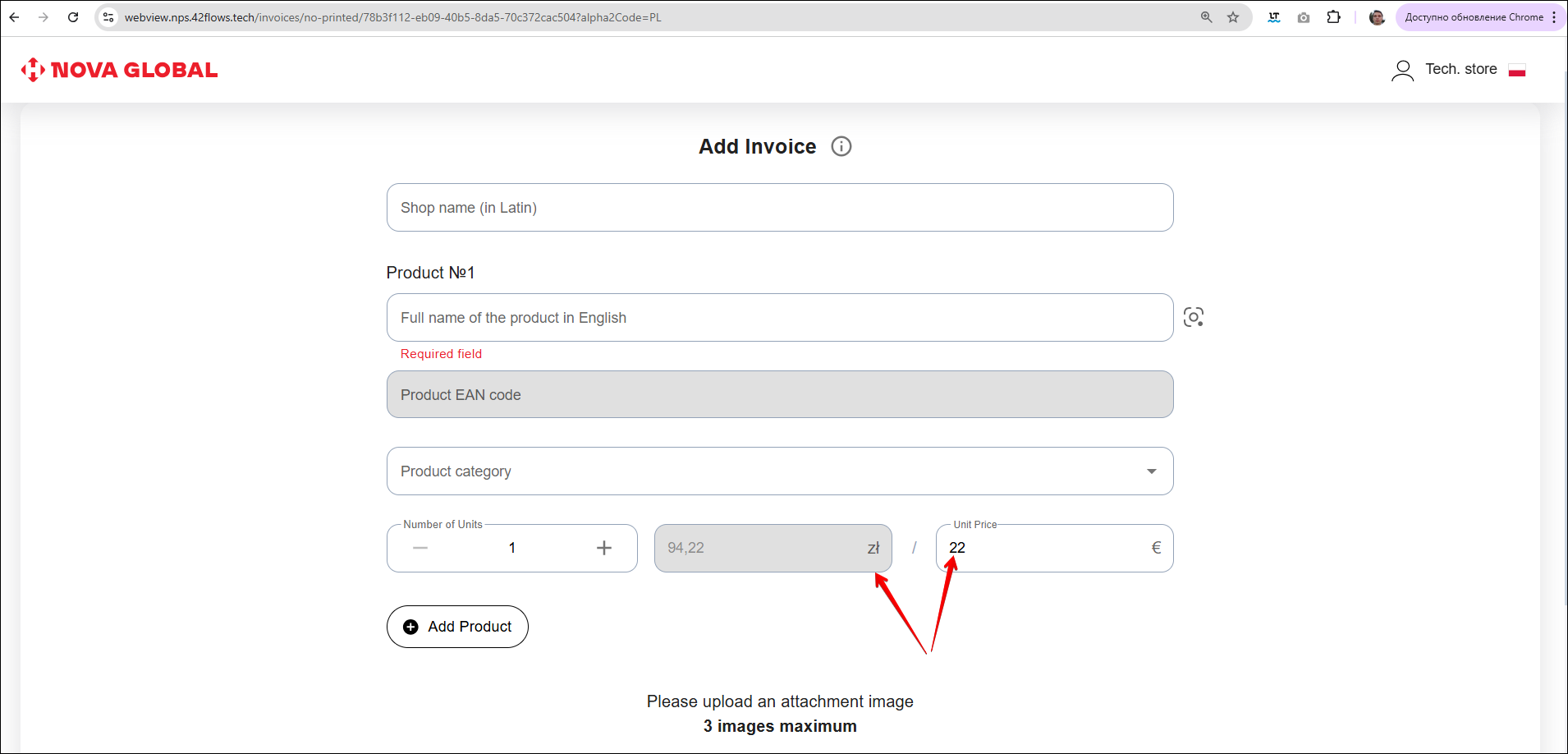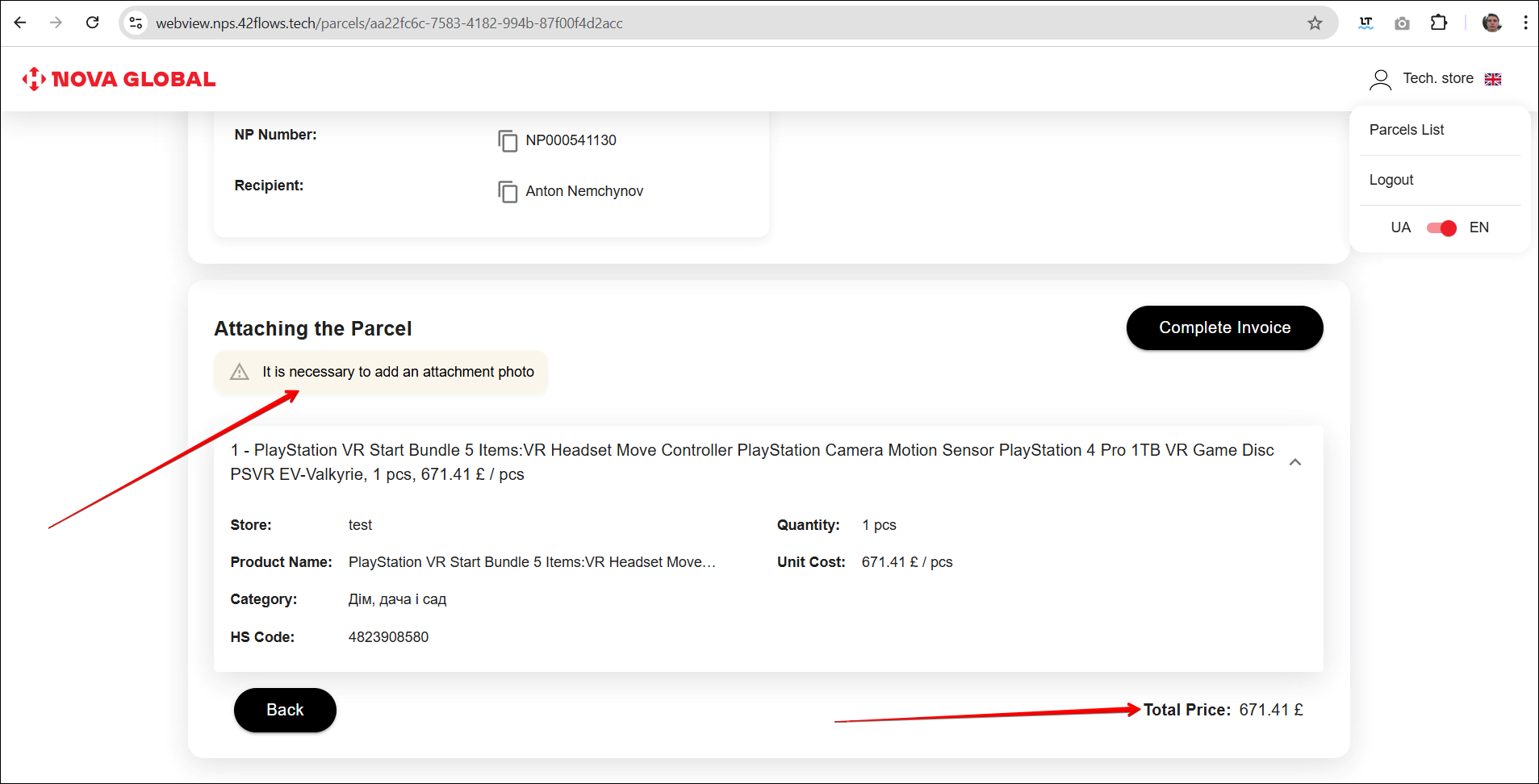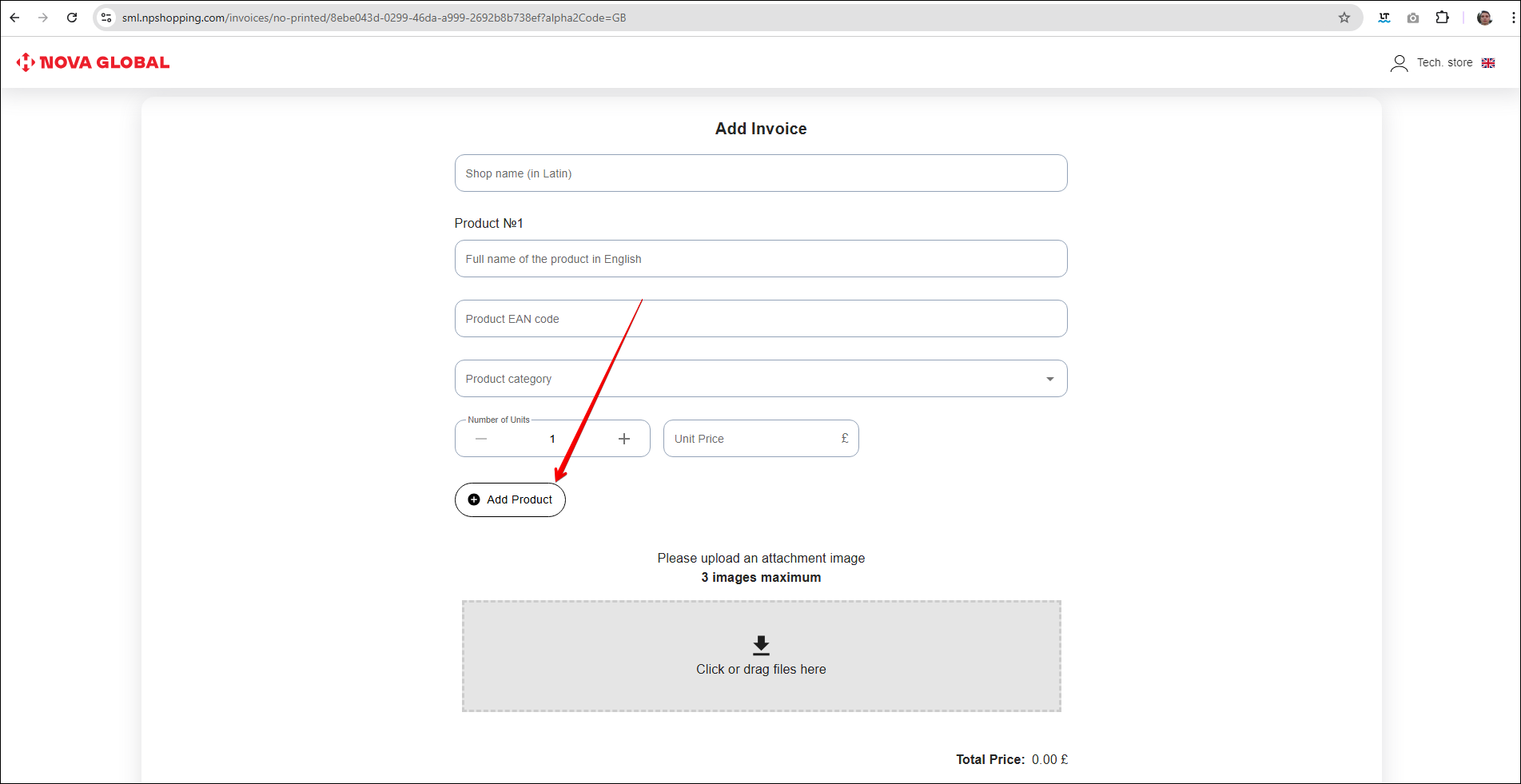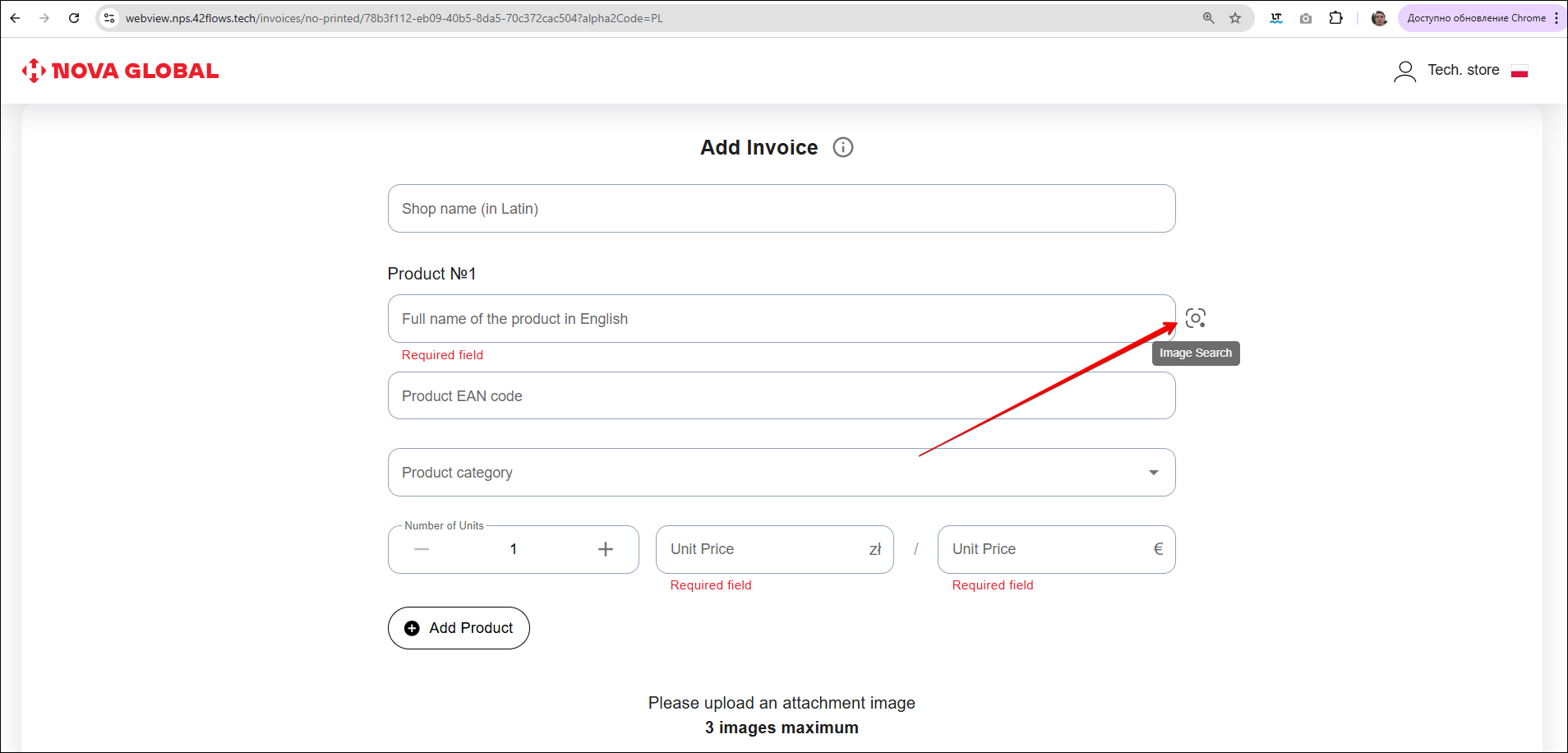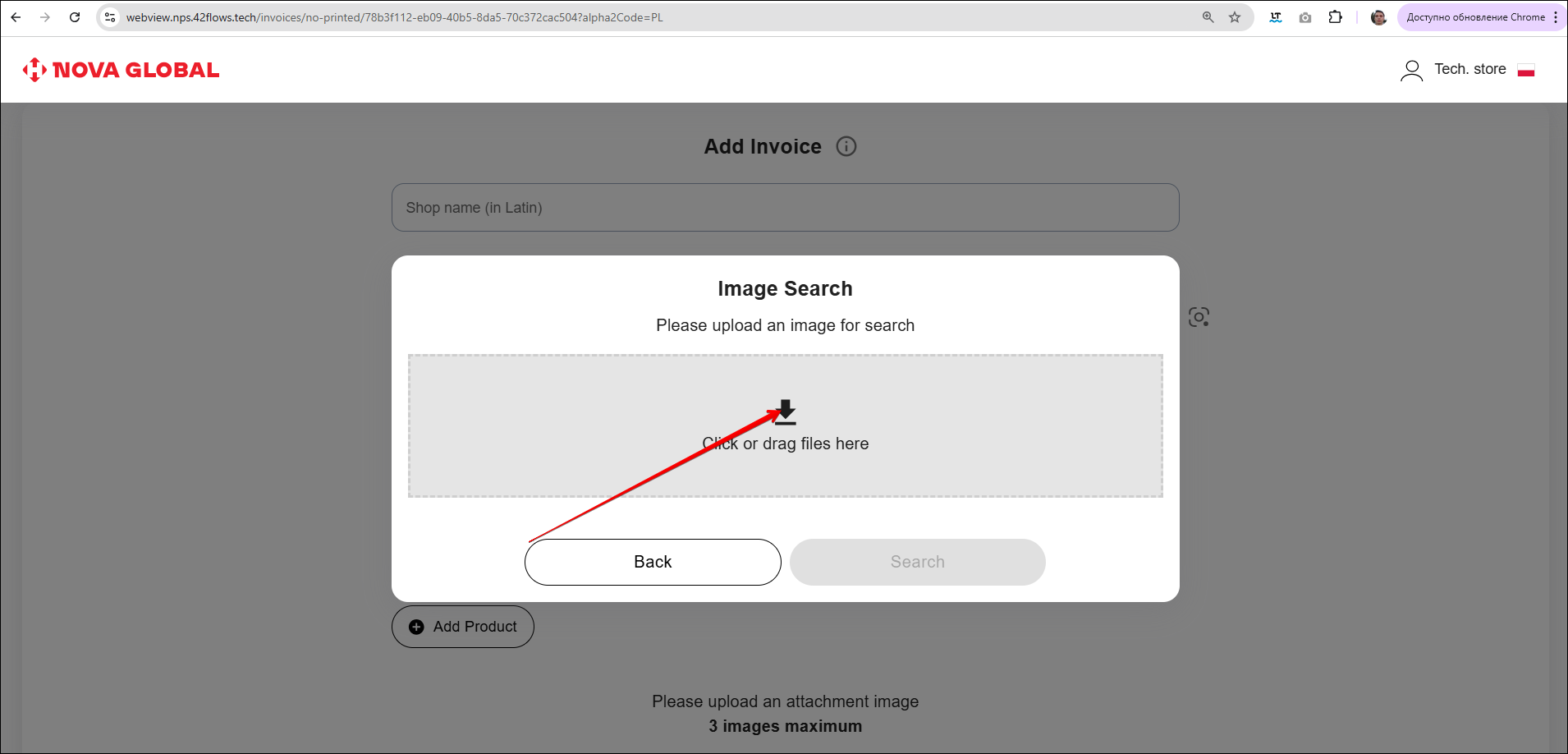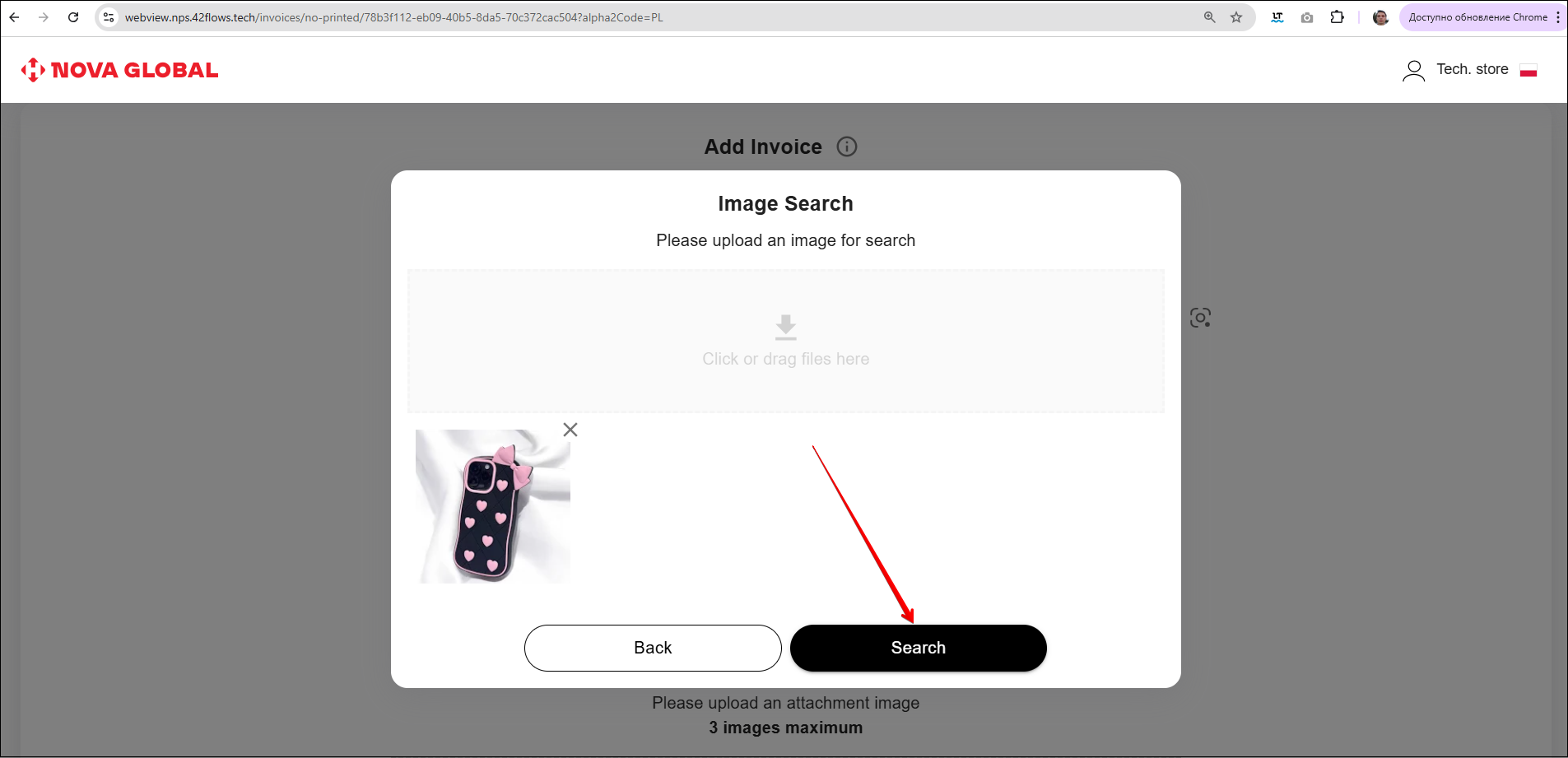Adding Without printed invoice
Adding an invoice manually
To upload information about a parcel without a printed invoice, the Tech.store employee should start from selection of the method for the information entry:
- Enter the scanned EAN of the item, if available;
- Enter the item data manually.
When entering a valid EAN code, the Full Product Name in English and Unit Cost fields become unavailable for data entry. The data will be retrieved from the available product databases.
The EAN code of the product must be between 8 and 13 characters
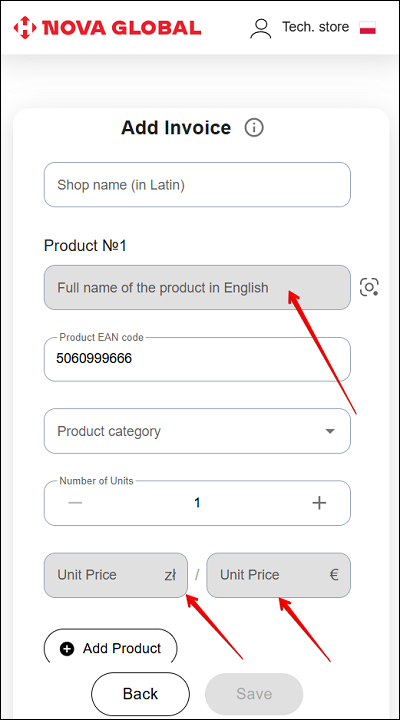
If you manually enter the Full product name in English, the EAN code of the product field becomes unavailable for entry.
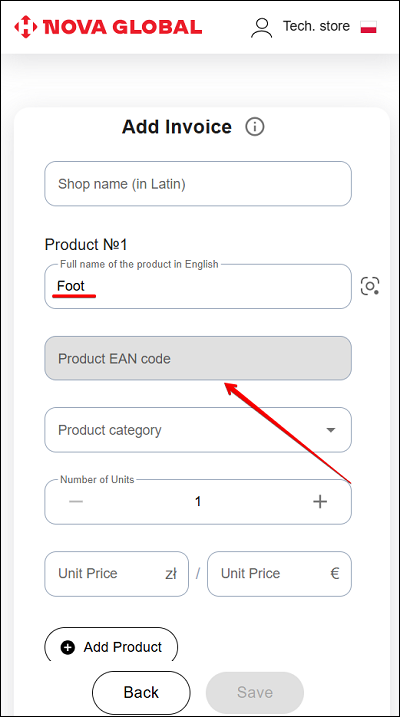
If the EAN code is recognized, the Tech.store employee needs to:
- Fill in the required fields: Shop name (in Latin), Product category, Number of Units
- Take and add 1-3 photos of the parcel contents to the invoice
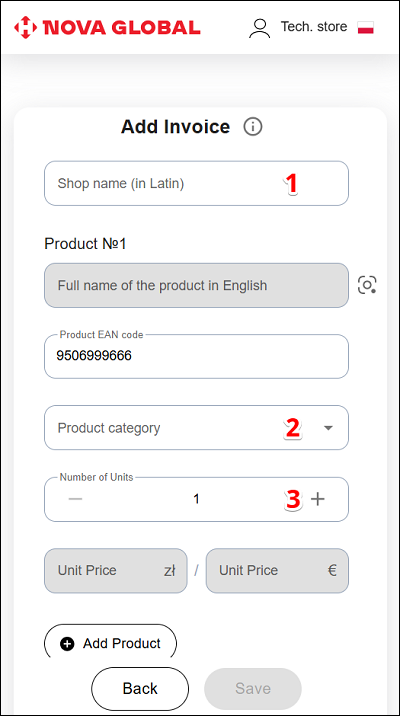
| # | Field | Description |
|---|---|---|
| 1 | Shop name (in Latin) | Enter the name of the shop (in Latin) |
| 2 | Product category | Enter the product category to the drop-down list (start typing the category name from the letters) |
| 3 | Number of Units | Enter the number of goods |
If the EAN is not recognized or is missing, the Tech.store employee will need to:
- Add the Full name of the product in English
- Fill the required fields: Shop name (in Latin), Product category, Number of Units, Price per Unit
- Take and add 1-3 photos of the parcel contents to the invoice
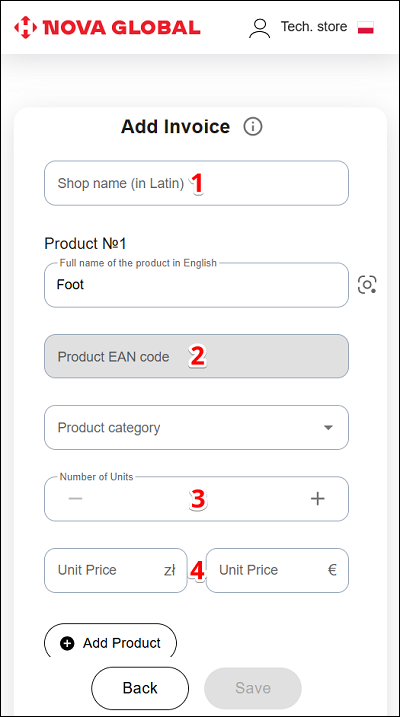
| # | Field | Description |
|---|---|---|
| 1 | Shop name (in Latin) | Enter the name of the shop (in Latin) |
| 2 | Product category | Enter the product category to the drop-down list (start typing the category name from the letters) |
| 3 | Number of Units | Enter the number of goods |
| 4 | Price per Unit | Enter the unit price in Zł / Enter the unit price in € |
For a Tech.store in Poland, the currencies available for the selection are: PLN or EUR. The amount will be automatically converted to the other currency
If one currency is specified, the other become uneditable automatically.
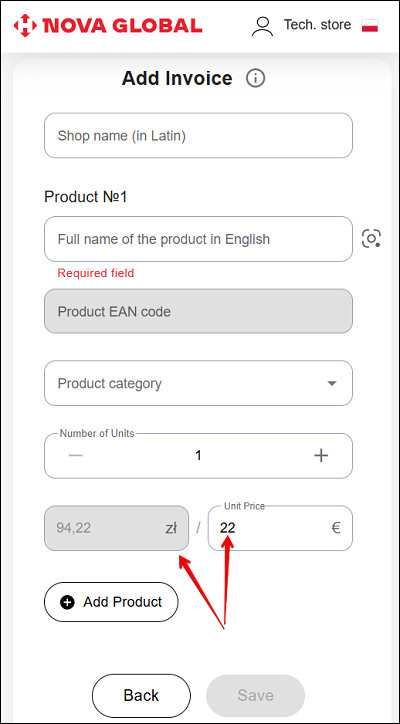
Addition of the image of the package is mandatory only for parcels over €150. In such case, the user will be presented with the message: It is necessary to add an attachment photo
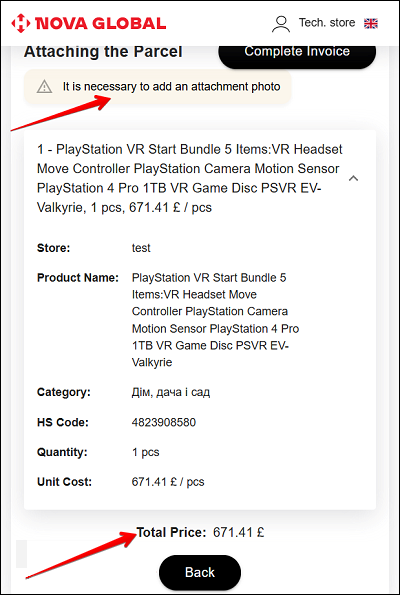
Use the Add Product option to add or describe multiple items from one parcel. To add an item, click the Add Product button.
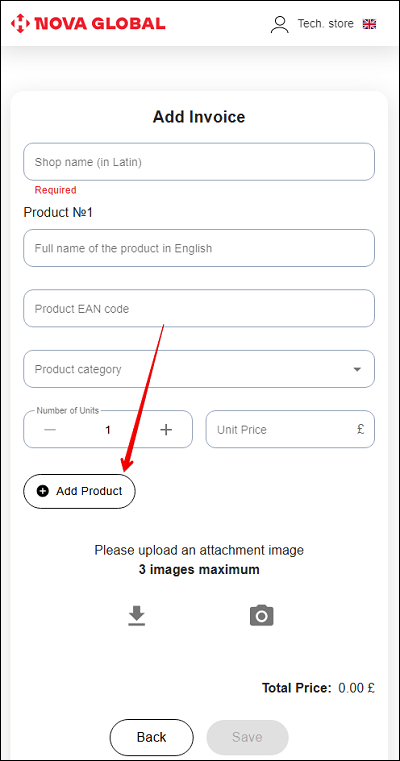
Fill the fields similarly to Without printed invoice.
Search for products with Google Lens
To simplify the description of a product, use the feature of product search by photo via Google Lens. Click the Camera icon next to the Full Product Name in English field and upload a photo for search.
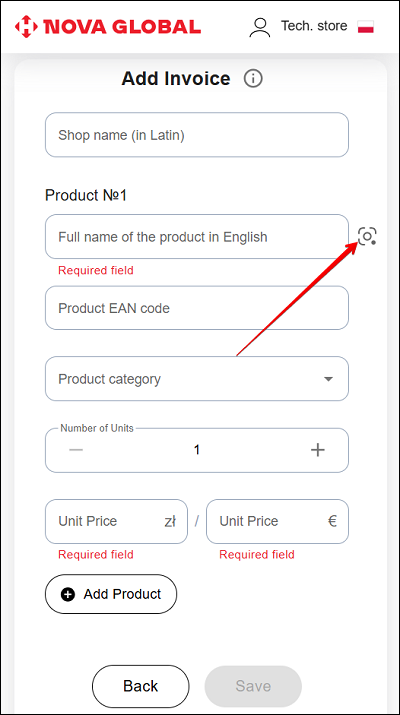
There are two ways to upload an image for search:
- Upload a file - select an image from your device.
- Open the camera - take a photo in real time (mobile version only).
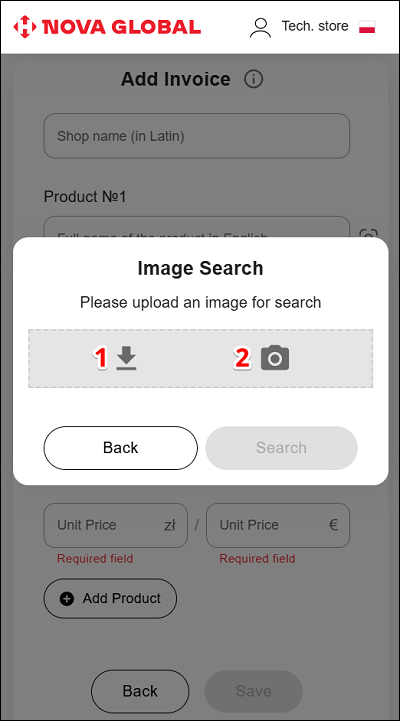
After adding a photo and pressing the Search button, the image will be processed by the Google Lens service.
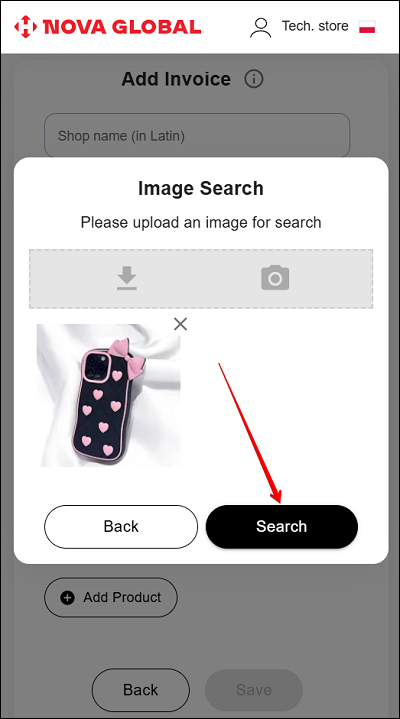
The system automatically redirects to a photo search in Google.
To fill the invoice, select the lowest cost of the goods among the proposed results
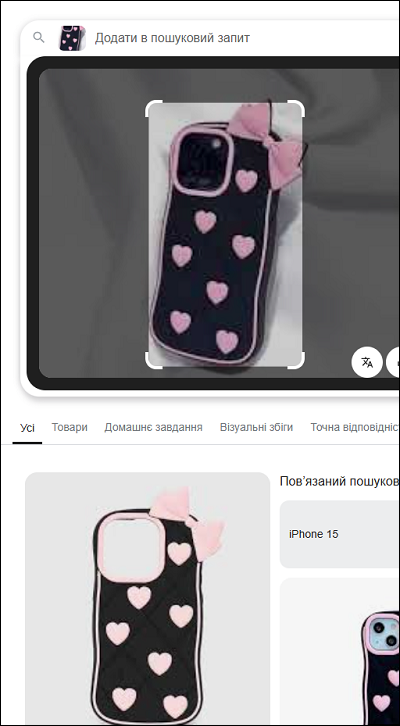
An example of adjustment of the search area on a product photo in Google Lens: